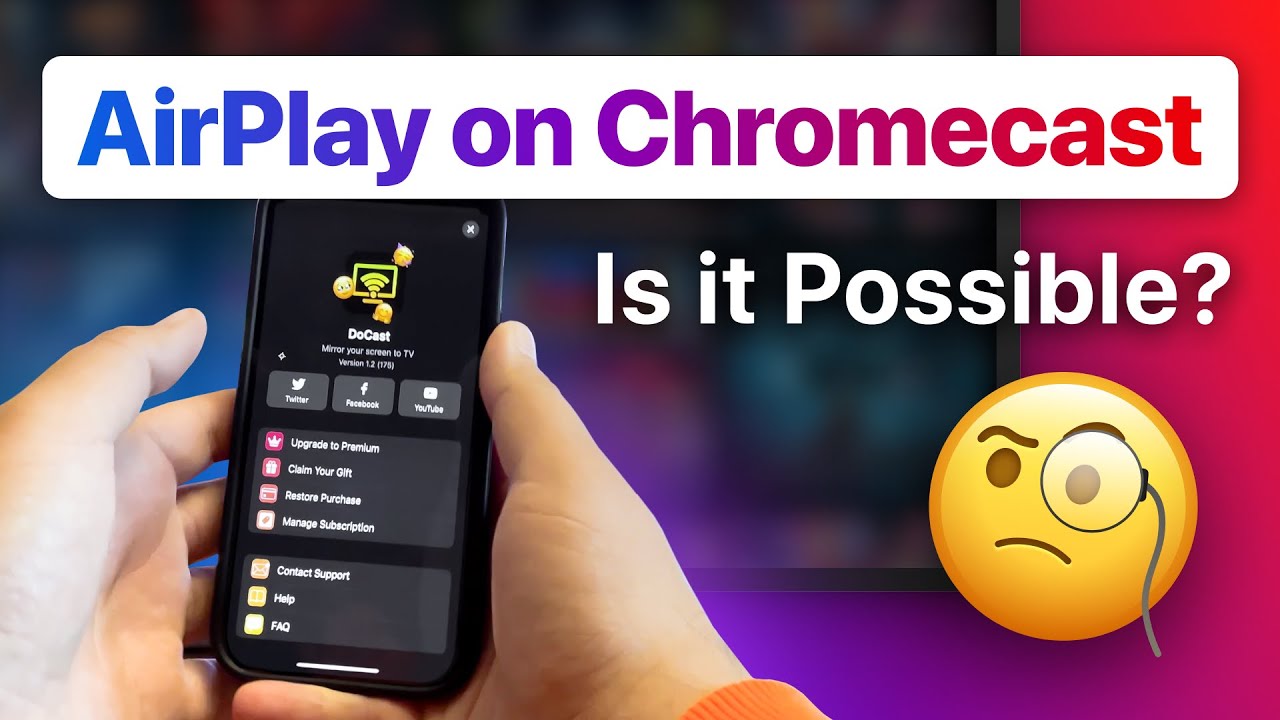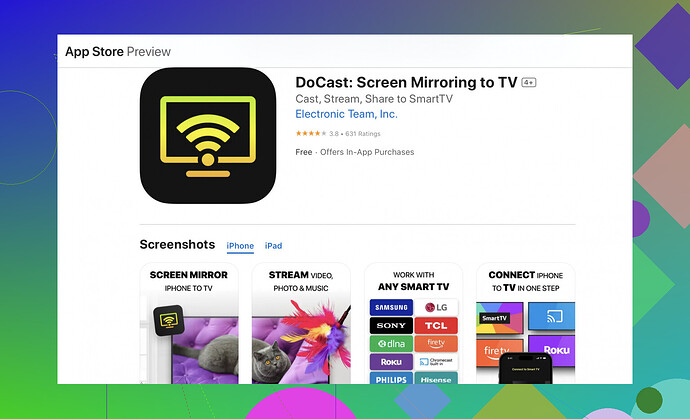AirPlay to Chromecast directly from an iPhone? Talk about mixing oil and water. These two aren’t designed to play nicely with each other out of the box. Apple’s AirPlay is all about keeping things in the Apple ecosystem, while Chromecast vibes more with Google’s world. But don’t despair; all hope isn’t lost for streaming peace!
You’ll need a third-party app that can “bridge” your iPhone and Chromecast. One popular option is DoCast, which supports casting videos, photos, and screen mirroring to Chromecast and many other TVs.
This clever app acts as a bridge between your iPhone and Chromecast, letting you mirror and stream content effortlessly.
How to Use DoCast to Chromecast from iPhone
- Download DoCast from the App Store.
- Make sure your iPhone and Chromecast are on the same Wi-Fi network.
- Open DoCast and select your Chromecast device.
- Choose what you want to cast (photos, videos, or screen).
- Follow the on-screen instructions to start streaming.
Use the Built-in Cast Button for Smooth Streaming
If your goal is to watch YouTube, Netflix, Disney+, or other supported apps, the easiest method is to use the built-in Cast button inside those apps rather than trying to AirPlay or mirror.
- Open the streaming app on your iPhone.
- Make sure your iPhone and Chromecast are connected to the same Wi-Fi network.
- Tap the Cast icon (usually looks like a small TV with a Wi-Fi signal in the corner).
- Select your Chromecast device from the list.
- Start playing the video — it will stream directly to the Chromecast for smoother playback and better quality.
Bottom line: AirPlay won’t work with Chromecast by itself, but the right app will let you stream or mirror your iPhone with no problem.