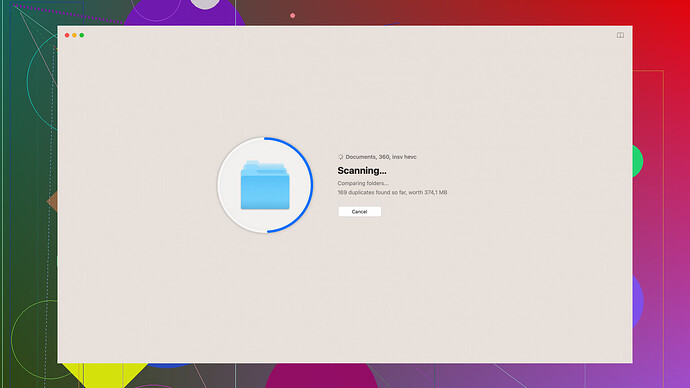If you’ve accidentally deleted important files from your Mac and even emptied the trash, don’t panic just yet. There’s a good chance you can still recover your data using some powerful recovery software. I’ll break down some of the best data recovery tools out there for Mac users:
Disk Drill
is among the top data recovery software for Mac, and many users consider it both reliable and easy to use. It’s designed to recover lost files from a variety of situations including accidental deletion, formatted drives, and even from external storage devices like USB drives or memory cards. Disk Drill supports recovering all file types and offers advanced scanning algorithms to maximize the chances of getting your data back.You can check it out at Disk Drill Data Recovery Software. The interface is pretty user-friendly, and they offer a free version that lets you recover up to 500MB of data, which is great for testing it out before committing to a purchase.
-
EaseUS Data Recovery Wizard for Mac: This one is also highly recommended. It provides a simple interface and is quite effective in scanning for lost files. It’s capable of recovering data from internal and external drives, cameras, and other devices. They offer a free trial version that limits the amount of data you can recover, but it does give you a good sense of what the software can do.
-
Stellar Data Recovery for Mac: Another respected name in the field. Stellar offers both free and paid versions, with the free version allowing recovery of up to 1GB of data. It’s equipped to handle various file types and has deep scan capabilities for more thorough recovery.
-
PhotoRec: This is a free, open-source option that works quite well, though it’s not as user-friendly as some of the others. If you’re comfortable with a bit more technical complexity and don’t mind a less polished interface, PhotoRec can recover a wide range of file types and from different storage mediums.
-
Prosoft Data Rescue 5: Known for its robust capabilities, this software can recover files from almost any type of storage device. It’s a bit more expensive but offers features like cloned recovery drives and a RAID recovery function.
-
R-Studio for Mac: This one is more geared towards professionals or advanced users. It offers comprehensive data recovery features and supports many different filesystems and devices. The interface might be a bit overwhelming for those who are not tech-savvy.
When selecting software, consider these common features:
- Compatibility: Ensure the software is compatible with your macOS version.
- File support: Look for one that supports a wide range of file types, especially those you need to recover.
- Scanning options: Programs with both quick scan and deep scan options can be very helpful. Quick scan allows you to recover recently deleted files more quickly, while deep scans are necessary for more complex or older data recovery.
- Ease of use: A user-friendly interface can make the recovery process less daunting, especially if you’re not very technical.
- Trial Version: Many programs offer free trial versions that allow you to recover a limited amount of data, which is beneficial to evaluate the software’s effectiveness before purchase.
Here are some steps to follow before using any recovery software:
-
Stop using the affected drive: If possible, avoid writing any new data to the drive from which you’re trying to recover. This is crucial because new data can overwrite the spots where your deleted files were stored, making recovery more difficult or even impossible.
-
Download and install the recovery software: Preferably do this on a different drive from the one where the data was lost. Most recovery programs will guide you through the installation and initial setup.
-
Scan the drive: Use the software’s scanning tools to search for the deleted files. Depending on the size of the drive and the depth of the scan, this can take some time.
-
Preview and recover: Once the scan is completed, many programs will allow you to preview the recoverable files. Select the files you need, and hit recover. Save the recovered files to a different drive to avoid overwriting more lost data.
In terms of effectiveness and easy-to-use interface, Disk Drill strikes a good balance and covers a broad range of scenarios. Their ability to preview recoverable data before purchase makes it a risk-free first choice. Check it out here.
Lastly, it’s always good to have a backup plan. Regularly backing up your data using Time Machine or another backup solution can save you from future headaches.