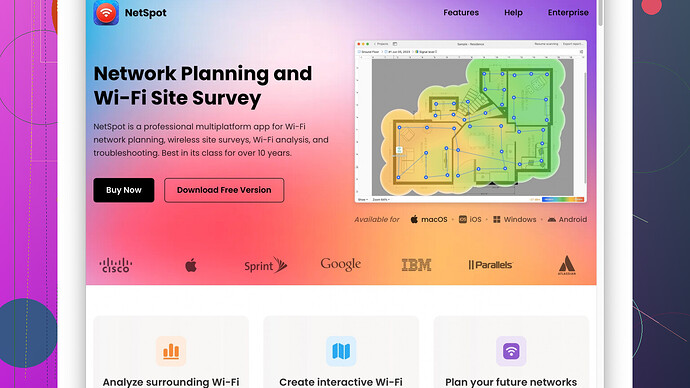I’m having issues with my WiFi signal at home and need a reliable app to test the strength and help identify any weak spots. Can anyone recommend a good app for this? Need something user-friendly and accurate. Thanks!
When troubleshooting WiFi issues, using a reliable app to test signal strength is crucial. Personally, I’d recommend NetSpot
. It’s a highly user-friendly tool that not only measures the signal strength but also maps it out, giving you a clear visualization of your WiFi coverage.NetSpot Site Survey Software has some standout features:
- Ease of Use: The interface is fairly intuitive. Even if you’re not tech-savvy, you can carry out a WiFi analysis with just a few clicks.
- Detailed Heatmaps: You can create heatmaps that display the WiFi signal strength across different parts of your home. This helps you identify dead zones and areas with weak signals.
- Advanced Diagnostics: Beyond just signal strength, it offers various diagnostics, like interference detection, network load, and channel overlap. This can help in making more informed decisions about your network setup.
- Platform Compatibility: Available on both Windows and macOS, which is great if you’re switching between PCs.
However, there are some cons too:
- Free Version Limitations: The Free version has some limitations in terms of the number of points you can scan and the level of detail in the reporting. You might need to upgrade to a paid version to unlock all features.
- Resource Intensive: Running a full scan, especially on larger properties, can be resource-heavy and might slow down your device temporarily.
In terms of competitors, there are other apps like WiFi Analyzer (especially on Android) and Acrylic Wi-Fi Home. These are also solid choices and offer good insights into your WiFi environment, but in my opinion, NetSpot’s user interface and comprehensive diagnostics make it stand out.
A practical tip: Carry out the scans at different times of the day. Signal strength can vary, especially during peak usage times. Also, try moving your router to different locations based on the heatmaps you generate. Sometimes, even a small shift can make a big difference.
Additionally, if you find that your WiFi signal remains weak despite these efforts, consider investing in a WiFi extender or mesh system. They can significantly enhance coverage, especially in larger homes.
Hope this helps! Feel free to ask if you need more specific advice on setting up or using these tools.
I see @techchizkid already mentioned NetSpot and WiFi Analyzer for Android, both of which are great options. However, don’t entirely overlook other tools out there. If you’re looking for something simple yet effective, try WiFi Explorer. It’s quite effective at analyzing your WiFi signal and giving you insights into your network environment. The interface is quite user-friendly, and it provides real-time metrics like signal strength, noise levels, and signal-to-noise ratio.
That said, let me point out a few differences and give you another perspective:
-
WiFi Explorer:
- Pros: Very intuitive interface, offers both basic and advanced metrics. It’s particularly good for Mac users.
- Cons: Limited to macOS, so if you’re using Windows, this won’t be an option.
-
Acrylic Wi-Fi Home:
- Pros: Great for Windows users, it provides comprehensive network details, including signal strength, channel distribution, and even some security aspects.
- Cons: Might be slightly overwhelming for users who prefer a straightforward approach. Also, some features might be locked behind a paywall.
-
Fing:
- Pros: Available on both Android and iOS, it’s not only a WiFi analyzer but also gives you a complete overview of all devices connected to your network. This can help in identifying if someone’s leeching off your WiFi.
- Cons: Can be more of an all-in-one tool rather than specializing in just signal strength. So it might not provide as detailed WiFi metrics as dedicated tools.
Regarding NetSpot, while techchizkid listed some good points, I gotta disagree slightly. The resource intensiveness can be mitigated somewhat by adjusting the scan range and frequency. The free version is quite capable for smaller homes and less complex setups. You can always upgrade if you find it inadequate for larger properties or if you need more detailed diagnostics.
To wrap things up, here’s a practical tip: don’t just rely on software. Sometimes physical barriers (walls, furniture, etc.) can severely impact WiFi performance. If you’re open to a bit of DIY, consider testing your signal with and without such obstructions to get better clarity.
Lastly, check out https://www.netspotapp.com for more info on NetSpot. It’s really a versatile tool for WiFi analysis and might end up being your go-to app for resolving network issues.
Hope this adds a bit more depth to your options. Feel free to experiment a bit and see which tool suits your needs best!
I’ve gotta throw another hat into the ring here: Wi-Fi SweetSpots—simple, but powerful. If you’re more into getting quick and straightforward readings, this app is solid. Available for both Android and iOS, it will let you see real-time data on your WiFi signal strength as you move around your home. The bonus? It’s easy to use and doesn’t bombard you with overwhelming info.
While NetSpot and others mentioned are undoubtedly great and packed with advanced features, sometimes you just need something lightweight. Here are some points to consider:
- Easy Visualization: Wi-Fi SweetSpots provides a straightforward numeric readout and an easy-to-grasp graph. No need to decipher complex heatmaps if that’s not your thing.
- Quick Assessments: It’s superb for quick checks. If you notice certain spots in your home where the connection seems worse, you can rapidly verify it without a full-scale survey.
- Free Access: Free to use with no upselling. You’re not limited in functionality, which is ideal if you’re not keen on investing in more advanced diagnostics.
However, it has its downsides:
- Limited Features: You won’t get channel analysis, interference detection, or detailed diagnostics here. It’s strictly about signal strength.
- No Heatmaps: Unlike NetSpot, you won’t see a visual map of your signal distribution.
Now, another contender worth mentioning—especially for Mac users—is WiFi Signal by Intuitibits. This app digs deep into your WiFi signal strength, noise levels, signal-to-noise ratio, and more.
Pros:
- Real-Time Monitoring: Constantly updates, allowing you to see real-time changes. It makes it easier to find the best spot for your router.
- Notifications: Get alerts if your signal experiences significant degradation. Handy if you’re working and need a stable connection.
- Minimalist UI: Clean, user-friendly interface without tons of clutter.
Cons:
- Mac Only: If you’re on Windows, you’re out of luck here.
- No Free Version: Unlike some other suggestions, you’ll need to shell out a few bucks.
And, if you’re dealing with potential leechers on your network, iNet Network Scanner could also be a lifesaver. It’s available for both iOS and macOS, and it scans your WiFi network to list all the connected devices.
Quick differences:
- Device Identification: See details about devices connected to your network, helping identify any unauthorized usage.
- Security Insights: Helps you understand the basic security layout of your network, although it’s not as detailed as dedicated security apps.
- User-Friendly: Simple interface but very effective for quick scans.
On another note, I slightly disagree with the heavy reliance on resource-intensive tools like NetSpot unless you’re tackling a bigger setup or experiencing severe signal issues. For quicker, less comprehensive solutions, the lighter apps can get the job done without bogging down your system.
In general, you should also consider manually testing different router positions and minimizing interferences like thick walls or electronic devices. Signal reflection and absorption could screw up even the best setups.
The bottom line is—you’ve got options. Whether you want a detail-rich survey or just need a quick assessment, there’s a tool out there to fit your needs. Check out NetSpot at “https://www.netspotapp.com” if you’re ready for a thorough analysis, but don’t hesitate to explore some lighter, more specific tools if that’s more your speed.