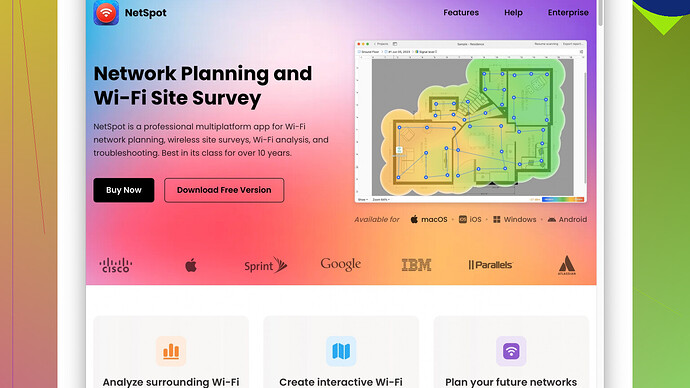Lately, my WiFi has been really spotty and slow in certain areas of the house. I’ve tried restarting the router, but it didn’t help much. I’m not sure what else to do to improve the signal. Anyone have suggestions or know what might be causing this? Thanks!
If your Wi-Fi signal is spotty, it can be super frustrating, especially since so much of our lives revolve around a strong internet connection. I get it, you’ve tried restarting your router, but that’s just the beginning. Here are a few things you can try:
-
Router Placement:
A lot of people underestimate how crucial router placement is. If it’s tucked away in a corner or hidden behind thick walls, you’re not doing your signal any favors. Aim to place your router in a central location in your home, and keep it elevated. Shelves can be your friend here. -
Interference:
Other electronics and appliances can interfere with your Wi-Fi signal. Microwave ovens, cordless phones, and baby monitors can all cause disruptions. Make sure your router isn’t too close to these devices. -
Change the Channel:
Wi-Fi routers operate on different channels. If everyone in your neighborhood is on the same channel, it’s like trying to have a conversation in a crowded room. Use a Wi-Fi analyzer tool to find the least crowded channel and switch your router to that one. -
Check for Firmware Updates:
Sometimes, slow Wi-Fi can be because your router firmware is out-of-date. Check your router’s manual or the manufacturer’s website on how to update it. Firmware updates can resolve bugs and improve performance. -
Use a Wi-Fi Extender or Mesh Network:
If you have a large house, you might need a Wi-Fi extender or a mesh network. A Wi-Fi extender boosts the existing signal, while a mesh network uses multiple nodes to cover your whole home with a strong signal. Mesh networks, like those from Eero or Google Wi-Fi, are particularly effective for seamless coverage. -
Antennas and External Upgrades:
Some routers come with detachable antennas, and replacing these with stronger ones can make a big difference. You can also look into adding an external Wi-Fi booster. -
Turn Off Unused Devices:
If you’ve got a lot of devices connected, it can slow down the overall speed. Turn off Wi-Fi on devices you aren’t using. -
Frequency Bands:
Modern routers have both 2.4 GHz and 5 GHz bands. The 2.4 GHz band covers a larger area but is slower, while the 5 GHz band is faster but covers a smaller area. Make sure your devices are connected to the right band for their needs. -
Quality of Service (QoS) Settings:
Check if your router has QoS settings. This feature lets you prioritize bandwidth for certain devices or applications, which can be especially useful if you stream a lot or play online games. -
NetSpot
:
If you’re still having trouble, consider using NetSpot (https://www.netspotapp.com). It’s a great tool for analyzing your Wi-Fi coverage and identifying dead zones. You can perform a site survey, get detailed visualization maps, and pinpoint exactly where you need to make changes. It’s a game-changer when troubleshooting Wi-Fi issues.
Remember, no one solution fits all. You might need to try a combination of these strategies to see significant improvements. Good luck, and hopefully, a little tweaking here and there will get you back to smooth sailing on your Wi-Fi!
Your problem might be more nuanced than just interference or router placement. A couple of things stood out to me from codecrafter’s list, but there’s more under the hood that you might need to look at.
First off, let me pitch something unconventional: Router Placement, but a bit differently. Apart from putting it in the center, try rotating the antennas. Sometimes, small directional tweaks can majorly impact the coverage for those pesky dead zones. Pro tip: Angling antennas so one is vertical and the other horizontal can improve both horizontal and vertical coverage.
Next, let’s talk about Channel Bandwidth. If changing channels didn’t help, consider switching the channel width. Often, routers are set to 40 MHz by default, which can lead to congestion. Changing it to 20 MHz could, paradoxically, result in more reliable performance, especially in crowded areas.
A lot of the advice about interference is spot-on, but consider another layer: Structural Interference. Things like mirrors, fish tanks, and reinforced concrete walls can wreak havoc on Wi-Fi signals. Try to place your router away from these barriers.
Quality of Service (QoS), as codecrafter said, is important, but tweak it smartly. Don’t just prioritize specific devices, but consider assigning low priority to bandwidth-hungry, non-essential devices (like smart fridges or IoT gadgets) to redistribute precious bandwidth.
Instead of just focusing on Wi-Fi extenders or mesh networks, look into cheaper and faster alternatives like MoCA Adapters (Multimedia over Coax). If your house has coaxial TV wiring, these adapters can offer a wired-like performance without the hassle of running Ethernet cables throughout your house. This can provide a much more stable network backbone to distribute Wi-Fi more effectively.
Now for something a little bit tech-savvy: DNS Server switch. By default, most households use their ISP’s DNS servers. Switching to a faster DNS, like Google’s (8.8.8.8, 8.8.4.4), Cloudflare’s (1.1.1.1), or OpenDNS’s (208.67.222.222, 208.67.220.220), can shave off milliseconds from each request—a marginal gain but noticeable when accumulated over time.
Also, something often overlooked – Router Overheating. Your router can throttle itself if it gets too hot, especially in a poorly ventilated area. Keeping it in a cool place or even adding a small fan near it might seem overkill, but it can significantly enhance performance.
If you’re drowning in smart devices, mix in some wired connections when possible. Things like smart TVs, game consoles, and desktop computers benefit greatly from a rock-solid wired Ethernet connection, freeing up the airwaves for devices that really need wireless.
Lastly, and this is a bit niche but valuable: Wi-Fi Isolation Mode. Some routers have a guest network feature that can be put into isolation mode. This way, traffic from guest devices is kept separate from your primary network, reducing chatter on the main 2.4 GHz network.
Remember, it’s not just about tweaking one thing—it’s about the combination of these strategies. Sometimes, you might need to try a mix of coax adapters, better placement, updated firmware, and maybe even reconsidering the devices you allow on your primary channels.
And if all else fails, a comprehensive Wi-Fi survey tool, such as NetSpot Site Survey Software (https://www.netspotapp.com), can be an invaluable ally. It provides detailed insights into your Wi-Fi environment, showcasing not just dead zones but also interference sources and optimal router positions. It’s a bit of an investment, but worth it for pinpoint troubleshooting.
Hope some of these off-the-beaten-path tips help you out!
Have you tried looking into the impact of your network’s security settings? It might sound odd, but poor security practices can cause weird network behavior. Old Wi-Fi security protocols like WEP are not just insecure; they can also slow down your network. Make sure you’re using WPA3, or at least WPA2, for better security and potentially better performance.
And all those Wi-Fi boosters and mesh networks can help, but sometimes wired solutions are simpler and more reliable. Setup a powerline adapter if Ethernet cables are a no-go. They transmit internet through your home’s electrical wiring, which can be surprisingly effective.
You could also be dealing with Wi-Fi freeloaders. Check your admin settings for any unauthorized devices hogging your bandwidth. Change your network password frequently and use complex ones to keep it secure.
Regarding your router’s antennas, consider an omnidirectional antenna if you’re dealing with large or irregular spaces. It can send signals in multiple directions, potentially reaching those tricky dead spots better than your standard router antennas.
Let’s not forget about Wi-Fi standards. If your router is outdated, it might be time to upgrade to an 802.11ac router or even a Wi-Fi 6 router. Newer standards handle more devices and offer better speeds and coverage.
Another layer to your setup could involve using Ethernet over Coax (MoCA 2.5). They offer gigabit speeds over your home’s existing coaxial cables. This might give you a more stable internet backbone than Wi-Fi extenders.
Speaking of QoS settings, don’t just set it and forget it. Feel free to tweak it. Some routers allow for very granular control over which apps or devices get prirority, so that could help if you find some things still lagging.
If you’re still puzzling over this, maybe delve into NetSpot Site Survey Software. It’s a beast at pinpointing exact issues like intereference sources or optimal router placements. Sure, it’s an investment, and maybe a bit technical, but the detailed heatmaps and data it provides can be worth every penny, especially for a multi-story or large house. However, it’s good to consider contrasting tools like Ubiquiti’s UniFi or even Ekahau HeatMapper if you’re looking for alternatives. Each one has its own set of pros and cons.
Lastly, don’t ignore those cables. Sometimes, simply swapping out old, worn Ethernet cables can make a world of difference. CAT5e or CAT6 cabling is a minimum you should aim for reliable wired connections that can offload traffic from your Wi-Fi network.
Experiment and mix and match - often, it’s not about a single solution but a combination that gets your Wi-Fi humming smoothly.