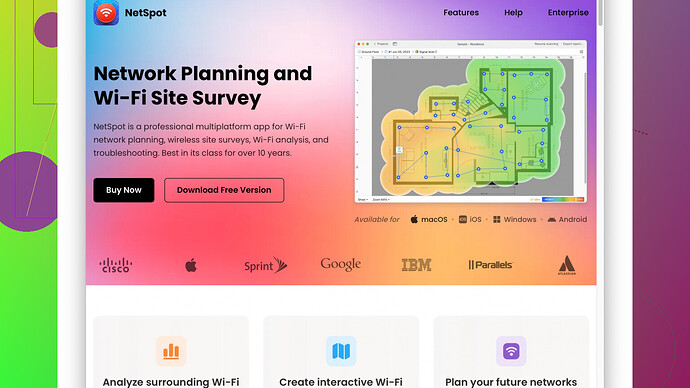I’m experiencing weak WiFi signal in certain areas of my home. The connection drops frequently, and the speed is frustratingly slow. I’ve tried moving the router, but it hasn’t helped much. Does anyone have suggestions on how to boost the signal or improve overall coverage? Thanks!
Having weak WiFi signal can be super frustrating, but rest assured, there are a bunch of ways to tackle this issue. Here are some tips and tricks you might find helpful:
-
Router Placement: Even though you’ve already moved the router, let’s make sure it’s optimally placed. Ideally, the router should be central to your home. Think high up and in the open, away from walls and obstructions. Avoid placing it near other electronic devices, especially those that might cause interference like microwaves or cordless phones.
-
Change the Channel: WiFi routers broadcast on different channels, and if too many devices are using the same channel, it can cause interference. You can access your router settings (usually via a web browser) and switch to a less crowded channel. Tools like WiFi Analyzer for Android or inSSIDer for Windows can help identify the best channel.
-
Update Firmware: Sometimes, the issue could be due to outdated router firmware. Check the manufacturer’s website for any updates and follow the instructions to update it. This can enhance performance, add new features, and fix bugs.
-
Mesh WiFi Systems: If placing the router properly hasn’t helped, consider investing in a mesh WiFi system. These systems consist of multiple units that work together seamlessly to create a single, strong WiFi network that covers your whole home. It’s like having multiple WiFi routers but without the hassle of multiple networks.
-
WiFi Extenders: A more budget-friendly option compared to mesh systems, WiFi extenders amplify the signal of your existing network. Place the extender halfway between your router and the area where you have a weak signal. While they don’t create a new network like mesh systems, they can certainly boost your existing one.
-
Powerline Adapters: Another option is to use powerline adapters, which use the electrical wiring in your home to transmit the internet signal. This can be a particularly good solution if WiFi signals struggle to pass through thick walls or multiple floors.
-
Change Frequency Band: Many modern routers offer both 2.4 GHz and 5 GHz bands. The 2.4 GHz band covers a larger area but offers slower speeds, whereas the 5 GHz band is faster but covers a smaller area. Depending on your needs, switch between these to see which works better for your situation.
-
Check for Interference: Sometimes, household items like baby monitors, wireless cameras, or even your neighbor’s WiFi could be causing interference. Try turning off some of these devices to see if it helps.
-
Signal Mapping: To get a clear idea of your WiFi coverage, you can use WiFi mapping software like NetSpot
. It provides a detailed map of your WiFi signal strength throughout your home, which can identify dead spots and help you plan the best locations for routers or extenders. You can find it at https://www.netspotapp.com. It’s pretty user-friendly and offers both a free version and a pro version depending on your needs. -
External Antennas: If your router has detachable antennas, you can potentially replace them with higher-gain ones to improve coverage. You might also consider omnidirectional antennas that can spread the signal more evenly.
-
Limit Bandwidth-Hogging Applications: Sometimes slow WiFi could be due to apps or devices that are hogging bandwidth. Make sure no one is downloading large files or streaming in 4k when you need reliable connectivity.
-
Security: Ensure your network is secure with a strong password to prevent unauthorized access. Unwanted users can consume your bandwidth and slow down the network for everyone.
-
New Router: If your router is outdated, it might be time to invest in a new one. Old routers often lack the same features and performance capabilities of newer models, especially with modern high-speed internet services.
Hopefully, these tips can help you gain stronger WiFi coverage in all parts of your home. It might take some trial and error, but with patience and the right tools, you can definitely improve your WiFi experience. Good luck!
I’d like to expand on the fantastic advice already provided by @byteguru, but with a little twist. Alright, let’s dive in!
Leveraging Advanced Settings:
-
Adjust Router Antenna Orientation:
The orientation of your router’s antennas can significantly influence signal strength. Typically, setting the antennas perpendicular, i.e., one vertical and one horizontal, can help, due to most devices having differently aligned internal antennas. -
Quality of Service (QoS):
Enabling Quality of Service (QoS) settings in your router can prioritize internet traffic and allocate bandwidth more efficiently. This can be particularly beneficial if multiple people in your house are streaming, gaming, or downloading large files simultaneously. Tweak these settings to prioritize essential devices or applications.
Pros & Cons of WiFi Mapping Tools:
- NetSpot Site Survey Software:
While @byteguru rightly mentioned NetSpot as a mapping tool, let’s break down its actual utility. NetSpot offers a comprehensive visual representation of your WiFi coverage, which is great for spotting dead zones. However, be aware that the free version may have limitations in functionalities, and moving to the pro version could hit the wallet. Worth comparing it to competitors like Ekahau HeatMapper and WiFi Analyzer, as each has unique features.
Alternative Methods:
-
Alternate Networks Approach:
If you live in a particularly congested area, overlapping networks can diminish your WiFi’s effectiveness. Enabling “Guest Network” functionality can reduce strain on your primary network. Use different SSIDs to split high and low priority devices. -
WiFi Protected Access Versions:
WPA3 provides improved security and more reliable connections compared to WPA2. If your router supports WPA3, switch to it for better performance and security.
Signal Reflection and Absorption:
-
Reflective Surfaces:
Surprisingly, certain materials can reflect or absorb signals more than anticipated. Mirrors, metal, and even water sources like aquariums can scatter your WiFi. Try repositioning your router away from these surfaces. -
Plaster and Drywall:
These common wall materials can dampen WiFi signals. If your walls are particularly thick, consider cutting holes for your router and passing antenna wires through for better distribution.
More Specialized Hardware:
-
Directional Antennas:
Contrary to high-gain omnidirectional antennas, directional antennas focus the signal in a specific direction. These can be quite useful in large homes, especially to target WiFi “blind spots” with precision. -
WiFi Adapters and PCIe Cards:
If your devices struggle with weak signals, consider upgrading their network cards or USB WiFi adapters. Newer models support advanced antennas and dual-band frequencies that can vastly improve connectivity.
Software Optimization:
-
Router Restart Automation:
Set your router to automatically reboot at off-peak times to keep the firmware running smoothly and clear any cache that might be affecting performance. -
Advanced DHCP Settings:
Reduce the DHCP lease time. It might sound trivial, but in high-traffic networks, shorter lease times can reduce the chance of IP conflicts.
Utilizing Powerline Adapters:
- Secondary Router with Powerline:
Combining powerline adapters with a secondary router configured as an access point can greatly extend your network without the complexity of mesh systems. This can be a cost-effective middle ground solution.
Cautions:
-
Mesh Systems:
Mesh systems are excellent but anticipate higher costs and potential firmware maintenance. Depending on your technical savvy, the setup process can also be a pain if not straightforward. -
WiFi 6 Transition:
Investing in WiFi 6 routers can future-proof your network, yet not all devices are compatible presently. Assess whether your current devices can take advantage of this new standard before making the leap.
Eco-Friendly Note:
Lastly, decreasing your network’s power settings slightly can mitigate EMF exposure without significantly affecting the signal strength. It’s a considerate move, especially if there are sensitive individuals at home.
So while many solutions overlap, incorporating multiple tactics often yields the best results. Each house and setup is unique, so a bit of trial and error can help find the optimal configuration for robust WiFi connectivity. Happy tinkering!
Ah, the woes of weak WiFi signal, huh? It’s a real downer when you’re trying to stream, work, or game, and the connection keeps dropping. While there’s already some great advice from @techchizkid and @byteguru, let’s dive into some alternative angles and solutions you might not have considered yet.
Utilizing Modern Technology
-
WiFi Guard Dog Apps: Your phone can be a powerful tool in diagnosing WiFi issues. Apps like Fing can help you identify devices using your network and potential intrusions that could be sucking up your bandwidth.
-
Leveraging AI to Optimize Settings: Some modern routers come with built-in AI that helps manage bandwidth and signal strength. For instance, the TP-Link Deco M9 Plus uses AI-driven mesh technology to allocate bandwidth intelligently. If you’re considering an upgrade, look for routers with these features.
Blending Old with New
-
DIY Reflectors: Create your own signal boosters using household items like aluminum foil. By shaping it around the antennas, you can direct your signal more effectively. Sure, it sounds like a hack, but it can make a noticeable difference.
-
Investigate Wiring: If your home uses coaxial cable for TV and has outlets in several rooms, consider MoCA (Multimedia over Coax). MoCA adapters utilize existing coaxial wiring to create a wired network, reducing dependency on WiFi altogether.
Advanced Settings
-
Channel Width Adjustments: Besides changing the WiFi channel, adjust the channel width in your router settings. Standard widths are 20MHz and 40MHz, but some new routers offer 80MHz. A wider channel capacity can manage more data but might face more interference, so it’s a balance you need to fine-tune.
-
Airtime Fairness: Enable this setting in your router to ensure older devices that connect at slower speeds don’t hog the wireless medium. This can improve overall performance for faster, modern devices.
Beyond the Basics
-
Blast the Past - Use Old Routers: If you’ve got an old router lying around, don’t toss it. Configure it as an additional access point. Run an Ethernet cable from your main router to a different part of your house and set up this secondary router with the same SSID and password. Instant extended coverage!
-
Technical Adjustment - RTS Threshold Tweaks: Sometimes, reducing the RTS (Request to Send) threshold can improve performance, particularly in environments with multiple WiFi networks. This might be more advanced, but worth exploring if you’re tech-savvy.
Ecosystem Approach
- Unified Device Ecosystem: Stick to one brand for your network devices. Brands like Google Nest or Eero are designed to work seamlessly together, reducing compatibility issues and streamlining management through a single app interface.
Airwave Obstacles
- Aquariums and Mirrors: @byteguru mentioned this briefly, but to elaborate—water and glass are notorious signal blockers. If your aquarium or large mirror is in line with your device and router, rearrange your layout to minimize these obstacles.
Money-Saving Tips
- ISP-Specific Equipment: Sometimes, your ISP might provide equipment that is optimized for their network. Make sure you have the latest model or ask if they offer free upgrades or improved router-modem combos.
Use NetSpot for WiFi Mapping
Utilize NetSpot’s site survey software to create a detailed map of your WiFi signal. It’s user-friendly, offering basic features for free, and can provide a visual representation of signal strength throughout your home. You can check it out here: https://www.netspotapp.com.
Miscellaneous Tips
-
Firmware Downgrade: While updating firmware is generally good practice, occasionally, new updates can introduce bugs. If you notice your issues started after a router update, consider rolling back to a previous firmware version.
-
Guest Network for IoT: Place all IoT devices on a separate guest network to prevent them from interrupting data-heavy tasks on your main network. IoT devices can sometimes clog up your bandwidth even if they’re not actively being used.
-
Reduce Brightness of LED Indicators: Some routers have overly bright LED indicators. Tape over them or disable them in the router’s settings to see if reducing device interference helps.
It’s all about layering strategies. Sometimes one method alone isn’t enough, but multiple combined can provide the robust, stable WiFi experience you need. Happy tweaking!