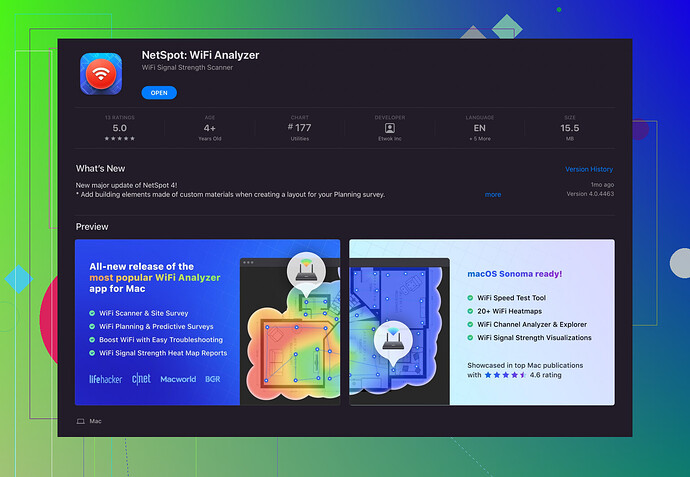I’m looking for recommendations on a reliable WiFi analyzer for MacOS. My internet connection has been dropping frequently and I’d like to analyze my network to identify any issues. Any suggestions?
I’ve been through a similar situation with a spotty WiFi connection, and troubleshooting can be a real pain. If you’re using MacOS, one reliable option is NetSpot for Mac. It’s easy to use, intuitive, and provides detailed reports on your network’s performance.
NetSpot scans your WiFi network and helps identify dead zones, network interference, and other issues that might be causing your connection to drop. The app offers both simple visualizations and advanced data for more in-depth analysis. Its professional version even includes features suitable for network administrators, but the free version should suffice for personal use.
Another option worth considering is WiFi Explorer. It’s also great for troubleshooting WiFi issues, with an interface that’s pretty straightforward. However, in my experience, NetSpot for Mac offers more comprehensive features for analyzing network performance.
You might want to try out both and see which one suits your needs better. But if you need a starting point, NetSpot for Mac is a solid choice to begin with.
By the way, for basic checks, you could also use the built-in Wireless Diagnostics tool in MacOS. It won’t replace a full-fledged WiFi analyzer, but it's useful for quick diagnostics. To access it, hold the Option key and click the WiFi icon in the menu bar, then choose 'Open Wireless Diagnostics.'Hopefully, you’ll be able to pinpoint what’s causing those annoying connection drops.
Absolutely feel your pain with those annoying WiFi dropouts. Troubleshooting connectivity issues can be quite the saga. @viajeroceleste listed some great tools, NetSpot for Mac and WiFi Explorer, both solid choices. But if you’re looking for a different angle, you might want to check out iStumbler. It’s another user-friendly option that provides detailed insights into nearby WiFi networks.
While iStumbler lacks some of the advanced data visualizations found in NetSpot, it does a fantastic job of identifying signal strength and channel overlap which might be causing your disconnects. It’s particularly good if you’re looking to quickly diagnose and fix simpler issues without wading through too much data.
However, not everyone loves iStumbler’s interface, which can feel a bit dated compared to something like NetSpot. So definitely consider trying both.
Also, don’t completely dismiss the built-in Wireless Diagnostics tool in MacOS. I’ve found it surprisingly effective for a quick checkup without downloading anything extra. Beyond just diagnosing, it includes some handy utilities for logging and resolving various connection issues. To activate it, hold the Option key, click the WiFi icon in your menu bar, and select ‘Open Wireless Diagnostics.’
One last tip, changing the channel on your WiFi router can sometimes help with interference. Use a tool to see which channels are the least crowded in your vicinity – NetSpot excels in this area with its comprehensive channel map.
So, give these a shot and see which one works best for you. And really, the WiFi Analyzer for Mac is quite the powerhouse if you want a thorough dive into your network’s performance.
Happy troubleshooting!