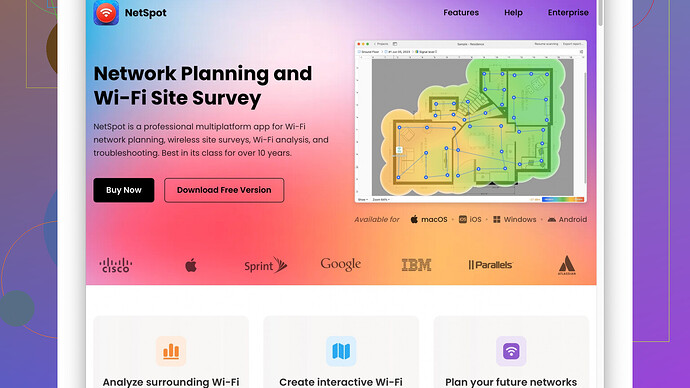My internet connection has been really spotty lately and I’m experiencing dead zones in my house. I’ve tried repositioning the router but it didn’t help much. Can anyone suggest ways to extend or boost my Wi-Fi signal at home?
Alright, so dealing with weak Wi-Fi can be really annoying, especially when you’re trying to stream or work from home. Here are some methods you can try to boost your router signal and eliminate those dead zones in your house.
First, try updating your router’s firmware. Router manufacturers frequently update their software to improve performance and fix bugs. Check the manufacturer’s website for the latest firmware updates and follow their instructions to install them.
Next, make sure your router’s location is optimal. Even though you mentioned trying to reposition it already, there are some details that could still impact its performance. Place it in a central location, elevated off the floor, and away from walls or appliances that might interfere with the signal like microwaves, cordless phones, or baby monitors. Ideally, it should be in line of sight to your primary devices.
Check your Wi-Fi channels. If you live in a densely populated area, other wireless networks could be interfering with yours. You can use a tool like NetSpot
to analyze your Wi-Fi environment and find the optimal channel for your router. NetSpot Site Survey Software can help visualize the Wi-Fi coverage and signal strength in different areas of your house. You can read more about it and download it here: https://www.netspotapp.com.If repositioning and changing channels don’t help, consider upgrading your hardware. Sometimes the issue is just that your router is outdated and doesn’t support the latest Wi-Fi standards. A modern router that supports Wi-Fi 5 (802.11ac) or Wi-Fi 6 (802.11ax) can significantly improve speed and coverage.
Another powerful option is to use a Wi-Fi extender or repeater. These devices receive your existing Wi-Fi signal, amplify it, and rebroadcast it to cover more area. Place the extender halfway between your router and the area with poor signal to maximize its range. Or you can go all out and set up a mesh Wi-Fi system. Systems like Google Nest or Eero provide multiple nodes that work together to blanket every corner of your home with strong Wi-Fi.
Lastly, wired connections can sometimes be a lifesaver. If possible, run an Ethernet cable from your router to areas where you need a strong connection, then set up another router or access point to broadcast Wi-Fi there. It’s more hassle but often gives the most stable and fast connections.
And don’t overlook the simple step of checking for device interference. Other electronics can interfere with Wi-Fi signals. Try turning off some devices or moving them further from the router to see if there’s any improvement.
Hope this helps, and feel free to ask if you have more questions!
I’d say don’t just rely on the basics. Sure, firmware and placement are great starting points, but you need to think outside the box sometimes too. Let’s add some nuance to this whole situation.
One thing @codecrafter didn’t mention is the potential benefit of changing your router’s antennas if they’re removable. Upgrading to higher-gain antennas can sometimes massively improve your coverage. You can find them pretty cheap online or at electronics stores. Look for dual-band antennas that support both 2.4 GHz and 5 GHz if your router supports both frequencies.
Another overlooked detail is cutting down on the number of devices connected to your Wi-Fi. Sometimes too many devices can hog the bandwidth and weaken the signal for everyone. Consider disconnecting any devices you aren’t using from your network or limiting their bandwidth in your router settings, if that’s an option.
While the Wi-Fi extender or repeater solution is effective, I’d argue that Powerline adapters can be even better if your home’s wiring supports it. These adapters use your home’s electrical wiring to extend your network. Plug one near your router and another in the room where you need better coverage. Many models even come with a Wi-Fi option on the receiving end. Powerline adapters can be a bit hit or miss depending on your house’s electrical circuitry, but they are often worth trying.
And let’s not forget about software solutions. Don’t just use NetSpot once and call it a day. Regularly monitor your Wi-Fi environment with it. This tool can help you continually adapt to changing neighborhood Wi-Fi activity (like when a neighbor sets up a new Wi-Fi network that overlaps with yours). The URL for downloading and learning more about NetSpot: https://www.netspotapp.com.
On a more advanced note, delve into QoS (Quality of Service) settings on your router. This can prioritize traffic for certain devices or applications, ensuring smoother streaming, work-from-home setups, video conferencing, or gaming even when the network is under heavy load.
And here’s a spice of controversy: ditching dual-band for tri-band can sometimes be overkill unless you have a ton of devices. Dual-band should be sufficient for most households. In many cases, proper placement and addressing interference can be just as effective as upgrading to a tri-band system.
Don’t overlook the construction materials of your home. Thick walls, floors, and certain types of insulation can be notorious Wi-Fi blockers. If you’re in an older house or one with concrete walls, you might really need to delve more into those physical network solutions like Ethernet cabling and additional access points, despite the hassle.
Lastly, don’t get too stuck on trying everything at once. Make one change at a time and see how it affects your signal. This will help you pinpoint what actually works instead of just throwing a bunch of solutions at the problem without knowing what sticks.
Feel free to test these methods and decide what works best for your specific setup!
There’s a lot of ground already covered here by @byteguru and @codecrafter, but let’s dive deeper into some nuanced suggestions you might find helpful. One point of disagreement: While Wi-Fi extenders and mesh systems are great solutions, they’re not always a silver bullet. They can sometimes introduce new issues like latency and signal degradation. Here’s an alternate perspective.
Have you thought about upgrading your router’s firmware to advanced custom firmware like DD-WRT or OpenWRT? These open-source firmware options unlock features not available in stock firmware, like advanced QoS, signal strength adjustments, and even the ability to increase the power output of your router’s antennas. This isn’t for everyone, so proceed with caution—it can void your warranty or even “brick” your router if done incorrectly.
Another angle to consider: if you’re in a multi-story house, using Powerline adapters could bypass some of those dead zones more effectively than Wi-Fi extenders, especially in homes with dense walls. These adapters turn your house wiring into a high-speed network, reducing signal loss and sometimes offering better speed consistency than a repeated Wi-Fi signal. One caveat: the efficiency of Powerline adapters depends heavily on the quality of your home’s electrical circuitry.
@byteguru hinted at changing your antennas but didn’t elaborate much. It’s worth mentioning that higher-gain antennas can focus the signal more narrowly, increasing range but potentially reducing coverage area in other directions. It’s a bit like upgrading from an omnidirectional flashlight to a spotlight. Make sure this aligns with your needs—elevate the router and point the antennas towards dead zones.
On the software side, don’t just use NetSpot once. Recheck Wi-Fi conditions periodically as interference sources might change. NetSpot doesn’t just help with positioning; it lets you visualize Wi-Fi signal strength and coverage on a floor plan, making ongoing monitoring possible. Pros: insightful data visualization, customizable heatmaps. Cons: It’s not free beyond the basic version, and some features are a bit overkill for casual users. Competitors like inSSIDer or WiFi Analyzer can provide similar data if you need alternatives.
Regarding dual-band versus tri-band routers, I’d lean towards @byteguru’s view: tri-band can indeed be unnecessary unless you have a ton of devices. Instead, optimizing the dual-band setup through proper placement, firmware updates, and channel management often yields sufficient results.
Two under-discussed points:
-
Band Steering and Dynamic Frequency Selection (DFS): Some advanced routers can steer devices to the less congested 5 GHz band automatically, or use DFS channels (52-144) which are usually less crowded. Check if your router supports these features and enable them in its settings.
-
Interference Mitigation: Besides repositioning the router, consider the material and layout of your home. If repositioning isn’t doing much, you might have substantial structural interference. For instance, metal studs, thick concrete walls, and heated flooring systems can greatly impact signal strength. In such cases, running Ethernet cables and setting up additional access points might be the best route.
Lastly, there’s an often-overlooked solution: using a professional Wi-Fi survey. If you’re seriously plagued by dead zones and nothing seems to be working, hiring a professional to conduct a site survey might reveal issues you wouldn’t catch on your own. They’ll have the tools and expertise to diagnose exactly where your signal is failing and recommend precise solutions tailored to your home’s layout.
Experiment with these suggestions one step at a time to see what sticks. With a combination of these strategies, you should be able to quite effectively mitigate dead zones and improve overall Wi-Fi performance.