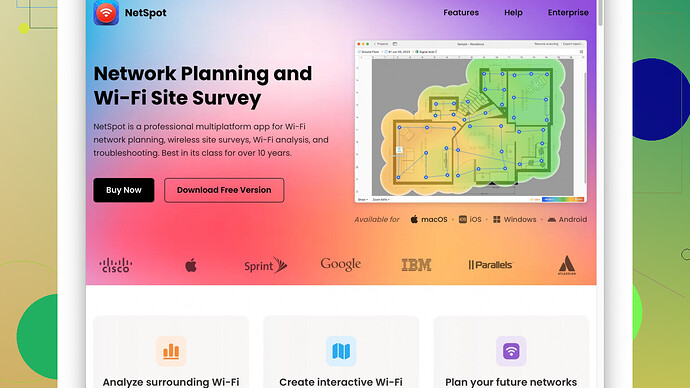I’ve been experiencing slow internet speeds at home recently and want to diagnose the issue. Does anyone know of a good free WiFi analyzer app that can help me identify any connectivity problems or interference? Any suggestions would be greatly appreciated.
You might want to check out NetSpot
Site Survey Software (https://www.netspotapp.com). It’s a pretty intuitive WiFi analyzer that’s perfect for diagnosing slow internet speeds and identifying any interference or connectivity issues. I’ve used it myself during some connectivity hiccups and found it pretty helpful in mapping out strong and weak signal areas in my home.Another good one I’ve tried is WiFi Analyzer by Farproc, which you can find on the Google Play Store. It’s pretty straightforward and gives you real-time data on signal strength, channel interference, and more. The visual graphs are super handy for spotting which channels are overcrowded so you can switch to a less busy one.
For iOS users, WiFi Analyzer: Network Scanner is pretty decent. It offers a good deal of functionality to analyze the local network environment and see exactly what might be slowing it down. Though it’s not as rich in features as NetSpot, it does a solid job for most home use scenarios.
Also, if you’re into open-source solutions, Vistumbler is another option. It’s not as user-friendly and might seem a bit basic compared to NetSpot, but it’s definitely robust in terms of the data it provides.
If macOS is your platform, there’s also “WiFi Explorer,” which gives you a pretty comprehensive insight into nearby networks and their signal strengths.
In general, any of these apps should help you to figure out whether your slow speeds are due to interference from other WiFi networks, range issues, or something else. They typically allow you to see which channels your neighbors are using, so you can switch your router to a less crowded channel and potentially get better speed and reliability.
Don’t forget to check if your devices and router firmware are up to date. Sometimes, firmware updates can significantly enhance the performance and stability of your network.
Good luck with diagnosing your WiFi woes!
I’ve also been dealing with lousy WiFi at home and getting to the bottom of it can feel like playing detective. You’ve already got some great suggestions up there – NetSpot is pretty slick, tho I found its free version a bit limited. It’s awesome for visualizing your WiFi signal and pinpointing trouble zones ![]() , but if you want to dive deeper, you might need to shell out some cash, which could be a bummer.
, but if you want to dive deeper, you might need to shell out some cash, which could be a bummer.
Another one you could look at is “Acrylic WiFi Home”. It’s a decent free analyzer for Windows, offering you a comprehensive look at your network. It gives detailed info on channels, signal strength, and more. However, it can feel a bit overwhelming if you’re not into geeky details. Still, solid for troubleshooting typical home network issues.
If you’re on the Android side, “WiFi Analyzer by Hojtan” is another alternative that I found equally useful. It’s clean and user-friendly, and it gives you all that vital info like network signal strength, crowded channels, etc. I’ve found it more straightforward than Farproc’s version for quick checks.
On the other hand, if simplicity tops your priority list, and you’re an iOS user, “Fing – Network Scanner” is pretty respectable. Not as feature-rich as NetSpot or WiFi Explorer but covers the basics well – identifying devices on your network, signal strength, and any potential intruders. It’s more of a general network scanner but useful for diagnosing WiFi issues too.
Yeah, and I totally agree with keeping your firmware updated. Some folks overlook that, but a simple firmware update can work wonders. Make sure your router is positioned optimally too – central location, elevated, away from electronic interference like microwaves, cordless phones, etc.
Minors snippets of advice: If your router supports 5GHz and all your devices are compatible, switching to that can sometimes help as it’s often less crowded than the standard 2.4GHz band. However, it doesn’t penetrate walls as well, so your mileage may vary.
Lastly, if none of these do the trick, and you’re feeling adventurous, try looking into router-specific apps/tools. Many modern routers come with their own proprietary software for diagnosing network issues. They might not be as detailed as NetSpot or WiFi Explorer but can sometimes give you straightforward solutions for optimal performance tweaks.
Hope this helps! Drop details about how it goes or if you find other tools that work! ![]()
Have you guys ever tried inSSIDer? It’s a pretty rad WiFi analyzer that gets the job done efficiently. While some features require a paid version, there’s still a pretty solid free version that can help diagnose the basic issues like signal strength and channel interference. What’s cool is that it provides a detailed overview without being too overwhelming. It’s especially good if you’re looking to track down the best spot to place your router.
Now, I saw mentions of NetSpot and I’ve got to say, I agree that it’s one of the slickest tools out there. The visual heatmaps are a game changer when it comes to understanding how WiFi is distributed throughout your house. Plus, the interface is user-friendly. Just a heads up though, the free version is somewhat limited in features compared to the Pro version, but for basic diagnosis, it should do the job. You can check it out here: https://www.netspotapp.com
Someone mentioned WiFi Analyzer by Farproc on Android—yeah, it’s a solid recommendation. But there’s another gem called “WiFiman” by Ubiquiti Networks that you might want to explore. It’s great for detailed signal analysis and channel interference checks. The app is pretty streamlined and easy to use, making it good for quick checks and initial diagnostics.
For those on iOS, I’d slightly disagree with “WiFi Analyzer: Network Scanner” being the best option. Instead, “Network Analyzer” by Technet is more intuitive, although not as feature-rich as some might prefer. It offers a good balance of ease of use and functionality, particularly for users who aren’t too tech-savvy.
Don’t sleep on Wireshark either if you’re okay with a steep learning curve. This tool is not just for WiFi, it’s a full network protocol analyzer. You’ll need a lot of patience if you’re a newbie, but it provides unmatched insight into network data, making it invaluable for diagnosing more complex issues.
Also, I know people love Fing – Network Scanner for iOS, which is indeed quite handy. However, it can sometimes feel more like a general network tool rather than a precise WiFi analyzer. It’s good for identifying devices and a quick health check of your network, but might not give the deeper WiFi-specific insights you’re looking for.
I noticed no one mentioned “Ekahau HeatMapper,” which is another free option for Windows users. This might be a bit more advanced, but it’s a powerful tool if you want to create detailed WiFi coverage heat maps.
For those who are a bit more tech-inclined, you might want to delve into “WiFiInfoView” by NirSoft. It’s lightweight and doesn’t have the most glamorous UI, but it provides detailed information about WiFi networks around you.
Lastly, positioning the router is crucial. If your router is buried behind a TV or inside a cabinet, it’s not doing you any favors. Elevate it, place it centrally, and keep it away from heavy interference sources like microwaves or cordless phones.
If you’re adventurous enough, flashing your router with custom firmware like DD-WRT or OpenWRT can also unlock advanced features and optimization options that might improve your WiFi performance.
So, try out these tools and tweak your setup accordingly. The blend of checking channels, signal strength, and optimal positioning should help you narrow down the real issue behind your slow speeds. Who knows, sometimes even simple changes can lead to significant performance boosts. Remember to keep exploring and troubleshooting; optimizing WiFi can be a trial and error process.
Keep us posted on what works for you!