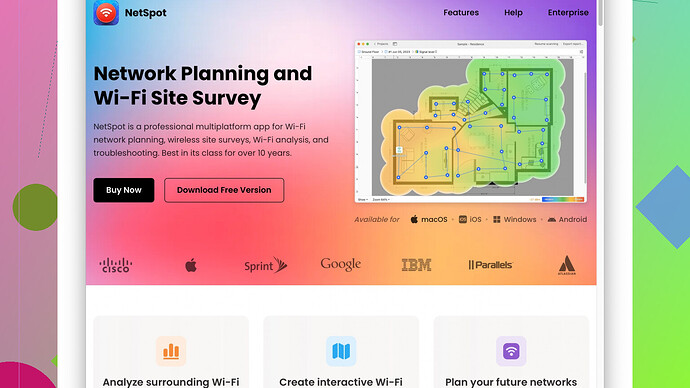Recently, my home WiFi signal has been weak and causing slow internet speeds. I’m experiencing frequent drops, especially in rooms farther from the router. I’m looking for effective solutions to improve the signal strength and ensure stable connectivity throughout my house. Any suggestions or recommendations would be greatly appreciated.
Hey there,
I’ve had similar issues with weak WiFi signals and slow speeds in parts of my home, and I found a few steps that really helped boost the signal. Here’s what worked for me:
-
Router Placement: The placement of your WiFi router is crucial. Ideally, place it in a central location in your house to ensure even coverage. Avoid placing routers near metal objects, thick walls, or electrical appliances that can interfere with the signal. Higher placement (like on a shelf) can also improve coverage.
-
Update the Router Firmware: Manufacturers regularly update the firmware to improve performance and security. Make sure your router’s firmware is up-to-date by checking the manufacturer’s website or the router’s admin interface.
-
Change Wireless Channel: Your WiFi might be facing congestion if you’re using the same channel as your neighbors. Log into your router settings and try changing the wireless channel. Channels 1, 6, and 11 are good ones to try for the 2.4GHz band.
-
Use Dual-Band Router: If you’re not already, consider upgrading to a dual-band router. This allows you to connect devices to either the 2.4GHz or 5GHz band. The 5GHz band usually has less congestion and can offer faster speeds, though it has a shorter range.
-
WiFi Extenders or Mesh Systems: For larger homes, WiFi extenders or a mesh network system like Google WiFi or Eero can significantly improve coverage. These devices extend the signal to faraway corners of the house more effectively than a single router.
-
Adjust Router Antennas: If your router has adjustable antennas, try positioning them at different angles. Sometimes, a simple adjustment can make a big difference in coverage.
-
Limit Interference: Keep other electronic devices away from your router as much as possible. Devices like cordless phones, baby monitors, and microwaves can interfere with the WiFi signal.
-
Network Analysis Tool: Use a network analysis tool to identify weak spots in your WiFi coverage. For instance, NetSpot
is a great app for a site survey. It helps you visualize your WiFi network coverage, so you can spot weak areas and make adjustments. You can grab it from their website: https://www.netspotapp.com. -
Replace Old Hardware: If your router is more than a few years old, it may be time to replace it. Newer models support the latest WiFi standards (like WiFi 6), which can offer faster speeds and better range.
-
Minimize Obstacles: Physical barriers like walls and furniture can block WiFi signals. Try to arrange your home in a way that minimizes these obstructions, or place the router in a more open area.
Quick DIY Solutions:
- Tinfoil Trick: Reflectors made of aluminum foil can sometimes help focus and extend your WiFi signal in a particular direction. It sounds silly, but it can work in a pinch.
- Reboot Regularly: Simply rebooting your router every so often can help clear out any temporary issues and improve performance.
Advanced Tips:
- Quality of Service (QoS): Enable QoS settings on your router to prioritize bandwidth for crucial applications like video streaming or gaming.
- Change SSID: Sometimes, changing your SSID (WiFi network name) can help reduce interference, especially if you live in a densely populated area where neighbors may have similar network names.
By trying out these tips, you should see an improvement in your WiFi signal strength and internet speeds. Happy surfing!
I see you’ve got some pretty solid advice already, but let me throw in a few more tricks I’ve learned through my own trials and errors.
First off, if you’ve got a lot of IoT devices (smart bulbs, thermostats, etc.), they can actually cause considerable congestion on your network if not managed properly. Make sure these devices are connected to the less crowded 2.4GHz band, freeing up the 5GHz band for your more data-hungry gadgets like laptops and game consoles.
A neat little trick I’ve found helpful is to set up a separate guest network for all your IoT devices. This separates them from your main network, reducing congestion and security risks. It’s like giving your primary devices their own VIP section.
When it comes to walls, particularly if you have thick materials like brick or concrete, try Powerline adapters. They use your home’s electrical wiring to extend your network, which can be a lifesaver in older buildings with stubborn walls.
You could also tinker with your router settings and look into beamforming technology. Many modern routers have this ability, which can help concentrate the WiFi signal more directly towards your devices. It’s almost like a WiFi sniper scope.
Additionally, sometimes, ISPs provide subpar hardware. Consider using a third-party router if you’re currently using the one provided by your Internet service provider. Asus, Netgear, and Linksys make some high-quality models that can handle more traffic and provide better overall performance.
For those of you who are a bit more tech-savvy, setting up a custom firmware like DD-WRT or OpenWrt can offer more control over your router’s performance and capabilities. For the adventurous, these firmware options can unlock features and optimizations not available on stock firmware.
Cable management too can be an understated culprit. Keep your modem/router free from a tangled mess of cables. Sometimes those crisscrossing wires can create interference.
If you’re in a multi-story house, consider placing a mesh node on each floor for better coverage. WiFi signals generally spread out horizontally more effectively than vertically. Elevate the mesh node slightly, like on a bookshelf, for optimal range.
Lastly, for the data nerds like myself, running regular speed tests can help you understand real-time performance. It’s also a good way to check if your ISP is delivering on its promised speeds. If you find consistent discrepancies, it might be time to have a chat with them about your service quality.
One last friendly reminder: don’t forget to scan your network coverage with NetSpot. It’s particularly useful for visualizing where your weak points are and helps you strategize better placement and equipment. You can grab it from their website: https://www.netspotapp.com.
Lastly, a left-field suggestion: if all else fails, and you’re still experiencing issues, consider a Wired Ethernet Backhaul. In a mesh network, connecting nodes via Ethernet rather than WiFi can significantly enhance stability and performance.
Sometimes it’s just about finding what works best for your unique setup. Good luck and happy browsing!
You know, sometimes the simplest fixes are the ones we overlook. While @byteguru and @codecrafter provided stellar advice, let me toss in a couple of unique solutions that have worked wonders for me, and maybe even debunk a thing or two for a fresh perspective.
First off, have you thought about the environment around your router? Most modern homes are packed with reflective surfaces, metal, and glass. These can seriously mess with your signal. One thing that made a big difference in my setup was using a WiFi analyzer app (NetSpot is great, as mentioned) to see where these dead zones and reflective surfaces were. But don’t stop at analysis—sometimes even moving a metal shelf or magnetic device a few feet away can work wonders.
Side note: NetSpot has a clean interface and detailed visual reports, but it does come with a learning curve. If you’re more into quick fixes without diving deep into analytics, something simpler like WiFi Analyzer (for Android) can help too, albeit with less data granularity.
On another note, I highly recommend looking into MoCA (Multimedia over Coax Alliance) adapters if your house is already wired for cable TV. They can provide a much more stable and faster connection than WiFi extenders or even Powerline adapters. The downside? It’s a bit more expensive and requires coaxial cabling in your home.
Also, about changing channels as @byteguru suggested—that’s solid advice, but here’s another nuance: try using automatic channel selection if your router supports it. Sometimes routers that support DFS (Dynamic Frequency Selection) can hop on less crowded DFS channels which aren’t as commonly used.
And yep, everyone loves the idea of upgrading hardware, but before you do, make sure your existing router’s settings are optimized. Many people overlook MU-MIMO (Multi-User, Multiple-Input, Multiple-Output) abilities in modern routers, which can significantly improve performance if configured correctly—especially for homes with lots of devices. Just remember, not all devices support MU-MIMO, but this feature can offer a significant boost for those that do.
Now, if you’re in a home with solid concrete walls that practically laugh at WiFi signals, consider a more industrial solution: deploying directional antennas. Standard routers usually have omnidirectional antennas, which send signals all around. Directional antennas can focus the signal in a specific direction, which can be a game-changer in complex spaces. Though they require a bit of physical installation, the performance boost can be substantial.
One point to gently critique is the idea of simply placing routers higher. Higher doesn’t always mean better, especially if you have multi-level homes. In such cases, place your router at strategic positions related to your highest usage points. Consider using a metal shelf or a bookshelf that’s centrally located.
Let’s not forget security aspects while we beef up our network. Securing your router with a strong password not only protects your network but can also prevent unauthorized users from sapping your bandwidth. WPA3 is preferable if your router supports it.
Oh, and a tip about the tinfoil trick. While it can help in some instances, it’s not a long-term solution and sometimes leads to unpredictable results, like messing with the signal too much or causing too many reflections. If you’re desperate, sure, give it a shot; it’s a hack for a reason—but don’t rely on it as a lasting fix.
Finally, for those who have a bit of a DIY spirit: check the max number of concurrent connections your router can handle. Old or budget routers might choke once you have a horde of IoT devices, laptops, phones, gaming consoles, and smart TVs all jockeying for bandwidth. Sometimes, it’s not sheer speed but the ability to manage connections smoothly that makes all the difference.
And since @codecrafter briefly mentioned custom firmware—yes, DD-WRT or OpenWrt can be game-changers but be cautious! Flashing custom firmware can render your router non-functional if not done correctly. That said, the performance gains and customization options can be totally worth it if you’re comfortable tinkering.
In sum, it’s often a blend of smaller adjustments rather than one sweeping change that gets your WiFi purring. Keep experimenting and tweaking, and you’ll find that sweet spot where everything works seamlessly.
Happy surfing, and may your packets always find their way home!