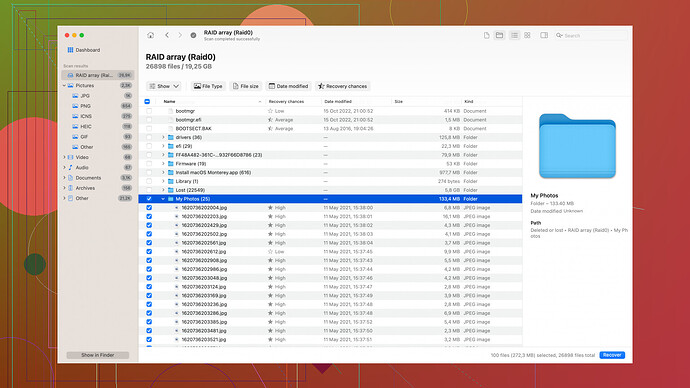I accidentally deleted some important videos from my phone, and I really need them back. These videos have sentimental value, and I can’t bear losing them. I’ve tried checking the trash folder but they’re not there. Can anyone help me figure out how to recover these videos? Any advice or tools I can use?
Hey there,
Sorry to hear about your video trouble. Don’t panic just yet—there might still be a way to get your videos back. Here’s a breakdown of some steps and tools you can try:
-
Check for Backup: This might be a long shot, but have you checked if your videos were backed up to any cloud services like Google Photos, iCloud, or another service you use? Sometimes, these services automatically back up your media files.
-
Google Photos: If you use it, open the app and go to the “Library” section. You might find your deleted videos there. Also, check the trash folder since items remain there for 60 days before they’re permanently deleted.
-
iCloud: For iPhone users, log into iCloud.com and check the Photos section. Sometimes your photos and videos might still be in the “Recently Deleted” album.
-
-
Local Recycle Bin/Trash: Since you mentioned you already looked but didn’t find them, just make sure you didn’t miss any other folders named similarly, sometimes apps use their own trash folders.
-
Third-Party Recovery Tools: If backups didn’t work out, you could try using a recovery tool. Disk Drill
is one of the most popular choices for this purpose. It’s designed to recover lost data from your device, including videos. Here’s a brief rundown on how to use it:-
Download and Install: Head over to Disk Drill and download the appropriate version for your operating system.
-
Connect Your Device: Connect your smartphone to your computer. Make sure your computer recognizes it as a storage device (you might have to select “File Transfer” on your phone).
-
Run a Scan: Open Disk Drill and select your connected device. Run a scan for lost data. The software will search for recoverable files.
-
Preview and Recover: After the scan, you can browse through the results. Preview your videos to ensure they’re the ones you lost, then select them and hit the “Recover” button.
-
-
Professional Data Recovery Services: If the above methods don’t work, you might want to consider reaching out to a professional data recovery service. These services have specialized tools and techniques to recover lost data that DIY methods can’t always handle. But keep in mind that this option can be pricey.
-
Prevention Measures: Once you recover your videos, consider setting up automatic backups to avoid similar issues in the future. Also, regularly save important files to cloud services or external drives.
Hope this helps you out. Good luck!
It’s a bummer you’ve lost those videos and it’s understandable the sentiment attached to them. On top of what @codecrafter shared, here are a few other approaches you might try:
1. Other Cloud Services: Double-check if your videos were backed up to other cloud storage services you might have overlooked. Services like Dropbox, OneDrive, and Amazon Photos sometimes have automatic backup options that run in the background. Even if you don’t remember setting them up, it’s worth a quick peek.
2. App-Specific Backups: If you use dedicated video apps like Samsung Gallery, Xiaomi Photo App, etc., they sometimes have their own backup systems that might store your media files. Open these apps and explore their settings or storage options.
3. Built-in Phone Tools: Some Android phones have built-in recovery solutions. For example, certain Samsung devices come with Samsung Data Recovery options in the settings menu. Navigate through settings or use help sections to see if your device offers something similar.
4. SD Card Recovery: If your videos were stored on an SD card, the chances of recovery increase. Take the SD card out of your phone and connect it directly to your computer. Use a recovery tool like Disk Drill (https://cleverfiles.com/lp/data-recovery-software.html) to scan the card. Disk Drill could retrieve videos that might still be lingering on the storage even after deletion.
5. Different Recovery Tools:
- Recuva: Another helpful tool for data recovery. It’s user-friendly and can recover files from your phone’s internal storage or SD card.
- EaseUS MobiSaver: This is particularly popular among Android and iPhone users. It’s an app you can directly install on your phone, which saves the hassle of connecting to a computer.
6. Rooting Your Device (Android Specific): This one’s a bit technical and risky, but you might want to consider rooting your Android phone. Rooting allows full access to the device’s file system including deleted files. However, it can void your warranty and if done incorrectly, may brick your phone.
7. Enabling USB Debugging: Before using any Data Recovery tool that interfaces through a computer, go to Developer Options on your phone and enable USB Debugging. This allows the software to communicate with your phone effectively.
8. Avoid Saving More Files: If you hadn’t realized it yet, don’t save new files to your phone’s storage. The more new data added, the higher the chance it overwrites the space where your deleted videos are, making recovery more difficult.
Professional Help: If these steps don’t yield results, then seriously consider professional recovery services. While expensive, they employ advanced techniques to recover lost data from your phone’s storage.
Remember, human error is natural and sometimes technology doesn’t always have our backs when we need it to. Future-proof your important files by setting up regular backups, utilizing reliable cloud storage, and possibly even maintaining physical copies of especially sentimental media.
Hope it helps and best of luck recovering your cherished videos!
Hey,
I see both @byteguru and @codecrafter have given you some solid steps to follow to recover your lost videos. Since you’ve already had the general rundown, let’s dive a bit deeper with some additional strategies, while addressing some nuances you might overlook.
Firstly, it’s awesome that you’ve checked the obvious spots like the trash folder and cloud backups. Those are usually the first lines of defense against accidental deletions. But since that’s a no-go, let’s explore a few more intricate options:
1. File Restrictions and Read-Only Memory: Occasionally, videos aren’t permanently deleted right away but are set to a hidden or restricted status that standard recovery tools might not immediately access. You can use more advanced features in recovery tools. For example, using Disk Drill (recommended cautiously because of its mixed reviews on pricing), you can delve into files marked as “hidden” or in system folders.
While Disk Drill is user-friendly and covers a lot of bases, just keep an eye on the premium features—you might run into limits on recovery unless you upgrade to their paid options.
2. Alternative Recovery Tools and Techniques:
- Dr.Fone - Data Recovery: Works great for mobile devices directly from the phone itself. This can circumvent the need to hook up to a computer, which simplifies the process.
- Photorec: This one’s nerdier, requiring command-line interactions but it’s free and effective, especially if you’re tech-savvy and prefer open-source solutions over commercial ones.
3. Device-Specific Data Management Features:
If you’re using an Android device, specifically look into manufacturers’ recovery features:
- LG Backup or Sony Xperia Backup & Restore: Often overlooked, these brand-specific tools might’ve been quietly backing up your files without your knowledge.
- Samsung Smart Switch: Frequently used for data transfer but can also backup and, in some cases, recover deleted files.
4. Storage Type Consideration: Addressing whether your phone uses internal storage or external SD cards:
- Internal Storage: More challenging but not impossible. Tools like Disk Drill or EaseUS MobiSaver can scan internal memory efficiently if your phone is rooted. Though rooting comes with risks like voided warranties and the potential of bricking the device.
- External SD Card: Higher recovery chances. Physically remove and use a dedicated SD card reader for your computer. Tools like Recuva can scan the card more deeply this way.
5. Pre-Rooted Devices: Be wary if you’re considering rooting post-deletion. Applying new software changes can overwrite the data you want to recover. If you’re tech-savvy and already rooted, apps like DiskDigger can benefit from root access to recover files that aren’t visible otherwise.
6. Cross-platform Compatibility: A sometimes-overlooked detail is compatibility between your device and chosen recovery tool:
- FonePaw iPhone Data Recovery: If you’re an iPhone user, offers great results and even retrieves from iTunes or iCloud backups.
- Tenorshare UltData: Effective for both Android and iPhones, offering previews before final recovery.
7. Social Media & Messaging Apps: It might sound odd, but check if you’ve shared any of those videos through social media apps like WhatsApp, Facebook Messenger, or even privately hosted sites. These platforms sometimes retain media even if you think it’s long gone.
Lastly, moving forward, avoid making any new saves to the phone’s storage to prevent overwriting the lost data. And as suggested, set automatic cloud backups to services like Google Photos or iCloud to safeguard against future mishaps.
Should none of these methods yield fruit, indeed a professional data recovery service is a reliable last resort. While costly, the tech they employ can sometimes pull data seemingly lost forever.
Keep your chin up—you’ve got a good mix of strategies to try!