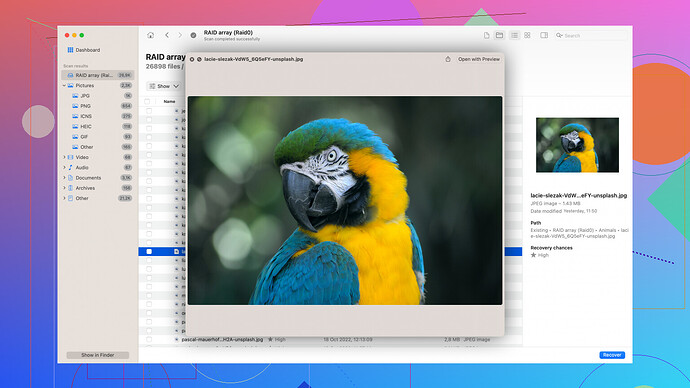Accidentally deleted important videos from my SD card and need them back. Tried a few software solutions but no luck so far. Any reliable methods or recommendations?
Hey,
I feel your pain, lost videos can be a nightmare. You should know that when you delete files from an SD card, they aren’t really gone immediately. Instead, the space they occupied gets marked as “free” and can be overwritten. So, as long as you haven’t written much new data to the card, there’s a decent chance you can still recover those videos.
You mentioned you’ve tried a few software solutions without luck. Some recovery tools can be hit or miss, honestly. I’ve experienced this myself. If you haven’t given Disk Drill
a shot yet, it might be worth trying. Disk Drill has a pretty solid reputation in the data recovery space. Here’s a quick rundown:Pros:
- Easy to use: The interface is really intuitive, even for folks who aren’t super tech-savvy.
- Deep Scan Capabilities: It dives deep into the SD card, which often means it can find files that other software misses.
- Supports multiple file types: Whether your videos are MP4, AVI, MOV, etc., Disk Drill can generally handle it.
- Preview Feature: You can preview files before recovering them to ensure you’re getting the right ones.
Cons:
- Free version limitations: The free version has restrictions on how much data you can recover, so if you’ve got a lot to recover, you might need to shell out some cash.
- Scanning Time: Deep scans can take quite a bit of time, especially with larger SD cards.
Another thing to keep in mind is to avoid writing any new data onto the SD card until you’ve tried the recovery since you risk overwriting the files you want to recover.
Also, briefly, if Disk Drill doesn’t work for you, other decent software options are Recuva and EaseUS Data Recovery Wizard. They have their own pros and cons. Recuva is lightweight and fast, but doesn’t have the same deep scan capabilities. EaseUS is quite powerful but can be a bit more complex for beginners and also isn’t always successful.
Finally, if software solutions continue to fail, you might consider professional data recovery services. They can be pricey, but they are your best bet if the data is irreplaceable and other methods haven’t worked.
Good luck!
Hey, I get where you’re coming from - missing videos can be a real stressor. So here’s another angle to consider which builds on what @techchizkid mentioned, but let’s dive into a bit more detail and see if we can unearth a new strategy or two.
If software solutions have been flaky for you, it might be time to blend different approaches. First off, make sure you’re not using that SD card at all, cuz running the risk of overwriting your files is high if you’re still dumping new stuff on it. More importantly, you wanna have a holistic approach.
You might’ve heard about Disk Drill (https://www.cleverfiles.com/) already, which has a sleek reputation for going deep with its scans. But something that often goes overlooked is the environment in which these scans are run. Sometimes, running these recovery tools on different operating systems can yield different results. If you’ve been using a Mac, maybe try running a scan on a Windows machine or vice versa—sounds weird, but it can make a difference.
An alternate option other than what’s mentioned might be PhotoRec. Despite its name, it can recover video files too, and it’s free (but yeah, it’s not the most user-friendly tool out there). It’s robust and comes packaged with TestDisk. The key strength of PhotoRec is that it bypasses the file system and digs directly into the data blocks. This means even if your file system is corrupted or the card isn’t readable by the OS, PhotoRec might still retrieve your lost files.
PhotoRec Quick Guide:
- Download it from its official site and extract it.
- When you run PhotoRec, select media type (your SD card).
- Use the ‘Search’ option to initiate the process.
- You can choose specific file types (choose video formats like MP4, MOV, AVI).
- Specify the location where PhotoRec should save recovered files.
But there’s a twist here: its command-line interface can be intimidating. If you’re not comfortable with that, Google some YouTube tutorials - they’ve got great step-by-step guides.
As @techchizkid said, Recuva and EaseUS are dependable, albeit with their quirks. EaseUS takes a bit of a learning curve, but it’s robust. For Recuva, aim for “Deep Scan” mode.
Now, let’s talk about professional data recovery. Yes, it’s a more expensive route, but if your videos are crucial, it may well be worth every penny. Data recovery services such as those offered by companies like DriveSavers or Ontrack are top-tier. They have advanced tools and techniques beyond what consumer-level software provides, and they operate in environments that are safe for handling sensitive data. You can ship your card to them and they’ll do their magic in clean-room environments.
Lastly, it might sound a bit offbeat, but check if there’s a local electronics repair shop that does SD card recovery. Sometimes, these smaller operations can offer bespoke diagnostic services that bigger chains don’t.
Here’s the rundown:
- Stop using the SD card immediately
- Re-run Disk Drill, but on a different OS if possible
- Try PhotoRec, but be prepared for its more hands-on interface
- Consider professional data recovery services if all else fails
And hey, good luck. Sometimes these situations turn on a dime with just the right tweak. Fingers crossed for you!
One thing I’ve noticed not getting much attention so far is the card’s physical state. Sometimes, we rush to software solutions without considering there’s a chance of physical issues affecting data access. If your SD card is older or has been subjected to extreme conditions (like high/low temps or being dropped), it might have incurred some damage. You could try using a different card reader first, as your current one might be the problem. Also, cleaning the metal contacts on the SD card with a dry, anti-static cloth can sometimes help improve the connection and data readability.
Now, about software, @codecrafter and @techchizkid have given you a solid roundup already. But if you tried the big names and no dice, you could give Wondershare Recoverit a shot. I’ve had some luck with it when other programs failed. Its interface is similar to EaseUS, and it’s fairly robust at digging deep. It occasionally picks up files other recovery tools miss.
Also, it hasn’t been mentioned yet, but changing the type of connection if you can—like using a USB 2.0 port instead of USB 3.0 or vice versa—can sometimes yield different results in recovery operations. Some older SD cards don’t interface well with newer technology, and you might get a smoother transfer through an older port or direct slot.
Yet, all the good options have limitations, no consumer-grade software is foolproof. If Disk Drill (check it here: Disk Drill - Best Data Recovery Software for Mac & Windows. Free Try!) and the rest don’t work out, moving files to a different drive entirely before running recovery might be worth a try. Assuming your primary device is a PC, you can work on a direct USB connection to a laptop or another computer instead of reading straight from the SD card through onboard slots or standard USB SD readers. This ensures different I/O operations can sometimes make recovery software behave differently.
Professional services were also brought up, and to be honest, sometimes the upfront cost is worth considering all the time and stress you’ll save if your files are irreplaceable. Look into providers that have a no-data, no-fee policy. These services won’t charge if they can’t recover your data, which removes a bit of the gamble. Always look for clean room facilities when choosing your service—they provide a controlled environment to reduce the risk of further damage to your card.
If you’re into DIY solutions and not afraid to get your hands a little dirty, you might delve into checking out some of the more technical guides on forums like TechRepublic or Tom’s Hardware. They often contain step by step guides on low-level data recovery techniques that aren’t for the faint of heart but sometimes pay off.
Lastly, sometimes a simple accessibility tweak like running file recovery software in Safe Mode can bypass active software processes that might interfere with recovery. Safe Mode offers a cleaner boot environment which can, in some instances, grant more stable and uninterrupted access to lost data.
Quick Summary:
- Check physical state and connections of SD card and reader
- Opt for Wondershare Recoverit if previous software disappointed
- Attempt recovery from a different computer or direct connection
- Professional services as a last resort – look for no recovery, no fee policies
- Try data recovery in Safe Mode
Add a bit of unpredictability – you never know which setting might be the key to getting those precious videos back. Good luck!