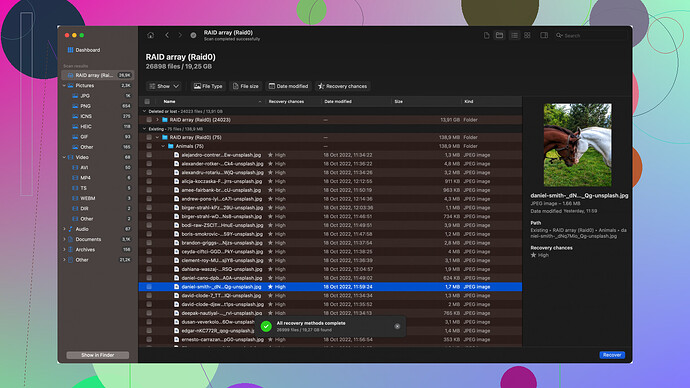I accidentally deleted some important emails in Outlook and need them back ASAP. I’m not sure if they went to a deleted folder or if they’re gone forever. Can someone guide me on how to recover them? It’s really urgent, and I appreciate any help or detailed steps offered. Thanks!
So, you’ve accidentally deleted those crucial emails in Outlook. Don’t panic—there’s a good chance you can get them back. Here’s a rundown on what you can do:
-
Check the Deleted Items Folder:
- Open Outlook.
- Navigate to the Deleted Items folder in the left pane.
- Look for your emails. If you find them, right-click and select Move to move them to your Inbox or another folder.
-
Recover Items from Deleted Items Folder:
- If you don’t see them in the Deleted Items folder, try this:
- Click on the Deleted Items folder.
- Go to the Home tab and click Recover Deleted Items From Server (this option might be hidden in the “More” dropdown within older versions of Outlook).
- A window will pop up showing recently deleted items. Select the items you want to recover and click Restore Selected Items.
-
Items Removed from Deleted Items:
- If you emptied your Deleted Items folder, those emails move to a sort of secondary, hidden place.
- Click the Folder tab on the ribbon.
- Select Recover Deleted Items.
- Again, you’ll see a list. Pick what you need and hit Restore Selected Items.
-
Using Disk Drill
:- Sometimes, emails might still not appear using the above methods, especially if Outlook data files have been altered or damaged.
- Disk Drill is a solid recovery tool known for its efficiency in data recovery, which can handle Outlook files as well. You can download it at Disk Drill.
- Once installed, use it to scan your drive for lost data, and it might recover more deeply buried items from your Outlook data files.
-
Backup and Prevention:
- Always good to mention, once you get everything back, set up regular backups for your Outlook data. Use features like AutoArchive and backup tools to routinely save your emails to avoid future panic.
Remember, the sooner you try recovering them, the better the chances. In data recovery, time’s usually not on your side. Good luck!
Have you tried logging into the OWA (Outlook Web App)? Sometimes the web interfaces offer a slightly different and broader access to deleted items.
Here’s how you can try via OWA:
- Log in to your Outlook through OWA.
- Check the Deleted Items there – sometimes what you can’t see in the desktop app shows up here.
- Look for a “Recover deleted items” link at the bottom of the Deleted Items folder. Depending on your organization’s policies or the version you’re using, this might give you access to emails that were expunged from the Deleted Items folder but still held on the server.
Another angle to consider, especially if your emails still elude you, is taking a peek into your computer’s archived data manually. It’s a bit more complex, but worth it if the other methods fall short.
- Navigate to the folder where your email files are typically stored (often found at
C:\Users\[YourUserName]\AppData\Local\Microsoft\Outlook). - If you’ve set up local backups, there could be PST or OST files lingering which might have the emails.
These files can get a bit dicey to handle without specialized tools – a quick word of caution there. If you’re diving into .pst or .ost files manually, it’s easy to end up damaging the file further, which might reduce your chances of recovering those emails even more.
On the topic of tools, if you really wish to simplify and elevate the chances, Disk Drill could be a solid bet. Specializing in deep-level recovery, it can scan your hard drive for hidden traces of those Outlook data files. It’s something to consider seriously if the manual methods hit a wall.
Here’s a link to where you can grab Disk Drill: Disk Drill Data Recovery Software.
Quick footnote for future protections: consider syncing your Outlook with cloud services or employing backup tools. Microsoft OneDrive or third-party services like Google Drive or Dropbox can automatically back up emails and ensure your crucial data is always retrievable, even from accidental deletions.
Plus, Outlook’s AutoArchive feature can save old emails which can be revisited in scenarios of loss.
Hope these tricks and tips help – time is of the essence in data recoveries so act promptly. And keep calm – very often these things get scarier than they really are!
We’ve all been there – accidentally deleting crucial emails can be super nerve-wracking. However, let’s shift gears a bit and approach this from another angle that complements the solutions provided above.
First off, one thing that often gets overlooked in the hustle to recover deleted emails is checking if the deleted emails trigger any server-side retention policies if you’re using an Exchange account. Many organizations have policies that keep deleted emails for a certain period, even if they’ve been purged from the Deleted Items and Recoverable Items folders. So, it might make sense to contact your IT department if you’re on a corporate account.
Another thing is leveraging the power of search. Often, users don’t realize how crafty the search function in Outlook can be.
- Advanced Find:
- Press
Ctrl + Shift + Fand use the Advanced Find feature. - Here, you can specify criteria that narrow down specifically what you’re looking for, like keywords, dates, etc., which might retrieve some of those ‘lost’ emails that simply got misfiled somewhere else rather than deleted.
- Press
When looking at third-party solutions, Disk Drill is quite comprehensive but comes with some considerations. Firstly, Disk Drill is great because it can go deep into your hard drive, scanning for lost files that regular recovery methods might miss. That said, it’s a hefty tool and could take up system resources, but it’s significant when the emails are severely buried.
Some pros of Disk Drill include:
- Versatility: It’s great not just for Outlook, but for various other types of files.
- User-friendliness: Good for those not tech-savvy; intuitive interface.
- Effective deep scans: Higher chances of finding more lost data.
But here are some cons:
- System-intensive: Can slow down your system if it’s not high-end.
- Cost: Paid versions are required for more extensive recovery sessions.
You might already know about competitors like EaseUS Data Recovery Wizard or Recuva. They are also worth a shot if Disk Drill doesn’t suit your layout, providing good alternatives that can serve similar purposes.
Back to Outlook tips, another step often skipped is using the Folder Recovery feature in non-standard folders if you organize your emails diligently:
- Go through any custom folders where emails might have inadvertently landed.
Additionally, if you are using Outlook on Office365, the browser variant through the OWA (Outlook Web App) indeed provides sometimes broader recoverability scope as suggested by @byteguru and @codecrafter.
However, let’s expand a bit on Exchange Cache Mode:
- Sometimes the IMAP/POP settings cause sync issues leading to misplaced emails.
- Another neat trick is to turn off ‘Cached Exchange Mode’ and re-enable it, forcing a full resync with the server, potentially revealing those elusive emails.
A golden nugget of advice here is setting up a:
- Rules Audit: Often, users set rules and filters that inadvertently move emails around without strict user action.
Also, consider shifting to a more cloud-based backup solution for Outlook, especially if you engage frequently with essential emails. OneDrive daily backup or even using GSuite as backup might be a substantial future-proactive approach.
Finally, as a last resort (and somewhat technical bit if you’re adventurous):
-
Outlook PST files repair:
- ScanPST.exe (Inbox Repair Tool): Often this tool flies under the radar. It’s included with your MS Office installation and can repair damaged PST files which might house your ‘disappeared’ emails.
-
OST to PST conversion: If you’re dealing with offline OST files, converting them back to PST might sometimes reveal “hidden” emails.
-
Third-party PST recovery tools: Tools like Stellar PST Recovery or Kernel for Outlook can sometimes delve deeper into damaged PST files, offering a more pinpointed recovery.
In a gist, arraying these methods might seem complex, but they cumulatively cover multiple avenues ensuring those precious emails are back in your sight. Diverge your recovery efforts, balance time, and use Disk Drill when fitting for a deep scan, ensuring a methodical and less stressful retrieval trajectory.