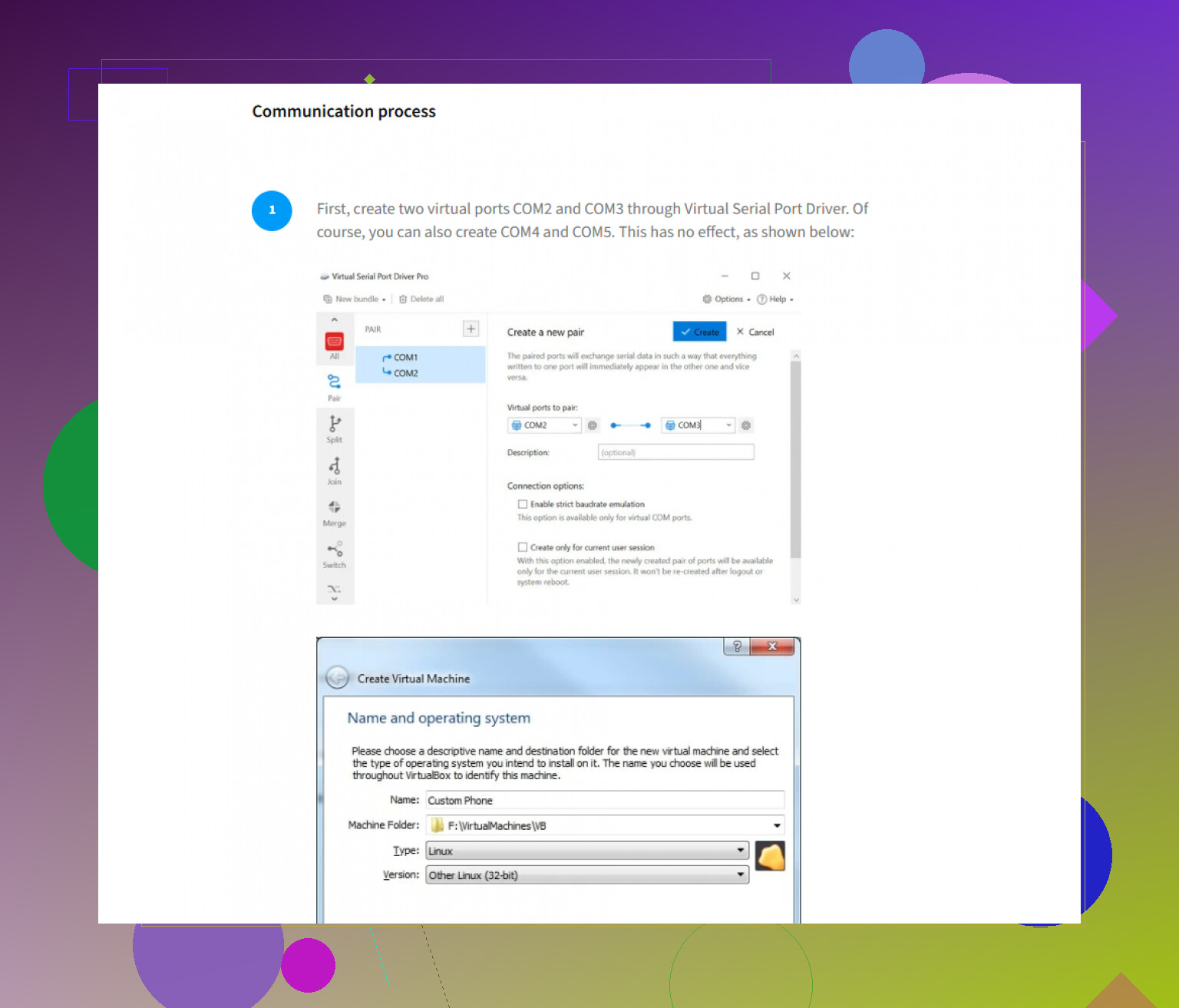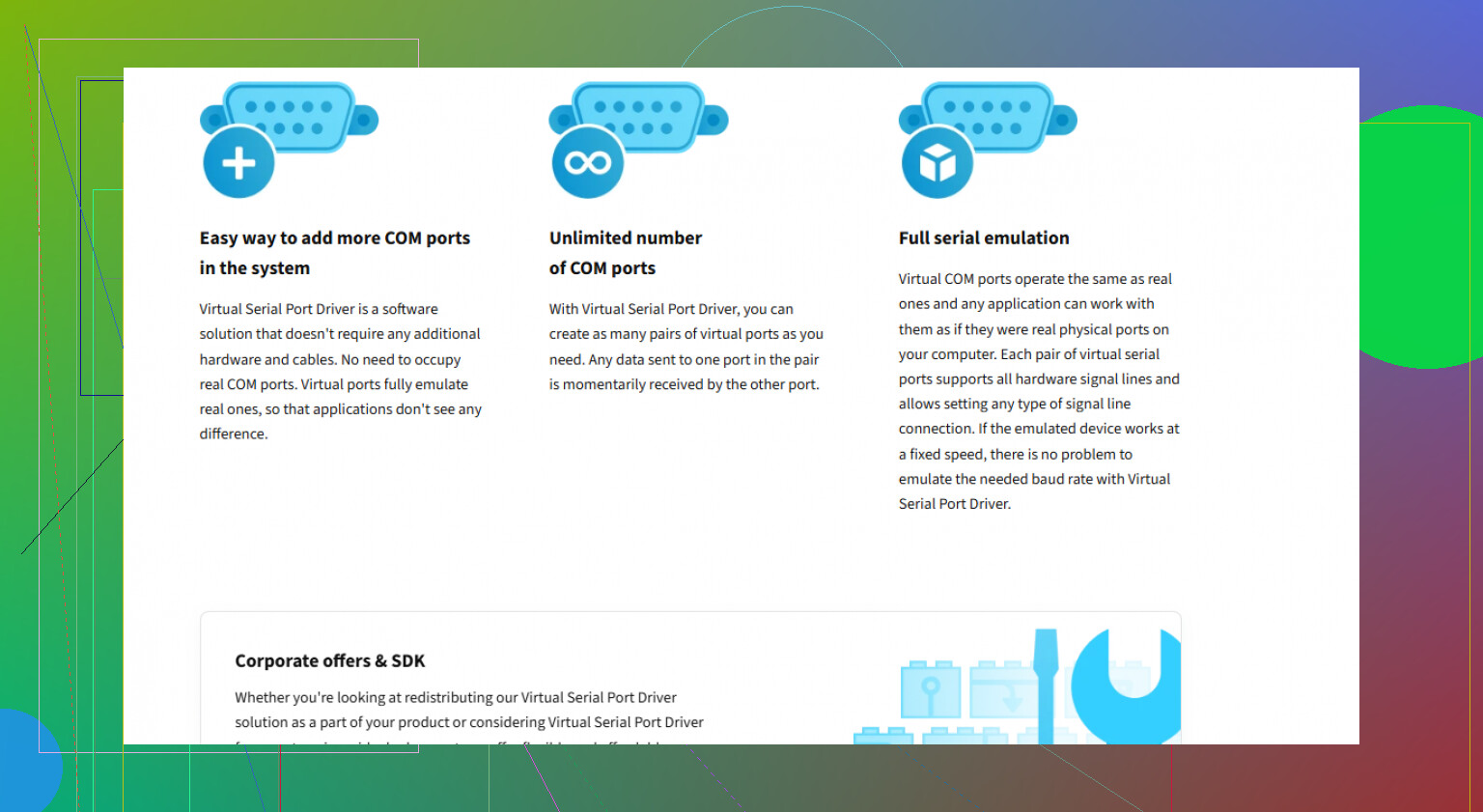I’m having trouble figuring out how to properly use a Virtual COM Port Driver for connecting my device to my PC. The instructions weren’t clear, and my computer isn’t recognizing the connection. I need advice on setup steps and getting it to work with Windows. Anyone with experience or troubleshooting tips?
How I Managed Sticky Serial Ports (With Way More Hassle Than Anyone Tells You)
Alright, so here’s the deal: serial ports can be a huge pain, especially when you’ve only got one and about five programs fighting over it like hungry raccoons. Here’s how I finally got them to cooperate without throwing my computer out the window.
First, you’ll need this little piece of software: Virtual COM port Driver. The name isn’t fancy, but trust me, it does the job.
The Unofficial Playbook to Virtual Serial Insanity
- Download and install that above toolkit. Pro tip: give it admin rights, or you’ll be stuck in installation purgatory forever.
- Once it’s running, you can literally spawn new virtual COM ports. It’s wild—like opening extra doors in a hallway that wasn’t supposed to have any.
- You’re not just stuck with basic one-to-one magic here. You can set up COM port pairs—think digital walkie-talkies that talk to each other inside your computer, no cables required.
- Bundles? Yeah, you can make them too. Imagine a COM port buffet, where software pulls whatever data it wants from the same source.
- And if you ever needed to share one physical port with a bunch of squabbling programs, this lets you clone that port, so not everyone is elbowing each other for space.
- Want to split serial signals between apps? Done. This thing slices—this thing dices. (Just don’t expect any culinary miracles.)
TL;DR (because who reads all this?)
Go get the Virtual COM port Driver, spin up some virtual ports, and you’ll be able to share and split serial ports among multiple apps like an absolute wizard. I swear, if I’d known this trick back when troubleshooting printers in the office, I would’ve saved a ton of headaches. Good luck. You’ll need it.
Honestly, I can’t be the only one who’s spent an hour staring at “Device Not Recognized,” wondering if the USB cable is haunted. So, here’s my 2 cents, hopefully saving you from rage-quitting.
About the driver setup, let’s not sugarcoat it—Virtual Serial Port Driver setups can be a bit cryptic if you’re new or if the docs are written like War & Peace (with less action). Unlike @mikeappsreviewer, who likes to go full mad scientist with bundles and port armies, I stick closer to basics on first connection issues.
First, make sure you’re actually using the “Virtual Serial Port Driver” by Eltima (not all “virtual COM” drivers are the same—it matters!). If your PC isn’t recognizing anything, don’t just blame the driver, check that:
- Device Manager even sees a new device when you plug stuff in. If not? Try another USB port, or a different cable. Silly advice, but so many “driver problems” are just flaky hardware.
- If you see “Unknown Device,” right-click it, hit Update Driver, and manually browse to the driver folder from the Eltima installer. Auto-searching for drivers almost never works on Windows, so skip that pain.
- Don’t be shy with reboots. Windows loves to “remember” old, broken port assignments.
One move I don’t recommend, despite what you’ll read in half the guides: avoid USB hubs for direct device connections if you can. I’ve seen hub chips freak out with virtual COM devices, and you end up chasing ghosts in troubleshooting forums. Always plug directly into the machine for initial setup.
If you’re expecting hardware-to-software comms, confirm your baud rates and serial settings match between your app and the virtual port—yes, mismatched config can make devices “invisible.”
And—honestly, if your setup is still not behaving, try the Eltima Virtual Serial Port Driver for seamless connection management with the trial first before blowing cash. It’s not foolproof, but it’s less quirky than most alternatives. Don’t expect the process to be drama-free, but once you get the hang of COM port mapping, you’ll have way fewer future headaches than fighting Windows defaults.
TL;DR: Cable first, drivers second, Device Manager third. Don’t get fancy until the basics work. If all else fails, check Eltima’s forums, and ignore the guides written in 2003—they don’t help anymore. And sometimes it’s actually the device’s own firmware at fault… surprise!
Honestly, virtual COM ports are almost like that one sock that vanishes from your laundry—sometimes it’s there, sometimes it isn’t, and half the time you’re convinced it’s a Windows prank. Reading @mikeappsreviewer and @sonhadordobosque is a ride—one wants to turn your rig into a serial Swiss army knife, and the other wades through the mud with direct USB plugs and driver folders. Both valid, but let’s cut through the drama without rewriting War & Peace.
If your machine isn’t recognizing anything, I’ll double down on something often skipped: check if your motherboard USB chipset drivers are even up to date. Windows can be stingy about new hardware if those are outdated, esp. with virtual/USB-to-serial stuff. Also, it’s worth checking if your anti-virus or “security suite” is blocking the driver install. Sounds dumb, but I’ve lost real days to Bitdefender-esque tantrums just because something had “port” in the name.
There’s also this: sometimes the device itself only springs to life if you have the right version of Virtual Serial Port Driver. If you grabbed an ancient version, try the latest from the official site—lots of bugfixes and compatibility patches make a world of difference. And if you need to give it another go, try out their latest version from seamlessly connecting devices with the newest Virtual Serial Port tools. It’s way less of a gamble than trusting Windows Update or the “auto install” magic from the device’s mini-CD (which is usually 5 years out of date, anyway).
Wild take: ignore too much fiddling with baud rates and handshake lines initially—modern virtual serial drivers usually default to pretty sane parameters. The real black hole is Windows’ COM port numbering—if your device is showing up as COM16, half your apps might never see it. Hop into Device Manager > Ports, find your virtual COM, right-click > Properties > Port Settings > Advanced, and assign it to COM3 or COM4, something basic.
If nothing works, and you’re still staring at “not recognized” or “resource in use,” check the BIOS/UEFI for legacy COM port settings. On rare builds, Windows will block virtual ports if the BIOS has serial stuff disabled.
So, yeah, try Direct USB, up-to-date drivers, check for security software, run the real latest Virtual Serial Port Driver, and keep it on a boring COM number. Ignore ancient guides, and don’t let yourself spiral down a “why doesn’t this work” Reddit rabbit hole unless you enjoy existential crises. It’s rarely your fault—it’s almost always Windows playing port Tetris behind your back.
And the real pros know: sometimes you just need to nuke-and-reinstall. That, or use a real serial port, but who’s got those in 2024?
FAQ Style
Q: My PC isn’t recognizing my device through Virtual COM Port—am I doomed?
A: Hardly. Common culprits: outdated mainboard drivers, a surly security suite, or the ghost of a Windows resource conflict. You’ve already got wisdom from @byteguru on updating chipsets and antivirus interference—seriously, the number of times Bitdefender has dunked my installs is criminal. @mikeappsreviewer’s walkthrough nails the basics, especially around “spawning” and sharing ports, but sometimes going nuclear makes sense (full app reinstall, boring COM numbers).
Q: Should I use Virtual Serial Port Driver, or are there alternatives?
A: Virtual Serial Port Driver is solid: intuitive interface, lets you create, pair, share, and split ports without needing rocket science degrees. Major pro: it works reliably for sharing one real COM port among multiple apps—no more “device already in use” spats. Downside? You’ll pay for stability; freeware options (like com0com, HW VSP, etc.) exist, but expect more DIY pain and fewer polish points. Also, the Virtual Serial Port Driver can sometimes feel heavy if all you need is a basic one-to-one bridge—overkill for the “just want the thing to connect” crowd.
Q: Device Manager shows my port as COM17. Help?
A: Give it a saner number: right-click in Device Manager, Advanced Settings, pick COM3 or COM4. Several apps hardcode recognition to low COMs. Old advice, but gold.
Q: Anything I should skip?
A: Don’t default to ancient install disks (those bundled CDs are almost always obsolete). Also, for first runs: don’t tweak baud rates and flow controls unless you know your device demands weird settings—defaults usually work.
Q: Final scoop—what next if it’s still broken?
A: Try a different USB port—or better, a powered hub. Sometimes, flaky USB power or bandwidth issues hose the handshake. BIOS serial disabling can trip you up, too.
In sum: Virtual Serial Port Driver is feature-rich and usually reliable, albeit pricier than the hackier alternatives. Taking notes from what @mikeappsreviewer and @byteguru said, but cutting through the noise—sometimes you just have to keep it simple and methodical. And don’t even start with hardware serial ports unless you moonlight as a retro PC collector.