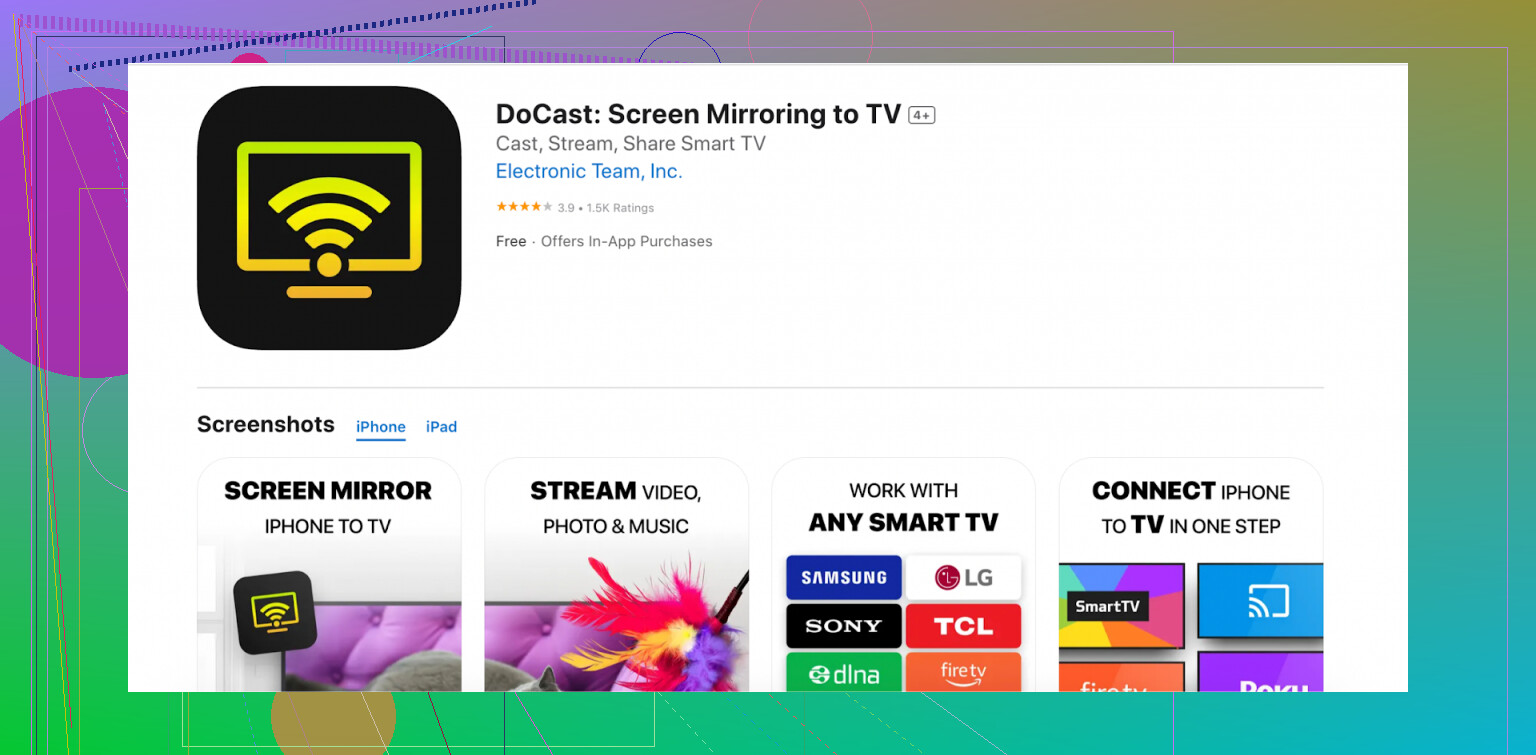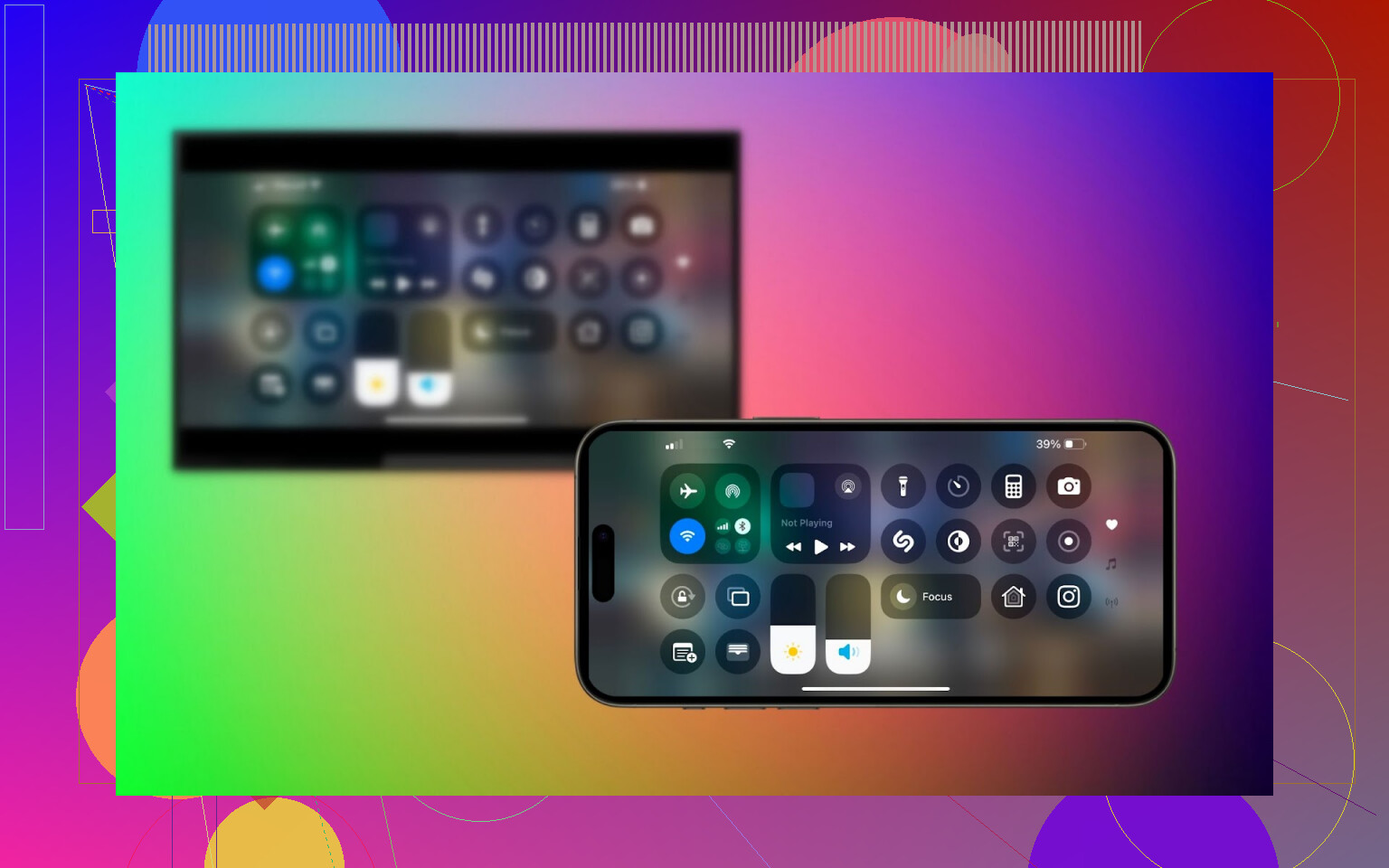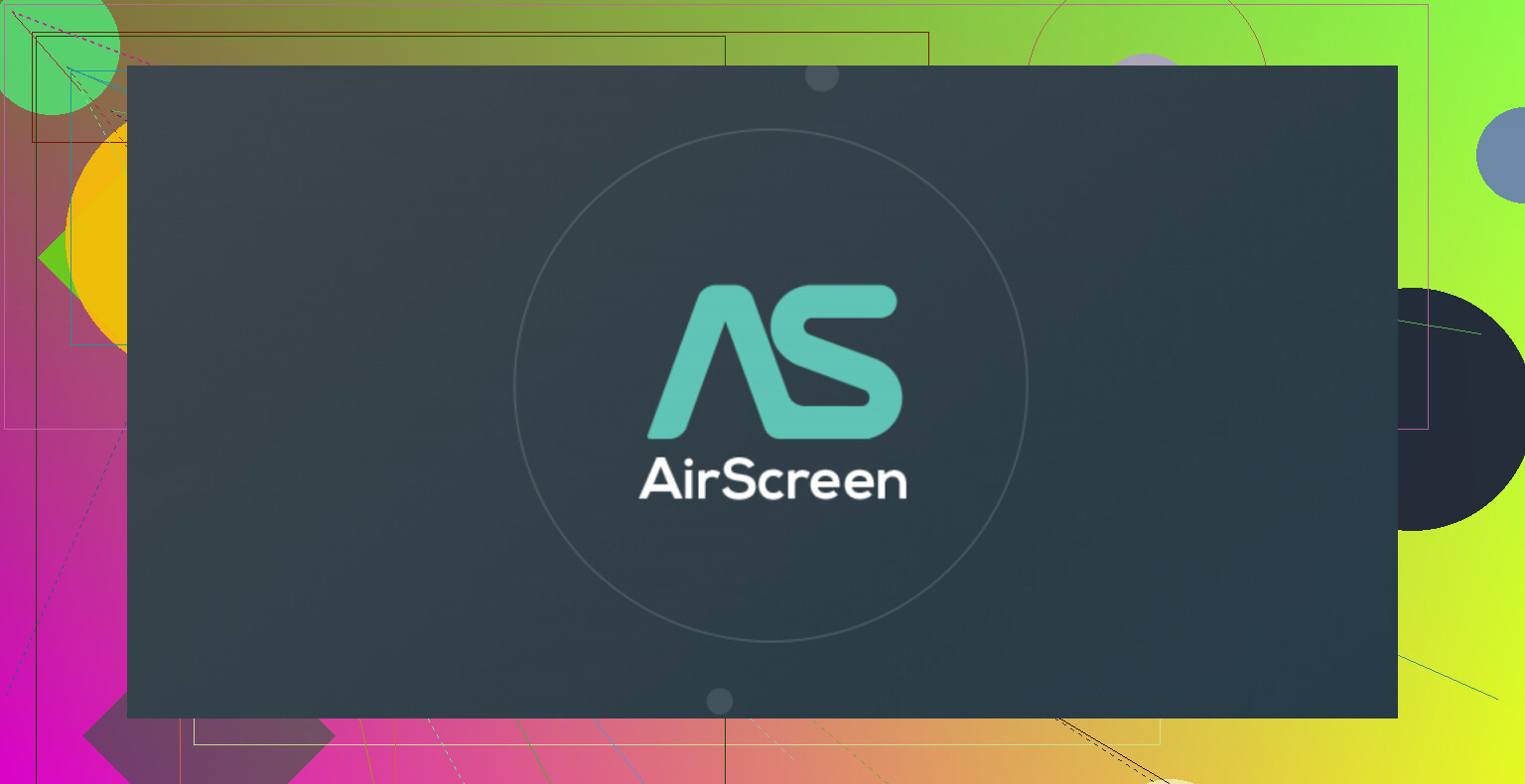I’ve been trying to cast my iPhone screen to my Google TV streamer, but I can’t figure out the right steps or if I need a specific app. I need to mirror some content from my iPhone for a presentation and really need clear instructions or recommendations for apps or settings that will let me do this. Any advice or troubleshooting tips would be appreciated.
Google TV Streamer doesn’t play nice with AirPlay straight out of the box, but that doesn’t mean you’re stuck. Plenty of folks (including me) have found workarounds to get your iPhone’s screen up there on the big display. If you’re looking to share a funny TikTok, throw some pics from your last trip at the family, or even mirror a presentation, here are a couple of reliable routes.
Can’t Use AirPlay with Google TV Streamer? Here’s What Actually Works
Option 1: DoCast App For iPhone Mirroring
Ever tried a bunch of mirroring apps only to end up with frustration and a wasted afternoon? Been there. DoCast has come the closest to actually being user-friendly and mostly…well, just working.
How To Get Started
- Open your iPhone, wade into the App Store, and hunt down “DoCast.”
- Smash that download button and let it install.
- Fire up DoCast.
- Make sure your iPhone and your TV are hanging out on the same Wi-Fi—it won’t work otherwise, trust me.
- When DoCast loads, it’ll sniff out compatible devices on the network (your Google TV Streamer should appear).
- Tap your device. Voilà, connection established!
- You can mirror your entire screen or just toss over photos, videos, or tunes. Your call.
- First time mirroring? iOS will probably ask for screen recording permissions. That tiny lag you notice? Totally normal with wireless mirroring.
Option 2: AirScreen — Turn Your TV Into an AirPlay Target
So, maybe DoCast isn’t your flavor, or you like redundancy. AirScreen is another contender. Instead of putting the work on your iPhone, this one flips the script and makes your TV pretend to be an AirPlay receiver.
Here’s the Drill
- Grab your TV remote, hit the Google Play Store on your Google TV, and search up “AirScreen.”
- Download and install it.
- Open AirScreen and run through the setup prompts.
- Toggle on AirPlay and enable “Screen Mirroring.”
- On your iPhone, double-check that it’s on the same Wi-Fi as your TV.
- Open up Control Center → tap the “Screen Mirroring” widget → pick the device name that AirScreen gives you.
- Wait a moment. Magic. Your iPhone screen is live on your TV.
Before You Dive In… Some Quick Real-Talk Tips
- Both your TV and your iPhone must be on the same Wi-Fi—guest network users, sorry, this might trip you up.
- Want buttery-smooth video? Use the “cast” feature instead of full screen mirroring whenever you can (mirroring tends to stutter, especially if your Wi-Fi is meh).
- Don’t expect to beat the system on DRM-protected apps. Netflix, Apple TV+, and a lot of other streaming giants lock down their content so it just won’t play over mirroring. Even if you try, it’ll black out or throw an error.
Easy? Not always. Possible? Absolutely. If you need just the basics, these routes get it done without much pain. If you run into hiccups, reboot everything and check your Wi-Fi—sometimes it’s just one of those days.
Honestly, casting from an iPhone to a Google TV streamer is kind of like trying to fit a square peg in a round hole—Apple wants you to use AirPlay, Google wants you to use Chromecast, and in the middle is you with a confused look and a half-finished presentation. That’s not to say the option @mikeappsreviewer listed won’t work (kudos for thoroughness, by the way), but let’s just address the elephant in the room. A lot of those “mirroring” apps on the App Store are super sketchy, spammy with ads, or worse—laggy as all heck. DoCast and AirScreen are the non-sketchy ones, but expect performance to be hit or miss, especially if you suddenly have 30 coworkers streaming cat videos on the same Wi-Fi.
Let me throw a slightly different approach into the mix: Sometimes the best answer is… not to mirror at all. If your presentation is just slides, Keynote, or even a PDF, toss it into Google Drive, Dropbox, or OneDrive, install the corresponding app on your Google TV, and run the file from there directly. Sounds counterintuitive—why mirror when you can play it natively, right?—but you’ll skip lag, dropped frames, and the need for extra apps on both devices. Seriously, I once watched my own voice lag behind my lips by 2 seconds during a mirrored Zoom call… never again.
If you absolutely must mirror, and wireless is acting up, cheap HDMI adapters (Lightning to HDMI, ~$15 on Amazon) are the “I refuse to troubleshoot” answer. Plug in, display mirrors. No Wi-Fi, no lag, no random app permissions. The caveat? You’re kinda stuck next to the TV and can’t wander like a motivational speaker, but, hey, your presentation won’t freeze and make you look like you’re buffering IRL.
DRM apps—forget it, they won’t work, no matter the app, so save yourself the headache. If your content is just photos, Safari tabs, or PDFs, mirroring is fine if your connection is strong. For anything critical or with lots of movement (videos, animations), I’d go wired every time.
So yeah, mirroring works as @mikeappsreviewer said, but, and it’s a big but, don’t rely on it when it really matters unless you’ve run a test beforehand. Tech fails. Be ready. Or, surprise everyone and bring the HDMI cable back—it’s vintage now, apparently.
Not gonna lie, Apple and Google really go outta their way to NOT play nice, huh? The advice from the other folks (DoCast, AirScreen, etc.) is as good as it gets nowadays if you’re dead set on wireless, but—here’s my spicy take—mirroring from iPhone to Google TV is like asking a cat and a dog to ride a tandem bicycle. It’s possible, but you’ve gotta work for it and it might get messy.
I tried the “mirroring app” route for my own team demo last month, and wow, the lag was real. Like, Michael Bay action movie slo-mo real. I’ll double down on the HDMI solution for reliability—Lightning to HDMI adapter from Apple (or honestly, most of the knockoff Amazon ones work fine for basic mirroring, just maybe avoid the ultra-cheap ones with reviews like “exploded after 10 mins”). Plug it in, instant mirror, no fussing with Wi-Fi or “permissions” that take 20 minutes to figure out.
But if you really, REALLY want wireless, I’ll throw in one left field idea no one’s mentioned: try a web-based option. Some sites (like airbeam.tv/web) let you open their site in your Google TV’s browser, then cast from their app or your iPhone’s browser to the same URL. It’s sorta hacky and quality depends on your Wi-Fi, but for static presentations or PDFs, it’s worth a last shot if the others fail.
And yeah, if this is an Important Presentation™ (and not just flexing vacation pics), TEST it first. All these solutions look great until you’re actually in the room and nothing works except—surprise—the whiteboard and a marker.
PS: If you’re just trying to show slides, upload to Drive or OneDrive and run it right on the TV, as mentioned before. It’s less “tech-y” but more likely to not publicly embarrass you. Wireless mirroring for iPhone → Google TV still isn’t consumer grade, no matter what @mikeappsreviewer and @sonhadordobosque throw at it!