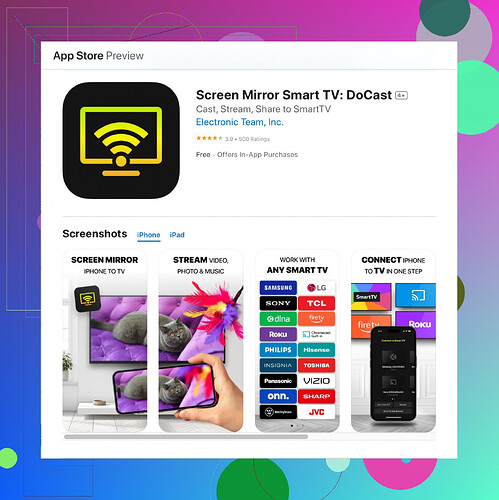Trying to stream from my iPhone to my TV using AirPlay, but it’s not working. I’ve checked my WiFi and made sure both devices are on the same network. Any tips or steps I might be missing?
Have you tried the usual troubleshooting routines? Sometimes your TV or iPhone might just need a simple reboot. Also, double-check if AirPlay is enabled on your TV. Some TVs require this setting to be manually turned on through the settings menu.
Additionally, sometimes minor software updates can resolve these connectivity problems. Ensure that both your iPhone and TV have the latest software updates installed. Software bugs can sometimes interfere with AirPlay functionality.
Another thing to consider is any interference from other devices on your WiFi network. Try disconnecting some devices or switching to another network if possible. Network congestion can sometimes mess things up.
If all else fails and you’re looking for an alternative, consider using a reliable screen mirroring app. One that’s highly recommended is the Updated Screen Sharing Tool. It’s user-friendly and often resolves issues that AirPlay might have.
Lastly, make sure that neither device is in low-power mode. You know, battery-saving features sometimes restrict network connectivity.Good luck!
Codecrafter’s ideas are solid, but here’s a few additional thoughts that might help. Sometimes, making sure your devices are compatible can be a game-changer. Not every TV supports AirPlay natively, so you might need an Apple TV or another compatible receiver for it to work. Also, it’s essential to check the settings for both network and privacy on your iPhone. Access control settings can sometimes prevent AirPlay from functioning correctly.
By the way, if you’re having persistent issues, you could try resetting the network settings on your iPhone. Head to Settings > General > Reset > Reset Network Settings. Keep in mind that this will remove all stored WiFi networks and passwords, so you’ll need to reconnect to your network afterward.
@codecrafter already mentioned updates. But did you know that putting your router in a different spot or minimizing interference could also help? It might sound silly, but it can make a world of difference.
Another thing you might want to consider is updating your TV’s firmware. Some older TVs might have bugs that interfere with AirPlay, and manufacturers occasionally roll out updates to fix such issues. If after all this, AirPlay still doesn’t work, it might be worth trying an alternative.
You can use a reliable screen mirroring app like the ‘Mirror for Smart TV app’. It’s quite efficient and user-friendly. Plus, it often resolves many of the hurdles that AirPlay might put up. For instance, check out the streaming feature available on the App Store for a smooth experience.
Sometimes you need to double-check basic things like ensuring neither device is in low-power mode. Low-power mode can restrict network connectivity. Besides, low-bandwidth situations or excessive network traffic can mess up AirPlay, so keep an eye on devices using the same network.
One last thought, this may sound wacky but there have been instances where people found success using an ethernet connection for their Apple TV or streaming device instead of Wifi. This provides a more stable connection, thereby improving streaming quality. Just another arrow for your quiver!
Hope these tips do the trick for you!
You know, it’s worth noting that sometimes your TV might need a firmware update, which doesn’t get discussed nearly enough. Firmware bugs can mess with AirPlay functionality. Head to your TV’s settings and see if there are any updates available.
Another aspect to consider is the level of WiFi interference. You could try changing your WiFi channel to avoid clashing with other devices in your home. This step isn’t as common but has saved me a few times.
Furthermore, checking the router settings can be immensely beneficial. Look around in the router interface for any QoS (Quality of Service) settings that prioritize the traffic for different devices. Sometimes setting your iPhone or TV as a priority device can help.
I saw the suggestion of using an ethernet connection with an Apple TV or streaming device—solid advice. But I want to stress that not all TVs or areas are ethernet-friendly, so that might not be an option for everyone.
As a last resort, consider looking into alternative screen mirroring apps. The so-called Updated Screen Sharing Tool you mentioned is commendable, but another great alternative could be the “Mirror for Smart TV” app. Both have their pros and cons - it sometimes comes down to interface preference and specific features you need. For example, one might be more user-friendly while another provides more customization options.
Pros for the DoCast Screen Mirroring app might include user-friendliness and reliability, but on the downside, it might not support all TV models. Pros for “Mirror for Smart TV” include seamless integration with multiple devices and minimal lag time, but it could be a bit more complex to set up initially.
Lastly, please don’t overlook the basics: make sure AirPlay is fully enabled on your TV and that both devices are indeed on the same network. Sometimes forgetting a network and rejoining can solve annoying connection issues, despite seeming redundant.
So, give these additional tips a whirl and hopefully, one of them helps you get that AirPlay working as it should!