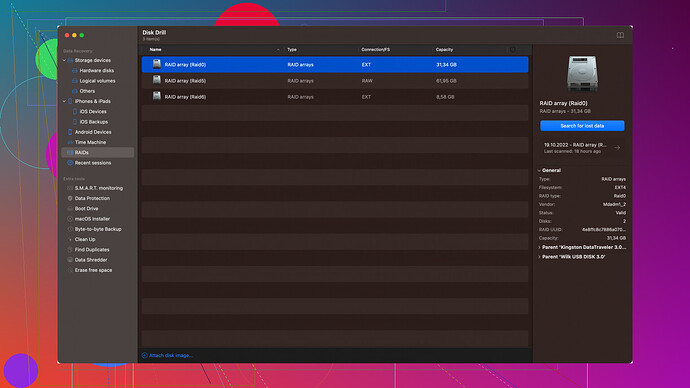Accidentally deleted important files from my hard drive. Trying to use EaseUS Data Recovery Wizard Technician to recover them, but I’m stuck and need guidance. What steps should I follow to retrieve my lost data?
Alright, so you’ve accidentally deleted some crucial files and you’re using EaseUS Data Recovery Wizard Technician to recover them. Here’s a step-by-step breakdown to help you get back on track and retrieve your lost data:
-
Launch EaseUS Data Recovery Wizard Technician:
- Make sure the software is properly installed on your computer. If it’s not, complete the installation first.
-
Select the Location:
- When you open the program, it’ll show you a list of all available drives and partitions. Select the exact location where your files were originally stored. If you remember the specific folder, even better. Select the drive or partition and then click “Scan”.
-
Quick Scan and Deep Scan:
- After selecting the location, the software will begin a Quick Scan automatically. This will look for recently deleted files.
- Once the Quick Scan is complete, a Deep Scan will start. This may take a while, depending on the size of your drive and the number of files. The Deep Scan digs deeper into the data structure to find traces of lost files.
-
Preview and Select Files to Recover:
- As the scanning process progresses, you can preview the files. This is handy if you’re trying to identify specific documents or pictures.
- Navigate through the list of found files and select the ones you want to recover. You can organize the list by file type, path, or date to quickly find what you’re looking for.
-
Recover Files:
- Once you’ve selected the files, click on the “Recover” button. Make sure to choose a different location to save your recovered files. Using the same drive where the data was originally lost could potentially overwrite other data you might still want to recover.
Now, a couple of key points to keep in mind:
-
Avoid Overwriting Data: Try not to use the drive from which you’re recovering data for any other purposes until you’ve retrieved everything you need. Any new data written to that drive could overwrite and permanently eliminate your lost files.
-
Backup Regularly: This is more of a preventive measure for the future. Always keep backups of important files, either on an external drive or using cloud storage.
Alternatives to EaseUS:
-
Disk Drill
: If EaseUS feels overwhelming or doesn’t yield the results you need, Disk Drill is a solid alternative. It’s user-friendly, and its recovery process is straightforward. One of the cons is that the free version has some limitations in the amount of data you can recover. However, one of the pros is its ability to locate a wide range of file types and its recovery vault feature which helps in protecting specific files from deletion. -
Recuva: Another competitor that’s quite popular. It comes with a simple interface and offers both quick and deep scanning options. However, its recovery performance might not be as robust as some of the paid tools.
-
R-Studio: If you’re up for something a bit more advanced, R-Studio can be a good choice. It’s designed for more professional-grade data recovery but comes with a steeper learning curve and might not be as user-friendly as EaseUS or Disk Drill.
Final tips:
When using any data recovery tool, patience is key. The deeper you need to scan, the longer it takes. Recovery isn’t always guaranteed, especially if the data has been overwritten, but these tools give you a fighting chance.
Good luck with your data recovery! If you hit a snag at any specific step, just drop a line here and I’ll try to help more specifically.
First off, @techchizkid gave some solid points on getting started with EaseUS Data Recovery Wizard Technician. However, let me toss in a few additional tips and perhaps imply a slightly different approach.
To begin, one should always consider software updates. Ensure your EaseUS version is up-to-date. Sometimes, bug fixes and new features can significantly improve the recovery process. Now, let’s dive deeper into the topic.
Fine-tuning Your Scan
One thing you might wanna tweak before starting the scan is the file filter options. Adjust these to only look for the specific types of files you lost - be it photos, documents, or videos. This can significantly reduce scan time and increase the likelihood of a successful recovery.
Sorting Through Results
Instead of waiting for the full Deep Scan to finish, you can preview recovered files even as the scan is ongoing. This can save you loads of time! However, there’s a catch – some files may appear corrupt or have the wrong names. Don’t get discouraged. These files might still be usable once recovered.
Save Your Scan
Here’s a neat trick: don’t overwrite your deep scan data if you need to pause. Instead, save the scan session. This way, if you need to leave your computer or restart the scan, you don’t lose your progress.
Alternative Software
Though EaseUS is a capable tool, sometimes it’s about the right tool for the right job. Like @techchizkid mentioned, Disk Drill is indeed a commendable alternative. Let’s say, for instance, EaseUS’s interface or scanning results aren’t meeting your expectations; Disk Drill could be a game-changer. Disk Drill is known for its user-friendly approach and powerful recovery capabilities. Check out more about it here: Disk Drill Data Recovery Software.
While EaseUS might have a more comprehensive feature set, Disk Drill’s recovery confidence and protection features are top-notch. Its Recovery Vault and Guaranteed Recovery are particularly useful for preventing future data mishaps.
Potential Pitfalls
Don’t forget about the limitations, though. While techchizkid points out a key issue with overwriting data, keep in mind that sometimes, the recovery tool itself might write temporary files to your disk. To avoid this pitfall:
- Use another machine to do the recovery when possible. Use a USB or external drive to boot up and run the recovery software.
- Minimize writing operations on the affected drive: no new installations, downloads, or even browsing.
Another Pro Tip
Consider using Recuva if you need something more straightforward for smaller tasks. Recuva lacks some advanced functionalities but it’s lightweight and efficient when you need to get back those accidentally deleted files quickly.
Advanced Users
If you’re a tech-savvy individual, or maybe dabbling in more professional recovery needs, R-Studio is your friend. Though the learning curve is steep, it provides thorough controls over the recovery process, making it indispensable for more complex scenarios.
Lastly, keep an open mind about mixed solutions. Sometimes using multiple tools provides better results. For example, start with EaseUS for a comprehensive scan but cross-check with Disk Drill or Recuva to ensure nothing’s missed.
Summing up, data recovery is sometimes as much about patience and persistence as it is about the tool you choose. Mix and match these methods and hopefully, you’ll retrieve those invaluable files. Good luck, and feel free to ping more dilemmas you might face!
First off, @techchizkid’s rundown is superb as it outlines the essentials for using EaseUS Data Recovery Wizard Technician. Still, let’s switch gears a bit…
When it comes to data recovery, sometimes it’s not what you do but how you do it. Following @byteguru’s advice, make sure your EaseUS version is up-to-date. It’s a small step that can save big headaches, trust me.
Nitty-Gritty Details
Configuration Magic
Before you jump into the scans, you’d wanna dig into those file filter options. Adjust the settings to focus on only the types of files you lost. Not only does it save time, but it boosts your chances of getting those precious files back. Faster scans, better results.
Live Preview: A Pro Move
Don’t waste time staring at the Deep Scan bar crawling. You can preview files as the scan progresses. Sure, some may look corrupt or have funky names, but don’t lose heart. Often, these files are salvageable once you grab them.
Another neat trick—pause and save your scan process. This ensures you don’t have to restart should something come up. It’s a life-saver for those larger drives.
Beyond EaseUS
While @techchizkid and @byteguru have both highlighted Disk Drill as a solid alternative, I’ll echo that, but with a twist. Disk Drill’s user-friendliness can be a real game-changer for anyone not too tech-savvy or just looking for a smooth, intuitive experience. It’s excellent for those “Hail Mary” attempts at data recovery. You can dig into it more here: Disk Drill.
A Reality Check
Sometimes, though, it’s not all rainbows and butterflies. Both EaseUS and Disk Drill might occasionally disappoint. Disk Drill’s free version has data recovery limitations, so manage your expectations. Recuva offers another straightforward option if you’re tight on cash but keep in mind it’s not as powerful for more complex recoveries.
Advanced Approaches
If you’re diving into more gnarly data recovery tasks, @byteguru mentioning R-Studio is a spot on. The learning curve is steep, but it’s a beast at handling intricate recoveries. This is where you can get your hands dirty and walk away feeling like a data hero.
What About Data Overwriting?
Lastly, let’s address potential overwriting hazards more seriously. Using the same drive for recovery where the lost files were initially can spell doom.
- Boot from USB or External Drive: Set up EaseUS or Disk Drill on an external drive or even a live USB boot. This reduces any risk of overwriting.
- Stop Using the Affected Drive: Avoid any writes on the drive. Oddly enough, even browsing can create temporary files, exacerbating the issue. Disconnect and work exclusively on an isolated machine if you can.
A Mixed Approach
For diverse recovery needs, don’t shy away from combining multiple tools. EaseUS excels in comprehensive scans, whereas Disk Drill can be the finesse finisher. Run EaseUS first for a broad sweep, then fine-tune with Disk Drill. This dual approach often yields more complete results.
Lastly, patience, my friend. Data recovery isn’t always quick or straightforward. It requires a little bit of detective work and a lot of persistence. Each scan and check is a step toward reclaiming your lost data. You’ve got this!
Keep the vibes positive and feel free to swing back if you hit another snag. We’ve all been there!