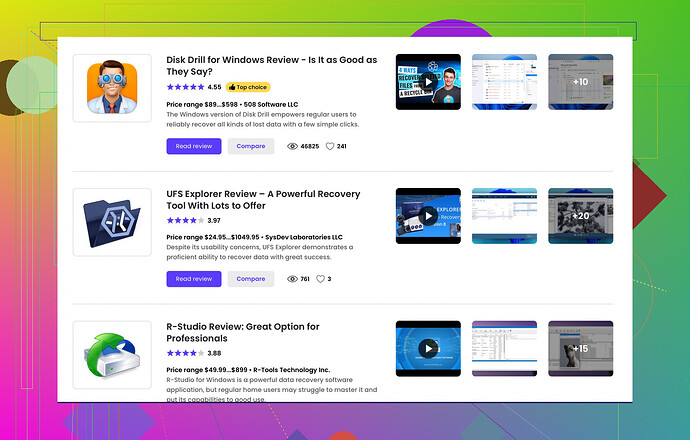My external hard drive stopped working suddenly, and now my computer isn’t recognizing it. I have important files on it for work and personal use that I need to recover. Can someone guide me on how to retrieve data from a non-responsive external hard drive? Thanks in advance.
Alright, so your external hard drive isn’t being recognized by your computer? First, take a deep breath, we can try a few things before panicking.
-
Different USB Port/Cable: Sometimes it’s as simple as a faulty USB port or cable. Swap out the cable and try different ports on your computer.
-
Check Disk Management: If you’re on Windows, go to Disk Management (right-click on ‘This PC’ > ‘Manage’ > ‘Disk Management’). Look if your drive shows up there. It might just need a drive letter assigned or be formatted.
-
Try on another Computer: Plug the external hard drive into a different computer to see if it gets recognized there.
-
Listen for Sounds: When you connect the hard drive, does it spin up or make any sounds? Clicking noises can mean physical failure, which is bad news as that might need professional data recovery services.
-
Use Disk Drill: If the above steps don’t work, it’s time to bring in the big guns. Tools like Disk Drill can be incredibly helpful. It’s an easy-to-use data recovery software that can scan your external drive for lost files even if the drive isn’t showing up properly on your computer.
Act quickly but carefully to avoid causing further damage to the drive. File recovery can be a bit dicey, so try the software options before moving on to more drastic measures.
Oh boy, data recovery from an external hard drive that suddenly stops working can be a roller coaster. Since @cacadordeestrelas has already covered some crucial steps, let’s dive into a few more things you could try and some additional nuances:
-
Safely Remove and Reconnect: Sometimes, simply removing the drive safely using the ‘Safely Remove Hardware’ option before reconnecting can make a difference. Sounds trivial, but can’t hurt!
-
Try a Different OS: If you have access to a Linux system or a Mac, try plugging your drive in there. These operating systems handle drives differently and might just recognize your external hard drive when Windows can’t.
-
Check Device Manager: Go to Device Manager (Windows key + X > Device Manager) and see if there are any warning signs on your USB controllers or the drive itself. Sometimes disabling and re-enabling the device can do the trick.
-
CHKDSK Command: You can use the CHKDSK command to check the integrity of your external hard drive. Open Command Prompt as an administrator and type
chkdsk X: /f(replace X with your drive letter). Beware, though, CHKDSK can sometimes cause issues if the drive is severely corrupted, so use it cautiously. -
Anomaly Checking: Try to visualize any physical anomalies – is the cable fitting snugly, the connectors clean? Dust or a slight bend can sometimes lead to connectivity issues.
-
Live CD/USB: Boot from a live CD or USB stick with recovery tools on it (like Hiren’s BootCD or a Linux distro). These can sometimes access drives that the OS can’t see.
-
Disk Drill Still an Option: When it comes to data recovery software, Disk Drill remains a strong contender. Not only does it offer a user-friendly interface, but it’s also adept at digging deep into drives to recover lost or inaccessible files.
If none of this helps and the drive is making those dreaded clicking sounds, you’re likely facing a hardware failure. Here’s the tough love: Shut it down immediately and consider professional data recovery services if the data is crucial. This will cost you, but they can often salvage precious files from drives that software tools can’t.
Most importantly, going forward: backup, backup, backup! Use cloud storage, another external drive, or even a NAS to avoid this stress in the future.
For all things related to data recovery, consider browsing the comprehensive guides and community discussions on Best Data Recovery Software on Reddit. It’s a treasure trove of insights for your data woes.