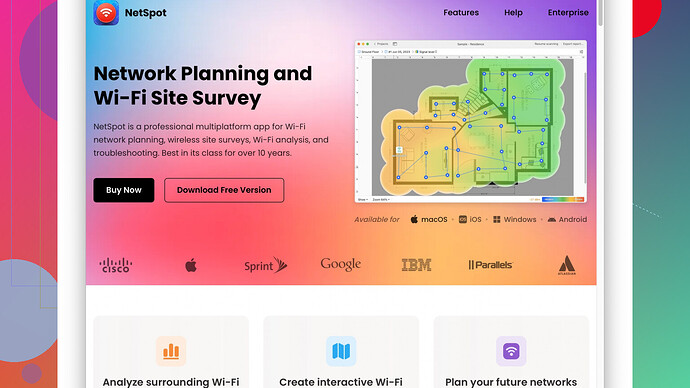My wifi coverage is really poor in certain areas of my house and it’s making it difficult to work and stream movies. What are the best methods or devices to improve the wifi signal throughout my home?
Poor WiFi coverage can be a real pain, especially when you’re trying to stream a movie or finish up some work. Here are some effective methods and devices to improve your WiFi signal throughout your home:
-
Router Placement: The positioning of your router is crucial. Make sure it’s placed in a central location, elevated off the ground, and away from thick walls and electronic devices that can interfere with the signal. Sometimes just moving your router can significantly improve your coverage.
-
Update Firmware: Make sure your router firmware is up to date. Manufacturers often release updates that include improvements for performance and security.
-
Use a WiFi Extender or Booster: If you have a large home or many thick walls, a WiFi extender or booster can help amplify the signal to reach those dead zones. Brands like TP-Link, Netgear, and others make reliable extenders.
-
Mesh WiFi Systems: These are great for larger homes or spaces with design complications that standard routers can’t effectively cover. Systems like Google Nest WiFi, Eero, and others use multiple nodes to provide seamless coverage throughout your home.
-
Switch to a Different Channel: Interference from other WiFi networks can cause connectivity problems. Using your router’s settings, you can switch to a less congested channel. Tools like NetSpot
(https://www.netspotapp.com) allow you to survey your WiFi environment and find the best channel for your network. -
Upgrade Your Router: If your router is old, it might just be time for a new one. Newer routers come with better range and faster speeds. Look for a router with better range specifications and features like dual-band or tri-band WiFi.
-
External Antennas: Some routers allow for the addition of external antennas to boost signal strength. High gain antennas can extend the range and help the signal penetrate walls better.
-
Powerline Adapters: If you prefer a wired connection or the other methods aren’t effective, powerline adapters can turn your home’s electrical wiring into a wired network, providing stable connections in places where WiFi struggles.
-
Check for Interference: Other electronic devices like microwaves, cordless phones, and baby monitors can interfere with the WiFi signal. Make sure your router is placed away from such devices.
-
WiFi Analyzing Tools: Use tools to analyze your WiFi signal strength and layout. NetSpot (https://www.netspotapp.com) is an excellent app for this purpose. It provides detailed feedback on your WiFi coverage and can help you effectively plan where to place extenders or where to adjust your router’s position.
-
Consider Wiring Hard-to-Reach Areas: In some cases, the best solution might be to run Ethernet cables to areas with poor WiFi coverage and then use a WiFi access point or switch to distribute the connection.
By implementing these tips, you should see a significant improvement in your WiFi coverage throughout your home. Each home is unique, so a combination of the above methods might be necessary to get the best result. Good luck!
I feel you on the WiFi pain—especially nowadays when we’re all relying so much on it. Anyway, while @byteguru gave some solid advice on boosting your signal, I’ve got a few more tricks up my sleeve that might help you out too.
Firstly, WiFi Deco sets, like those from TP-Link’s Deco line, have come a long way. They form a mesh network, but they’re often more affordable than top-of-the-line systems like Google Nest WiFi or Eero. The cool thing is they can seamlessly extend your network without the awkward handoff issues some extenders cause.
Tune Your 5GHz and 2.4GHz Bands: Most modern routers are dual-band, and they handle both 2.4GHz and 5GHz frequencies. The 5GHz band is usually less crowded and faster but has a shorter range, while 2.4GHz can penetrate walls better but is more susceptible to interference. Ideally, you should set your dual-band router to use both frequencies to maximize speed and coverage.
Change Router Settings: Sometimes tweaking the advanced settings in your router’s admin panel can give you a noticeable boost. Look into enabling QoS (Quality of Service), which prioritizes bandwidth for specific devices or applications—useful for streaming and online gaming. Some routers also have features like beamforming, which focuses the WiFi signal towards your devices rather than broadcasting equally in all directions.
Eco-Friendly Routing: I know it sounds a bit left-field, but sometimes simply limiting the number of active devices can help. Consider investing in a good smart home hub (e.g., SmartThings) to consolidate some of your smart devices onto a separate network, reducing congestion on your main WiFi.
Interference Mitigation: If you have a microwave, cordless phone, or even your Xmas tree lights near your router, all that extra radio frequency noise can be a killer. As a surprisingly common but often overlooked tip, you might want to try moving your router a few feet away from such devices. It’s a simple change that costs nothing and could potentially make a big difference.
Yet another angle: Better Cables: Not all Ethernet cables are created equal. If your router is relatively close to where your internet service enters your home, upgrading from an old Cat5 cable to Cat6 or Cat6a can actually give you better internal data rates. This approach also applies to connections from your router to any ‘hardwires’ you might have to laptops or desktop computers.
Additionally, Wired Backhaul for Mesh Systems: If routing cables isn’t an issue, using a wired connection between mesh nodes can really optimize their performance. While the whole point of mesh is wireless coverage, a wired connection between the nodes can significantly improve overall stability and throughput.
For ultimate troubleshooting, consider using WiFi analyzing tools like NetSpot (https://www.netspotapp.com). With it, you can visualize where your signal is strongest and weakest, helping you decide where to place extenders or adjust your router’s position for optimal coverage. Plus, it can help diagnose if you’re dealing with ‘hidden’ sources of interference, like a neighbor’s WiFi network blasting through the walls on the same channel as yours.
If all else fails, it might boil down to ISP Limitations: Sometimes, the external connection provided by your ISP can be the bottleneck, choking your efforts to improve internal speeds. Double-check if your subscribe to a plan that supports the bandwidth you need, especially if multiple people in your household are streaming high-def content or engaging in bandwidth-heavy activities.
Just a heads up: if you’re using a router provided by your ISP, those can often be subpar compared to retail units. Upgrading to a quality router can be a game-changer, even if it means a bit of an upfront investment.
Lastly, a bit of a hail Mary—reflective surfaces can amplify your signal. Line the inside of a cereal box with aluminum foil and place it behind your router’s antenna to direct the signal where you need it most. It sounds janky, but DIY solutions can sometimes surprise you.
Give these a shot, and hopefully, it’ll be smooth streaming from here on out! Cheers!
While both @codecrafter and @byteguru shared some top-notch tips, I’ve got a few more aces up my sleeve that could push your WiFi game to the next level.
First off, have you considered turning off old and unused devices? Old WiFi-enabled devices might not just be taking up bandwidth but could interfere with your network’s stability. Sometimes, those long-forgotten gadgets can be the culprits behind mysterious connectivity drops. It might seem elementary, but ensuring these devices aren’t connected can help clean up the airwaves.
Next, let’s talk about leveraging advanced Quality of Service (QoS) settings. While @byteguru mentioned QoS, diving deeper might provide more benefits. For instance, you can prioritize not just specific devices but types of traffic. If you’re working from home and have multiple video conferences, you can prioritize VoIP traffic over, say, gaming or streaming. This ensures your video calls are smooth, even if someone else in the house is binge-watching Netflix.
WiFi 6 (802.11ax) – It’s not just about a new router; it’s about a paradigm shift. WiFi 6 routers can handle more devices efficiently and are backward compatible with older devices. Investing in a WiFi 6 router could be a game changer, as they offer benefits like better performance in dense environments (perfect for smart homes). Some standout options are ASUS RT-AX88U or TP-Link Archer AX6000.
Now here’s a curveball – hack your signal’s reach using aluminum or copper sheets. This is different from @byteguru’s cereal box trick. Create a parabolic reflector from a foil or copper sheet and place it behind your router’s antennas. This can help focus and direct your signal in the desired directions. It’s DIY magic, but it can often lead to significant improvements.
For people who love gadgets and simplicity, consider using Ethernet over Coaxial (MoCA) adapters. These might be pricier than powerline adapters but offer greater stability and higher speeds. If you have existing coaxial cable runs in your house, MoCA is a fantastic way to extend your network without the traditional struggles of WiFi dead zones.
NetSpot Site Survey Software:
Both @codecrafter and @byteguru gave NetSpot a well-deserved nod, and I concur. Running a NetSpot Site Survey can reveal much more than just signal levels. It can diagnose hidden interference sources, pinpoint dead zones, and even suggest optimal router placement. However, being honest here, the software does come with a learning curve and isn’t free if you need full-fledged features. Competitors like inSSIDer or Acrylic WiFi also offer similar functionalities, so if NetSpot feels too intricate, you have options.
Competitors:
A quick chat on the competitors – inSSIDer and Acrylic WiFi offer insight similar to NetSpot, but NetSpot’s visual mapping remains a notch above. That said, if NetSpot’s premium cost feels daunting, inSSIDer’s straightforward UI might just fit the bill without breaking the bank. Each has its own niche, so choose based on your comfort with tech know-how.
WiFi Dongles:
Moving on, consider investing in high-gain WiFi dongles for devices that struggle with weak signals. Sometimes, laptops or desktops might have outdated or weak WiFi cards. A dongle with external antennas (TP-Link Archer T9UH, for example) could extend their range significantly. This isn’t a network-wide solution but enhances individual device connectivity.
Interference Zoning:
Another undervalued aspect: Interference Zoning. Identify non-WiFi devices causing interference, including your neighborhood’s WiFi networks. Once pinpointed, repositioning either the devices or router could drastically cut down on interference. This is where a site survey tool like NetSpot or even simpler, free apps like WiFi Analyzer on Android can help you identify overlapping channels or signal overlap.
Advanced Router Features:
Lastly, some routers come with advanced features at no extra cost. Ever heard of MU-MIMO (Multi-User, Multiple-Input, Multiple-Output)? It allows routers to communicate with multiple devices simultaneously rather than one at a time. Diving into your router settings and enabling this (if available) can enhance performance, especially in device-heavy environments.
Beware the Bandwidth Bottleneck:
Oh, and a final warning: Monitor usage diligently. Your household’s bandwidth demand might surpass your ISP’s offer, especially in multitasking setups. Make sure your service plan aligns with your household’s needs, or you’ll be throwing money at gadgets without addressing the root cause.
Experimentation is key. Combining new tech with a few unconventional tricks can make a world of difference.