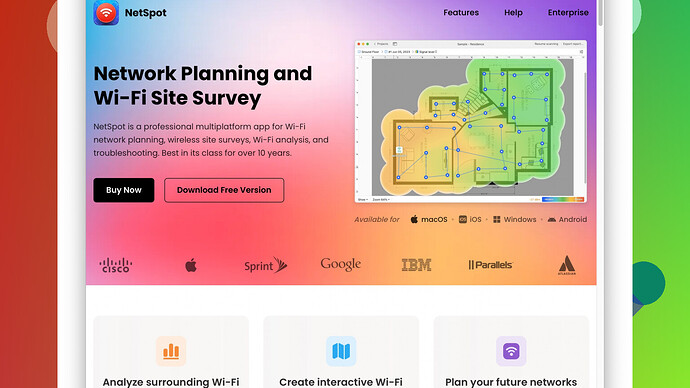My WiFi signal isn’t strong enough to cover the whole house. Some rooms have weak or no signal at all. I’ve tried moving the router, but it didn’t help much. What can I do to improve the signal strength and coverage?
First off, you’re definitely not alone in dealing with spotty WiFi coverage at home. It’s a common issue, but luckily, there are several ways you can improve your situation.
-
Placement: You mentioned relocating your router, but it’s worth reconsidering its position. Ideally, the router should be placed in a central part of your home, elevated from the floor (like on a shelf), and far from any obstructions or reflectors that might disrupt the signal (like mirrors or metal cabinets).
-
Upgrade Your Router or Firmware: If your router is old, it could be time for an upgrade. Newer models come with better antennas, the latest standards like Wi-Fi 6, and more efficient handling of multiple devices. Also, check and see if the router firmware is up to date; manufacturers periodically release updates that can improve performance and fix bugs.
-
Use WiFi Extenders or Mesh Systems: A WiFi extender can be a straightforward solution, but mesh WiFi systems are more advanced and robust. Extenders can help to some extent by repeating the signal, but mesh systems use multiple nodes that function as a single network, providing better coverage throughout your home.
-
Change WiFi Channels: Your WiFi router operates on channels that can get crowded, especially in densely populated areas. Log into your router settings and change to a less crowded channel. There’s also the option of switching from the 2.4 GHz band to the 5 GHz band, which can offer faster speeds and less interference, though with a shorter range.
-
Antenna Adjustments: Many don’t realize that router antennas can often be adjusted. Point one antenna vertically, and another horizontally to maximize coverage. Antennas should be pointed in different orientations to cover both horizontal and vertical spaces.
-
NetSpot
Site Survey Software: Use NetSpot Site Survey Software to analyze your WiFi coverage. It’s a fantastic tool for identifying weak spots and optimizing your network. It’ll give you a heat map showing signal strength throughout your home. This software is user-friendly and works on both Windows and Mac. However, it does require some learning curve if you’re not tech-savvy. A downside might be its cost compared to free apps, but the comprehensive data it provides can save a lot of hassle. Tools like Ekahau and HeatMapper are competitors, but NetSpot offers a good balance of features and usability. -
Avoid Interference: Other devices like microwaves, cordless phones, and baby monitors can interfere with WiFi signals if they operate on the 2.4 GHz band. Keep your router away from such devices.
-
Wired Connections: If feasible, use wired Ethernet connections for devices that don’t need to be mobile. This reduces the number of devices competing for wireless bandwidth.
-
Powerline Adapters: They can provide an alternative solution by using your house’s electrical wiring to carry the internet signal. This can be particularly useful if running Ethernet cables is problematic.
-
Professional Survey: If DIY solutions aren’t cutting it, consider a professional WiFi survey. This is an intensive option, but it can accurately diagnose issues and provide tailored solutions.
It might take a combination of these methods to get your entire house covered properly. Happy tweaking!
I totally feel your struggle with WiFi signal. Beyond what @techchizkid mentioned, you might wanna consider adjusting some network settings and devices at your home. Sometimes, even the little stuff can make a big difference.
Consider Different Networking Hardware:
Instead of just focusing on WiFi extenders and mesh systems, you could explore powerline adapters. These nifty gadgets use the existing electrical wiring in your house to create a wired network. Powerline adapters can seriously increase your network’s range and stability, especially in houses with thick walls where WiFi signals struggle. It’s also worth noting they are generally easy to set up - just plug and play in most cases.
Quality of Service (QoS) Settings:
A lot of people overlook the potential of tweaking their router’s QoS settings. QoS settings help you prioritize network traffic to certain devices or applications, ensuring that your most important connections get the bandwidth they need. This could be particularly useful if you’re streaming in one part of the house while gaming in another.
Firmware Hacks:
Not a fan of shelling out for a new router? You could breathe new life into your current device by installing third-party firmware like DD-WRT, OpenWrt, or Tomato. These custom firmware solutions can unlock additional features and improvements that the manufacturer’s stock firmware doesn’t offer. Just a heads-up, installing third-party firmware can be risky and might void your warranty, so proceed with caution.
Check Devices Connected to Your Network:
Sometimes, a weak WiFi signal is the result of too many devices connected to your network, sucking up bandwidth. Devices like smart TVs, IoT devices, and even your neighbors might be hogging your WiFi. Make sure only trusted devices are connected and consider setting up a guest network for visitors.
Dual-Band Routers:
If you haven’t already transitioned to a dual-band router, now might be the time. Dual-band routers can broadcast on both the 2.4 GHz and 5 GHz bands, giving you the flexibility to prioritize certain devices on less crowded channels.
Fancy a more technical approach?
Try something like a reflective foil hack. Yea it sounds crazy but I saw it online! Basically, you use foil behind your router’s antennas to direct and focus your WiFi signal towards a specific area in your house. I know, it seems like a DIY science project, but for some, it has actually worked.
Microwave your WiFi:
Well, not literally. Keep in mind that microwaves operate on the 2.4 GHz band, the same as many WiFi routers. When you’re microwaving your dinner, it can interfere with your WiFi signal. If possible, switch to the 5 GHz band, which isn’t affected by kitchen appliances.
High-Gain Antennas:
If your router has replaceable antennas, consider upgrading to high-gain antennas. These devices increase the signal strength and can extend your coverage area. They’re relatively affordable and super easy to install – just screw on the new antennas and you’re good to go.
Eyes on the Neighbors:
Your lovely neighbors could be the culprits causing WiFi issues. If they’re using a lot of network bandwidth or even using your WiFi without permission, it could affect your network’s performance. Make sure your network is secured with a strong password and see if there’s a lot of congestion on certain WiFi channels. Tools like NetSpot can help you detect this. Definitely worth checking out: https://www.netspotapp.com.
Lastly, Professional WiFi Survey: Trust me on this—sometimes all the DIY fixes in the world can’t beat the insights from a professional WiFi survey. A pro’s eye might catch something you haven’t, like a structural anomaly in your house that’s blocking the signal. While it’s the most expensive option, it can save time and headaches in the long run.
Stay patient; optimizing your WiFi takes time and might be a bit of trial and error. Hope these suggestions help!
When optimizing your home WiFi, consider a few additional tweaks beyond what’s already mentioned:
-
Router Reboot Schedule: Regularly restarting your router can help maintain optimal performance. It clears cached data and helps resolve minor issues that might be affecting signal strength. You can set a schedule for your router to reboot during off-peak times.
-
Antivirus and Malware Check: Ensure your network isn’t being slowed down by malicious software. Conduct comprehensive scans on all your devices to keep them virus-free, potentially speeding up your WiFi.
-
Cable Management: Sometimes, the simplest changes make a big difference. Tidying up and properly managing the cables connected to your router can reduce physical interference. Also, make sure none of the cables are damaged, as this can weaken your signal.
-
Router Settings Adjustment: Besides the QoS settings, delve into more advanced settings. Adjust transmission power settings to full to maximize your WiFi range, but keep an eye on device overheating. Disable legacy mode if possible to ensure all devices use the latest standards.
-
Furniture and Building Materials: Pay attention to your home’s furniture and building materials. Thick walls, especially those made of concrete or brick, can seriously reduce WiFi signal strength. You might need multiple access points to cover such obstacles effectively.
Honestly, a lot of people underrate the effectiveness of using apps like NetSpot Site Survey Software. Seriously, a tool like NetSpot (https://www.netspotapp.com) can give you the clearest picture of all the dead zones in your home. With this, you can adjust the positioning of your router and extenders precisely for maximum coverage.
Considering powerline adapters mentioned by @byteguru, those can be a hit or miss. If you’ve got old wiring, you might not get the results you’re hoping for. Instead, you can think about investing in a dedicated WiFi mesh system which is built specifically for such coverage issues.
One thing often overlooked is the quality of your internet plan. Before investing in new hardware, verify if your current internet plan meets your household’s needs. Sometimes upgrading your plan can offer a noticeable improvement in performance.
Don’t forget firmware hacks like OpenWRT or DD-WRT can void your warranty and might be a bit too complex if you’re not comfortable with networking tech. Proceeding with caution is vital if you’re new to this.
And talking about the DIY reflector hacks? They work on a very rudimentary level — go for them if you’re desperate but don’t expect miracles. Pro setups generally overshadow such homemade solutions.
Finally, your neighbor’s WiFi could, annoying as it is, interfere with your connections. But besides switching channels which you can locate via tools like NetSpot, you can discuss mutual troubleshooting with them as well.
Mixing these strategies tailored to your specific home layout can definitely get you closer to the seamless WiFi experience we all crave for. All the best!