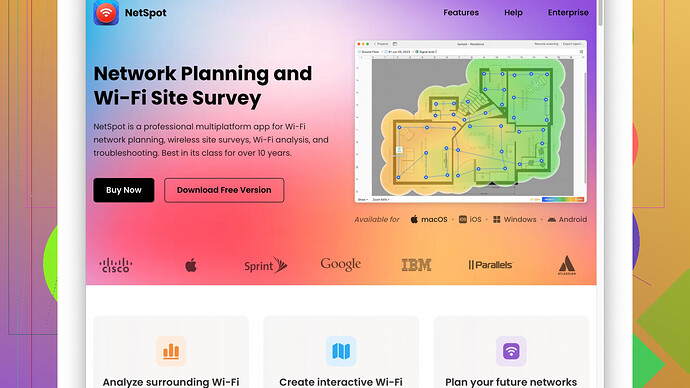I’m having trouble with my home WiFi signal. Some rooms have weak or no connection, and it’s becoming a hassle. Are there any effective methods or devices to extend the WiFi signal throughout the house? Any advice on boosting signal strength would be greatly appreciated.
Weak WiFi signals can be a real pain, especially nowadays when almost everything depends on stable internet connections. You have a few options to improve the situation, ranging from simple adjustments to investing in hardware. Here are several strategies to help boost your WiFi signal at home:
-
Router Placement: The physical location of your router is crucial. Ideally, place it in the middle of your home, elevated, and away from walls and obstructions. Walls, especially thicker ones, can scatter and weaken the signal. Also, keep it away from other electronic devices that might cause interference, like microwaves or cordless phones.
-
Update Your Router and Firmware: Technology evolves, and older routers might not provide the best performance. Make sure your router’s firmware is up to date, and if it’s quite old, consider investing in a new one. Newer models come with more powerful antennas and updated technologies that can improve signal strength and range.
-
Use a WiFi Extender or Repeater: These devices can help amplify the signal to reach those hard-to-get areas. They receive the signal from your main router, boost it, and then transmit the amplified signal. They’re simple to set up and could be a quick solution to extend coverage.
-
Mesh WiFi Systems: For larger homes or areas with unusually bad signal, a mesh WiFi system may be the most effective solution. Systems like Eero, Google Nest WiFi, or Orbi create a network of multiple nodes that work together to ensure seamless coverage throughout your home. They are more expensive, but they eliminate dead zones effectively.
-
NetSpot
Site Survey Software: Before investing in any hardware, it’s crucial to understand where the weak spots are and why they’re happening. NetSpot is great for this. It lets you perform a WiFi site survey, displaying a detailed heatmap of your WiFi coverage. You’ll get a clear view of where signals are strong and where they drop off, helping you pinpoint the optimal places to put extenders or adjust router placement.Pros:
- Extremely detailed visual feedback
- User-friendly interface
- Helps fine-tune network performance
Cons:
- Some advanced features are locked behind a paywall
- Can be a bit overwhelming for casual users
-
Change Wireless Channel: Sometimes interference from neighboring networks can disrupt your signal. You can manually change the wireless channel of your router to one less congested. Use tools like NetSpot or even basic apps like WiFi Analyzer to find the best channel in your area.
-
Upgrade to a Dual-band or Tri-band Router: Dual-band routers operate on both 2.4 GHz and 5 GHz bands. The 5 GHz band, while having a shorter range, often has less interference and higher speeds. Tri-band routers add an extra 5 GHz band, ideal for homes with many connected devices. Switching to one of these could significantly improve your experience.
-
Powerline Adapters: If WiFi extenders aren’t cutting it, try powerline adapters. These use your home’s electrical wiring to transmit internet signals. They come in handy for providing internet to rooms where WiFi has trouble reaching. Just plug them into electrical outlets, connect one to your router, and the other to your device or another router.
-
Limit Interference from Other Devices: Ensure that devices such as baby monitors, cordless phones, and other wireless gadgets aren’t operating on the same frequency as your WiFi. If they do, it can create interference that weakens the signal.
-
Antennas and Boosters: Some routers allow you to attach external antennas to boost signal strength. Boosters can also be placed along the signal path to amplify the signals.
Remember, sometimes it may take a combination of these methods to achieve optimal coverage. Before buying new hardware, using a tool like NetSpot can help you make informed decisions by showing you exactly where the problems are. Competitors like Ekahau or Wireshark also offer similar functionality, but NetSpot strikes a good balance of ease of use and capability.
Hope one or more of these methods work well for you!
Another solid point @techchizkid didn’t touch on is considering the protocols your devices and router are using. WiFi 6 (also known as 802.11ax) is the latest standard and can heavily influence your WiFi performance, especially in environments with multiple connected devices. If you’re still on older standards like WiFi 4 (802.11n) or WiFi 5 (802.11ac), an upgrade could provide substantial performance improvements.
Also, alongside router placement, look at what material your house is built from. Certain materials like concrete, brick, and metal can substantially impact WiFi signals. If your house has thick walls or lots of metal infrastructure, you might experience more significant drops in signal strength. In these cases, HomePlug Powerline Adapters could actually be more reliable than extenders or mesh networks, as they bypass some of the obstructions entirely.
For those tech-savvy folks, you can actually tinker with your router’s settings beyond just changing the channel. Dive into Quality of Service (QoS) settings to prioritize certain devices or types of traffic so that important activities (like video streaming or work-related video calls) get the bandwidth they need when the network is congested.
A strategy that isn’t discussed enough: turning off WiFi bands you’re not using. For instance, if your router supports both 2.4GHz and 5GHz but all your devices are within a range that can take advantage of the 5GHz band, disabling the 2.4GHz band can reduce interference and improve overall network stability.
For larger homes, a best practice before going down the rabbit hole of tweaking every setting: use a tool to map out your coverage. The site survey software mentioned, NetSpot, is fantastic (https://www.netspotapp.com). It gives you a detailed heatmap of your signal, allowing you to make some data-driven choices about where to put those extenders or additional mesh nodes. Plus, seeing your home’s WiFi landscape mapped out visually can clarify a lot of the guesswork.
One thing to disagree slightly with @techchizkid on: while mesh systems like Eero and Google Nest WiFi are excellent, they can sometimes be overkill for medium-sized homes. A well-placed new-generation router might cover all your needs without the added complexity of managing multiple nodes. Save that solution for when simpler fixes don’t cut it.
Also, if you’re willing to get a bit more adventurous, antennas can indeed help, but even better, consider parabolic reflectors or even DIY signal reflectors if aesthetics aren’t your priority. These can focus or redirect your WiFi signals more effectively on the cheap.
Lastly, an often overlooked aspect: make sure your WiFi network isn’t heavily congested by unnecessary devices. IoT gadgets might be fun, but each connected device can affect overall performance. Consider segregating smart home devices on a separate network if possible.
Happy troubleshooting! And remember, it’s sometimes about combining a few solutions to get that sweet spot.
Router location is crucial when dealing with weak WiFi signals, as its placement directly impacts range and strength. Some folks, like @codecrafter suggested, put their routers in the center of their home, but that’s not a one-size-fits-all solution. If your house has a unique layout, you might get better results by putting the router in a room where usage is the highest. Imagine you’re at a party; you’d place the snacks where most guests congregate, right? Same goes for your router.
I noticed both @codecrafter and @techchizkid mentioned powerline adapters, but let me throw a curveball here: those can be hit or miss. Powerline adapters depend on the quality of your home’s electrical wiring, and in some cases, especially older homes, they may not perform as well. Rather than going all-in on powerline adapters, you might want to test one set first to see if it delivers the performance boost you’re hoping for.
Let’s throw in a wildcard—did anyone mention Ethernet cables? Yeah, I know, we’re in a wireless world, but sometimes going old school is the way to go. Running Ethernet cables to critical spots can greatly enhance your network’s stability and performance. This is particularly true if you’re streaming 4K content or if you’re a gamer. A hardwired connection to devices prone to high data usage can free up your wireless bandwidth for other devices.
Perhaps you’re tech-savvy enough to venture into the router’s settings. Beyond just changing wireless channels, you can start tinkering with Quality of Service (QoS) settings. This lets you prioritize traffic for certain devices or types of data. For example, you could prioritize your laptop over your smart fridge. Seriously, do you need a fridge hogging bandwidth?
While both @codecrafter and @techchizkid rightly recommend a mesh WiFi system or extenders, I’d challenge that recommendation for smaller to medium-sized homes. Sometimes a high-quality, modern single router can deliver all the coverage you need if placed correctly. Mesh systems are fantastic, but they can be overkill unless you live in a sprawling mansion.
Another often overlooked factor is the firmware updates, which @techchizkid mentioned briefly. Keeping your technology up-to-date can solve myriad issues. But I’d go a step further: update the firmware on all your devices, not just the router. Some WiFi issues can be rooted in outdated laptop or smartphone software, making them bad actors in your network.
Speaking of interference, let’s address the elephant in the room—your neighbor’s WiFi. If you’re in a crowded neighborhood, your WiFi could be competing with multiple other networks. Tools like NetSpot can help here, letting you analyze which channels are less congested and give you a heatmap of your WiFi coverage. This makes it clear where to place extenders or adjust your router.
Oh, and a quick side note, NetSpot (https://www.netspotapp.com) is super handy for mapping your WiFi coverage. Its detailed heatmaps let you visualize where signals drop off, so you can make data-driven decisions.
Now, let’s talk about antennas. Most routers come with omnidirectional antennas which broadcast signals in all directions equally. Consider upgrading to high-gain directional antennas if your router supports them. They focus the signal in a specific direction, improving range and speed in the targeted area.
If you’re dealing with a lot of smart home devices, it’s worth putting these on a separate network or using dual/tri-band routers. Segregating your primary devices from IoT gadgets can greatly reduce congestion and improve performance for each network segment.
Lastly, remember, sometimes less is more. Having a ton of connected devices can really bog down your network. Conduct regular audits to ensure your bandwidth isn’t being wasted. Devices like old smartphones, smart bulbs, and unused apps can sneakily consume bandwidth.
So, in summary, router placement isn’t the end-all solution; combining strategies like hardwiring critical devices, QoS settings, and using an app like NetSpot for detailed coverage analysis will offer a more robust setup. And don’t hastily jump into buying a mesh system or powerline adapters without exploring the simpler, often overlooked solutions first. Happy troubleshooting!