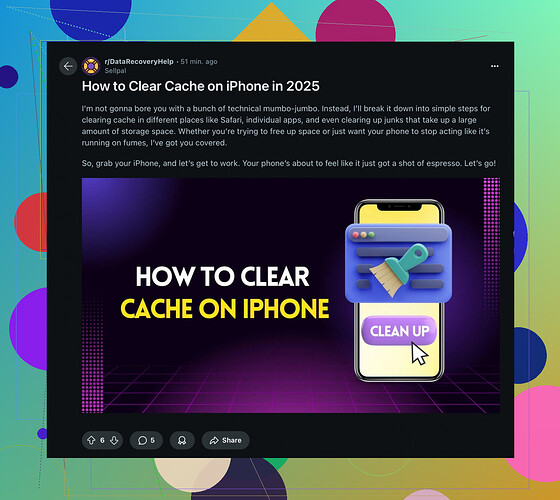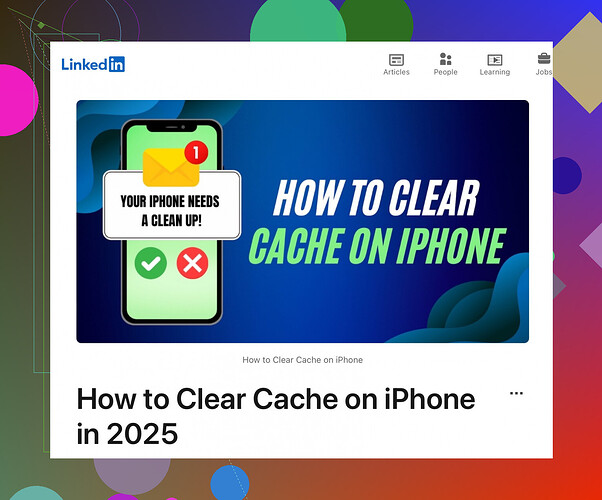I noticed my iPhone is running slower than usual and I think it might be due to accumulated app cache. Can someone guide me on how to clear app cache to free up some space and improve performance? Any tips or step-by-step instructions would be greatly appreciated.
Alright, so your iPhone’s being a bit of a drama queen and running slower than a sloth in quicksand, huh? Clearing the app cache can definitely help give your phone a little pep in its step. Here’s what you gotta do:
-
Offload Unused Apps:
- Go to Settings > General > iPhone Storage.
- You’ll see a list of your apps and how much space they’re hogging. Click on any particularly gluttonous app and hit Offload App. This removes the app but keeps its data, so if you reinstall, all’s not lost.
-
Reinstall Apps:
- Find an app in the same iPhone Storage list that’s taking up a lot of space.
- Uninstall it and then reinstall from the App Store. This gets rid of all that cached junk without you having to manually sift through it.
-
Clear Safari Cache:
- For the internet surfers out there, go to Settings > Safari > Clear History and Website Data. Boom, internet info wiped clean.
-
Manual Cleanup in App Settings:
- Some apps like Facebook or Chrome have their own settings for clearing cache or browsing histories. Poke around the app settings and see if there’s an option there.
-
Restart Your iPhone:
- Sometimes, the ol’ turn-it-off-and-back-on trick works wonders. Just hold the power button and swipe to power off, then turn it back on.
That should clear out some of the cobwebs and get things running back to normal. If it’s still acting like a slug, maybe it’s time to consider a factory reset but that’s like DEFCON 1—so use with caution!
For a thorough step-by-step guide with updates, check out this tutorial: How to Clear Cache on iPhone (Reddit Tutorial).
Ugh, iPhone lag is the worst, right? Here’s a mix of extra steps and tweaks to get rid of that annoying cache and speed things up without just repeating what @hoshikuzu said:
-
Third-Party Cleaner Apps:
- Sometimes, using an app designed precisely for cleaning cache and junk files can be more efficient. Check the App Store for highly-rated cleaner apps. Apps like Clean Master or PhoneClean (requires a computer) can help.
-
Disable Unnecessary Background App Refresh:
- Go to Settings > General > Background App Refresh and turn off the apps you don’t need to constantly refresh. It not only frees up resources but also preserves battery life.
-
Update Your Apps:
- Keeping apps updated can help fix bugs and enhance performance. Go to the App Store and update all your apps.
-
Limit Widgets:
- Widgets can be data and performance hogs. Swipe right on your home screen, scroll to the bottom and click Edit. Remove any widgets you don’t actively need.
-
Close Background Apps:
- Double-click the Home button (or swipe up from the bottom on Face ID models) and swipe up on apps to close them. This step is debated but can sometimes help free RAM.
-
Check for Software Updates:
- Go to Settings > General > Software Update. Sometimes, a new iOS update can solve slowdowns as it might optimize system performance.
-
Manage Storage Wisely:
- Consider regularly deleting old photos, messages, and apps you don’t use. Use Settings > General > iPhone Storage to see where you can cut down.
In case nothing works, as a last resort and only if you can back up your data, consider a factory reset to start fresh. But keep this as a last line of defense because it’s a bit drastic.
For additional details, you might want to refer to this comprehensive guide: Clearing Cache (LinkedIn Tutorial).
Let me know if any of these help or if you’re still facing issues!
Alright, here’s a minimalist take on clearing app cache on an iPhone without duplicating @jeff’s and @hoshikuzu’s points:
Try These Extra Tips:
1. Optimize Device Storage:
- Utilize Settings > General > iPhone Storage > Enable Optimized Storage. This auto-manages old files and photos.
2. Clear Message Attachments:
- Head to Settings > General > iPhone Storage, choose Messages, and clear out old conversations and attachments.
3. Manage Cloud Storage:
- Use iCloud or Google Drive to store photos and documents then delete them locally. Go to Settings > [Your Name] > iCloud and manage what syncs.
4. Reduce Motion & Effects:
- Turn off motion effects in Settings > Accessibility > Motion and enable Reduce Motion.
5. Delete Voice Memos:
- Clear old voice memos directly from the Voice Memos app to free up surprising amounts of space.
Pros and Cons of Third-Party Cleaner Apps
Pros:
- Simplifies cache clearing.
- Can tidy up junk files quickly.
Cons:
- May require paid versions for full features.
- Some apps may have privacy concerns.
Both @jeff and @hoshikuzu have already nailed the core strategies, but these extras should keep your iPhone running smooth! If all else fails, think about a factory reset—but that’s DEFCON 1. Remember, always back up your data first!