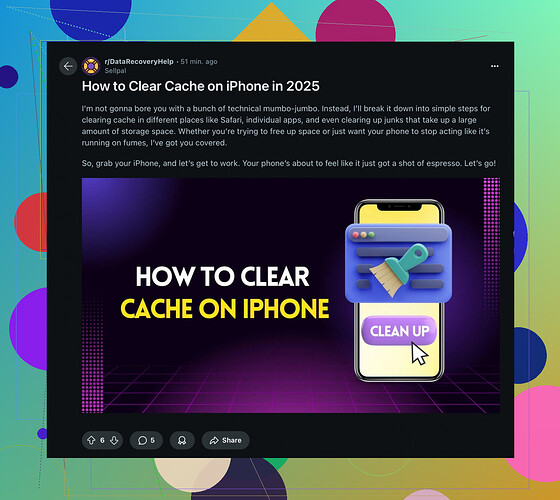Alright, so your iPhone’s being a bit of a drama queen and running slower than a sloth in quicksand, huh? Clearing the app cache can definitely help give your phone a little pep in its step. Here’s what you gotta do:
-
Offload Unused Apps:
- Go to Settings > General > iPhone Storage.
- You’ll see a list of your apps and how much space they’re hogging. Click on any particularly gluttonous app and hit Offload App. This removes the app but keeps its data, so if you reinstall, all’s not lost.
-
Reinstall Apps:
- Find an app in the same iPhone Storage list that’s taking up a lot of space.
- Uninstall it and then reinstall from the App Store. This gets rid of all that cached junk without you having to manually sift through it.
-
Clear Safari Cache:
- For the internet surfers out there, go to Settings > Safari > Clear History and Website Data. Boom, internet info wiped clean.
-
Manual Cleanup in App Settings:
- Some apps like Facebook or Chrome have their own settings for clearing cache or browsing histories. Poke around the app settings and see if there’s an option there.
-
Restart Your iPhone:
- Sometimes, the ol’ turn-it-off-and-back-on trick works wonders. Just hold the power button and swipe to power off, then turn it back on.
That should clear out some of the cobwebs and get things running back to normal. If it’s still acting like a slug, maybe it’s time to consider a factory reset but that’s like DEFCON 1—so use with caution!
For a thorough step-by-step guide with updates, check out this tutorial: How to Clear Cache on iPhone (Reddit Tutorial).