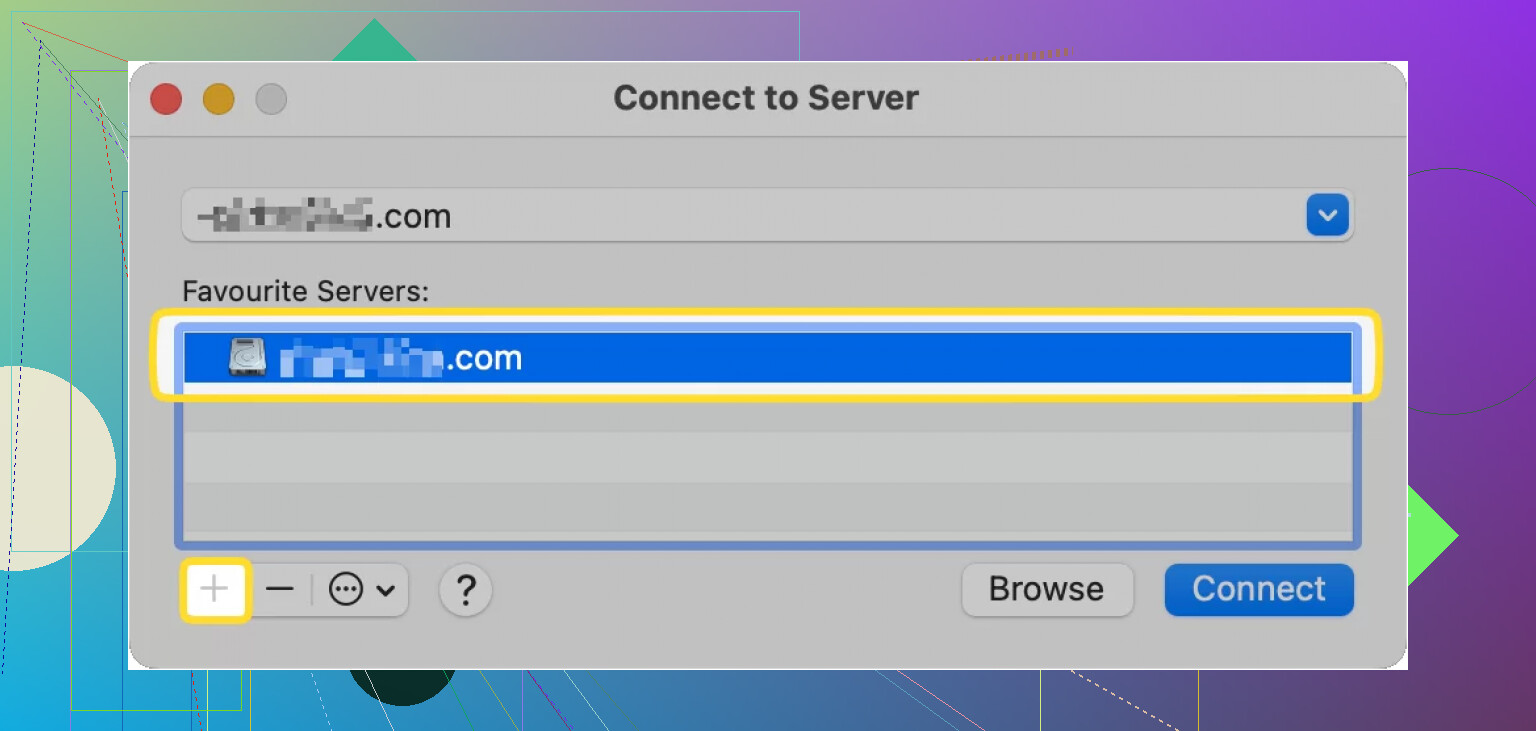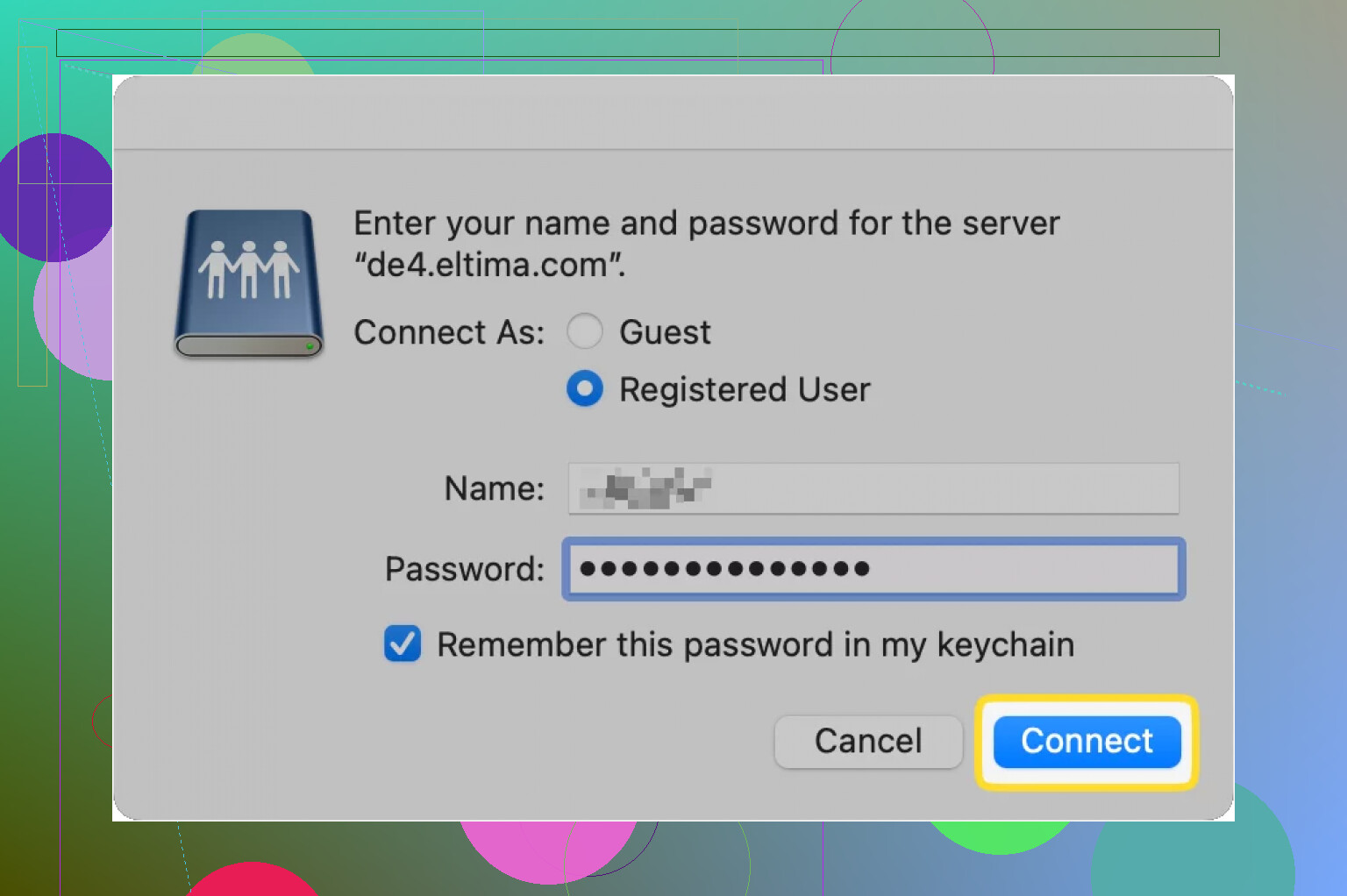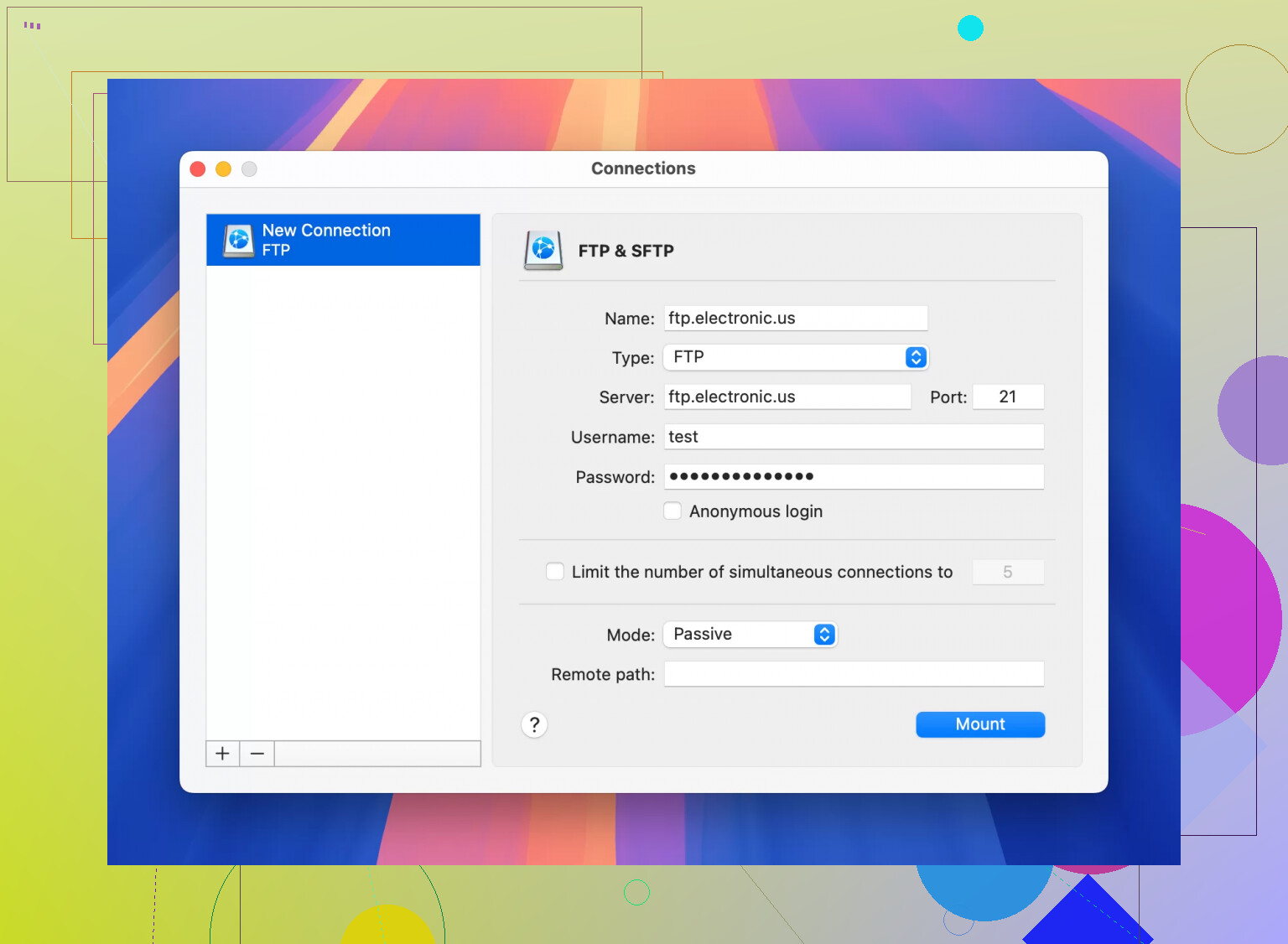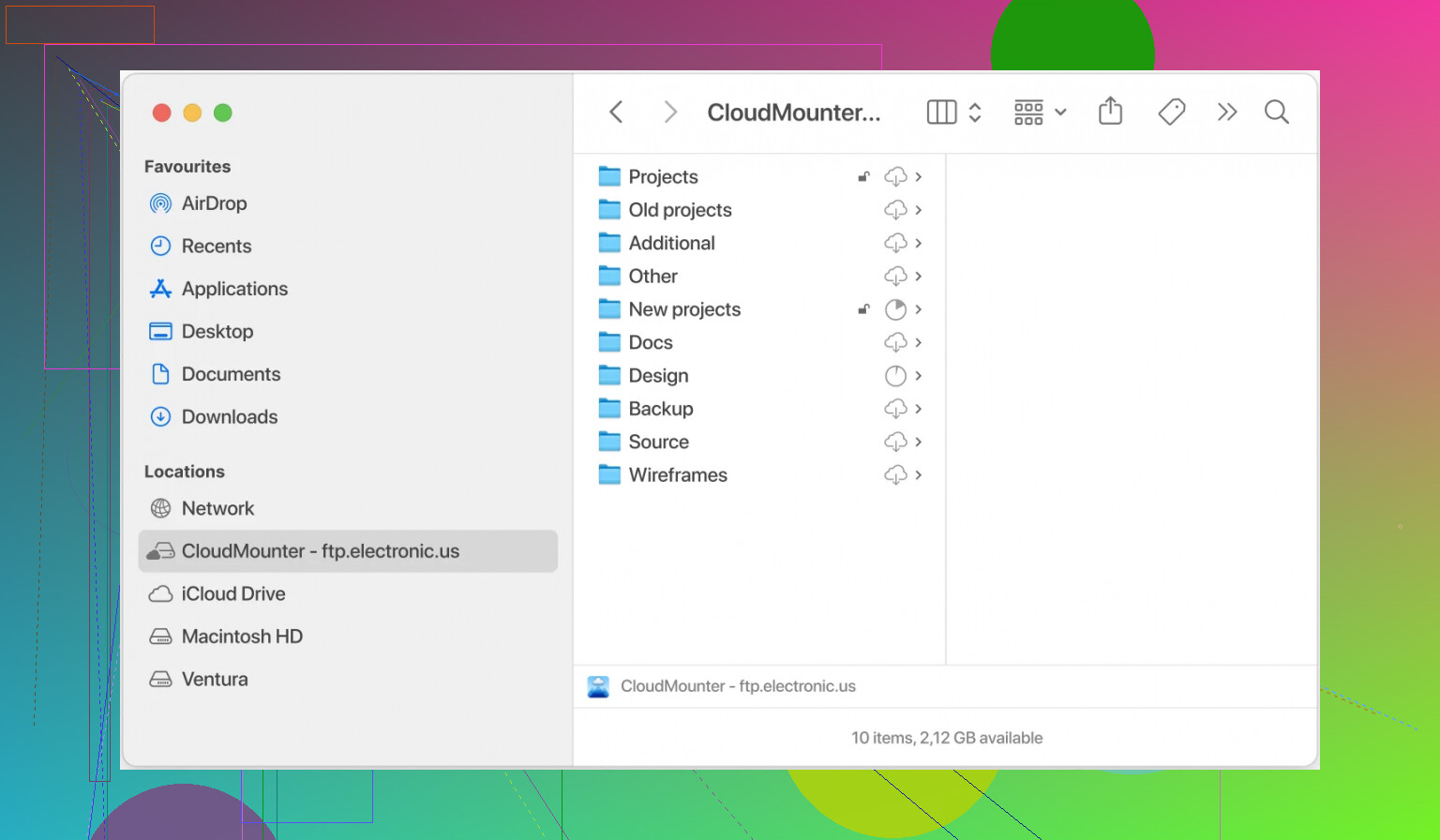I’m trying to access an FTP server from my Mac but can’t figure out the right steps or tools to use. I keep getting connection errors and could use a simple walkthrough or any solutions that have worked for others. Any help with FTP set up on macOS would be appreciated.
So, How Do You Actually Connect to an FTP Server on Mac?
Let’s cut through the fluff—connecting to an FTP server on a Mac is not rocket science, but there’s more than one way to skin this cat. If you’re wondering, “Do I really have to shell out for some complicated third-party app?”…not at first! But let’s dig in like you’re scrolling through a popular tech thread.
The Simple Approach — Doing It All in Finder
You know how Mac people love saying, “It just works!”? Sometimes, it actually does. Here’s the move:
- Open up Finder (seriously, where you see all your files).
- At the top, hit Go → Connect to Server….
- Punch in the FTP address (think:
ftp://your.server.address). - Want to be lazy next time? Hit the little plus (
+) to SAVE it as a favorite. No more hunting for the address! - Slam that Connect button.
- When prompted, type in your username and password. Bonus: check “Remember” to skip logging in each time.
- Boom—you see the remote folders right in Finder. Drag and drop away.
- Use Finder as if your server were just another folder.
The Fine Print: Finder Isn’t the Hero Some Need
Alright, public service announcement: connecting this way is like reading the news through a keyhole. You can transfer files, but fancy stuff—editing files on the server, duplicate management, syncing back versions, or getting alerts when stuff changes—no dice.
Let’s be real, if you’re juggling websites or dev projects, Finder feels like using a butter knife to saw wood.
Want More Than Basic? Time for Third-Party Power Tools
If you want more muscle, the Mac universe has you covered with dedicated FTP apps. I’ve been burned a few times with clunky interfaces, but one I keep circling back to is CloudMounter. This thing’s like duct tape for your digital life. Not only does it stick your FTP remote server into Finder like it belongs there, but you can also mount all your cloud drives (Google Drive, Dropbox, etc.) as local drives.
Here’s How You Get Rolling With CloudMounter:
- Fire up the app, and pick “FTP & SFTP” as your storage type.
- Fill in the details they ask you for:
- Choose between FTP, FTP with TLS/SSL (FTPES), or FTP with Implicit SSL (FTPS).
- Type in the server’s name or address and port (defaults: 21 for FTP/FTPES, 990 for FTPS).
- Credentials: your usual username/password, or go incognito with anonymous if you must.
- Decide—Active or Passive mode?
- Tell it exactly which folder to look at on the server (the remote path gets you there faster).
- Click “Mount.” Now, voilà, your FTP server pops up in Finder like local storage.
Other Cool Tricks With CloudMounter
- Runs on both Windows and Mac (no platform drama).
- Puts all your cloud/remote storage spots in one tidy spot.
- No limit on the number of accounts you tack on.
TL;DR (For The Scroll-Scroll-Next Folks)
- Finder works if you want dead-simple, read-only FTP. No edits or server-side tweaks.
- Want more features/automation? Try third-party apps like CloudMounter.
- Like everything on a Mac, you’ve got options—pick your poison.
Is it as smooth as you want? Not always, but it beats shouting your files across the room or emailing them to yourself!
Alright, I’m just gonna say it—Finder connecting via FTP is super barebones, and honestly, half the time, it gives me “connection failed” popups if the server is a little weird or uses anything besides vanilla FTP. @mikeappsreviewer covered CloudMounter and nailed the basics, but there’s a whole world beyond Finder and “one app to rule them all.”
If you’re getting connection errors, double-check the protocol! Finder only does plain ol’ FTP—no SFTP, no FTPS. Your server might require encryption, and macOS Finder will just throw a hissy fit and say nada about why it won’t connect.
Also (hot take alert), I’ve never loved relying on Finder because transferring big files is sloooow, sometimes stalls, and it won’t let you resume—you’re stuck restarting if you lose your connection. CloudMounter’s cool, sure (props for multi-cloud mounting in Finder), but don’t sleep on legit FTP clients like Cyberduck or FileZilla. Those let you edit files directly on the server, queue uploads, monitor transfer speeds, and work with every secure protocol under the sun.
Here’s what I do:
- Diagnose first. What’s the error message? Is it “Can’t connect” or “Authentication failed”?
- Try a real FTP client. Download Cyberduck (free), punch in your details, and see if you connect. If you make it, Finder is just being picky.
- Still failing? Check with your host: Maybe firewall ports aren’t open, or your credentials are off. Passive vs. active mode can matter here—a lot of firewalls block active FTP.
- If you need smooth integration in Finder, CloudMounter is sweet, but know it’s not free forever—be ready for the upsell. Worth it if you want everything in one place.
TL;DR:
- Finder is fine if you’re using basic FTP, but don’t be surprised if it flakes.
- Check your server’s protocol requirements—secure FTP or SFTP? Finder won’t handle it.
- A real FTP client (Cyberduck/FileZilla) almost always solves weird issues.
- For seamless integration and multi-cloud stuff, CloudMounter’s as good as it gets, just be aware of the limitations (and price tag if you go premium).
FTP on a Mac is like using Siri with a heavy accent—sometimes it works, often you’re left yelling at your screen. Try a dedicated app before you toss your laptop out the window.
You know, after reading through @mikeappsreviewer and @suenodelbosque, I’ve gotta say, Finder might be the “classic Mac way,” but it’s about as modern as floppy disks when it comes to FTP. People keep hyping the “Go > Connect to Server” process, but honestly? In my experience, half the time, Finder either gives up quietly or just beachballs while you wait and wonder if your credentials are wrong or if Apple just hates your server.
Slightly hot take: If you’re getting connection errors, don’t waste your time fiddling with Finder settings (unless you KNOW it’s basic FTP with no encryption). Nine times out of ten, the culprit is either the FTP protocol mismatch (Finder ONLY handles unencrypted FTP—no FTPS, no SFTP) or a firewall issue the average person isn’t fixing between coffee refills. Also, drag-and-drop in Finder is SLOW and you’ll have zero clue what’s happening when something fails.
Seriously, just grab a real FTP client like Cyberduck or FileZilla. They don’t look as pretty, but guess what, they WORK, and more importantly, they tell you what’s going on with the connection. Most give way clearer error messages, options to tweak ports, encryption, passive/active mode, retries, bulk transfer—you name it. And: you can queue transfers, resume failed uploads (Finder does not care about your 10GB upload, trust me), and even edit files remotely.
But hey, if you’re obsessed with sticking everything in Finder, CloudMounter is probably worth the money. I was skeptical at first (most “mount anything everywhere” apps are janky), but this one actually makes your FTP, SFTP, cloud drives, etc., look like a local disk. Just don’t expect the free tier to last forever, and again, for heavy file editing, pure FTP clients are still better IMHO.
Bottom line:
- Finder = only worth trying for bare-minimum, unencrypted servers.
- Cyberduck/FileZilla = robust, free, will solve most errors.
- CloudMounter = good middle ground, puts stuff in Finder, handy if you also need Google Drive/Dropbox in Finder.
And pro tip: If you keep getting “connection failed” messages, check if your host needs SFTP/FTPS—because Finder will never support either. Sometimes the answer is “use a different tool,” not “keep banging your head against the wall.”
Alright, here’s the inside scoop straight from someone who’s been down the FTP rabbit hole on a Mac more times than I’d care to admit: Finder is fine if you just want to drag and drop a couple files over a plain vanilla FTP connection, but it falls flat the second your needs get even a tiny bit fancy. Others already pointed out how Finder won’t touch SFTP, FTPS, or even basic file editing without a whimper. That “Connect to Server” option is like giving you a car with no wheels—looks nice, but where you going, really?
Let’s get real: dedicated FTP clients like Cyberduck or FileZilla are my default because they handle every server protocol you throw at them, give you proper error feedback, queue transfers, and don’t randomly drop your 2GB upload halfway through just to leave you staring at a spinning wheel. If your workflow is file-heavy or needs SFTP or FTPS, stop fighting the Mac way and grab one of these.
Now, everyone raves about putting cloud and FTP into Finder, so here’s where CloudMounter actually comes to play. I was skeptical too, but it’s probably the only app that manages to blend FTP (including SFTP, FTPS), Google Drive, Dropbox, and more, right into Finder—no separate window to clutter up your mission control. Pros? All your storage in one spot, cross-platform if you need it, clean interface. Massive plus if you like working in Finder and want “local disk” feels with network drives.
Cons? It’s pay-to-play for full feature access (the free tier will hit a wall quick if you use it seriously), and, like Finder, editing big files isn’t quite as robust as hardcore FTP clients. Also, heavy power users might miss those advanced queue and transfer tools you get in Cyberduck/FileZilla.
In short:
- If you’re deep into file management across clouds and servers, CloudMounter is the way to unify it in Finder, just pay attention to its limits.
- If you only need FTP for a quick file or two, Finder might work (if, and only if, your server is basic and unencrypted).
- Want nerdy feedback and no-nonsense file management? Still gotta go with Cyberduck/FileZilla.
Pick based on how complicated your FTP world is—don’t let Finder’s simplicity fool you if you’re running into errors!