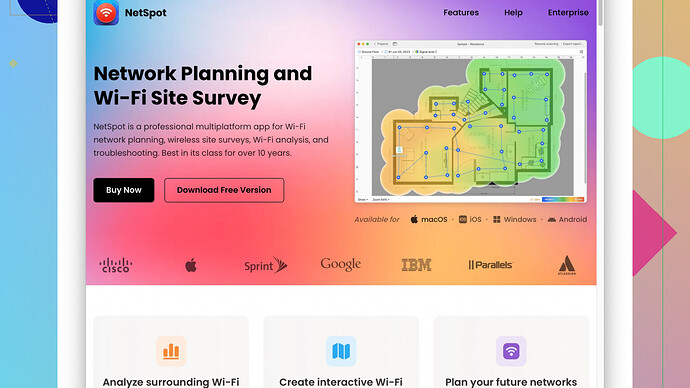I’m having trouble with weak Wi-Fi signal in some areas of my house. It’s making it difficult to stream videos and work from home. Is there any way to boost my router’s signal or recommend any extensions?
Weak Wi-Fi signals can be super frustrating, especially when you’re trying to stream your favorite shows or work from home. Here are a few tips that might help boost your router’s signal and make your internet life a bit smoother:
-
Router Placement: This is often overlooked, but where you place your router makes a huge difference. Try to position it in a central location in your house. Wi-Fi signals spread out in all directions, so placing your router in a far corner means poor coverage on the opposite side. If possible, place it at an elevated position, like on a shelf.
-
Reduce Interference: Electronic devices like baby monitors, microwaves, and cordless phones can interfere with your Wi-Fi signal. Keep your router away from these devices. Also, consider the construction materials in your home; walls, floors, and other obstacles (especially metal and concrete ones) can block or weaken Wi-Fi signals.
-
Update Firmware: Check if your router firmware is up-to-date. Manufacturers often release updates to improve performance and fix bugs. You can usually do this through the router’s admin page.
-
Change Wi-Fi Channel: Routers operate on different channels. If too many routers in your area are using the same channel, it can cause interference. You can change the channel on your router settings. Most modern routers do this automatically, but sometimes manually setting it to a less crowded channel can help.
-
Use a Wi-Fi Extender: If your house is too big for a single router to cover, you might need a Wi-Fi extender or a mesh network system. A Wi-Fi extender can boost the signal into those hard-to-reach areas. Mesh network systems like Google WiFi, Eero, or Orbi can provide more comprehensive coverage by using multiple nodes throughout your house.
-
Upgrade Your Router: If your router is quite old, it might be struggling to keep up with modern devices and technologies. Investing in a new router with better range and speed could make a significant difference.
-
Security Settings: Make sure your Wi-Fi network is secure. An open or poorly secured network can be leeched by others, reducing the bandwidth available to you.
-
Check Connected Devices: Sometimes having too many devices connected can slow down the network. Ensure that only the necessary devices are connected, and disconnect any that are not in use.
For a detailed analysis of your Wi-Fi signal and its strength across various parts of your home, you might want to use something like NetSpot
Site Survey Software. This tool helps you to visualize your Wi-Fi coverage in real-time, showing dead zones and areas with weak signal. You can download it from their website: https://www.netspotapp.com. It’s pretty straightforward to use and could help you figure out the ideal router placement and areas that need boosters or extenders.That should cover most of the common ways to boost your Wi-Fi signal. Hopefully, one of these tips works for you and you can get back to streaming and working without interruptions!
Dude, dealing with weak Wi-Fi can be such a pain, especially when you’re in the middle of a super intense binge-watching session or crunching for that work deadline. @codecrafter’s tips are spot-on, but here are a few more ideas to turbocharge your Wi-Fi game without just retracing their footprints.
First off, let’s talk about antennas. If your router has external antennas, try pointing them in different directions. Vertical antennas might boost horizontal signal spread, while adjusting them horizontally can help cover multiple floors in your house. I’ve found this surprisingly effective in creating a balanced network without significant dead zones.
Consider using a different frequency band. Many modern routers offer dual-band (2.4GHz and 5GHz) or even tri-band. The 2.4GHz band offers better range but is more susceptible to interference from other devices and networks. The 5GHz band provides faster speeds but doesn’t penetrate walls as well. So, switching your crucial streaming and work devices to 5GHz and leaving mundane tasks on 2.4GHz might alleviate the strain.
For those meticulously constructing home offices, investing in Ethernet over Powerline adapters can be revolutionary. These nifty gadgets use your home’s electrical wiring to carry network signals. I’ve been using these in my home for remote rooms and trust me, the speed and stability are unmatched. It’s like having an Ethernet cable directly connected to your device, without all the unsightly wires running across the house.
You might also explore Wi-Fi 6 routers, especially if you’ve got a plethora of devices sucking up bandwidth. Wi-Fi 6 (aka 802.11ax) is designed to better handle dense networks and offers significant improvements over Wi-Fi 5. Enhanced performance, better battery life for connected devices, and reduced congestion. I switched to a Wi-Fi 6 router and witnessed a tangible improvement in my home network stability and speed across rooms.
Don’t forget your wireless mode settings. Tweaking the wireless mode on your router from mixed mode (like B/G/N) to just N or AC, if all your devices support it, can sometimes enhance performance. Less outdated tech cluttering the airwaves means better efficiency for your current devices.
If you’re feeling particularly hands-on, creating your own DIY reflector from simple household materials can work wonders. An aluminum foil or even a cut soda can strategically placed behind the router antennas can concentrate signal strength towards areas that need it more.
Finally, for an actively networked household, Quality of Service (QoS) settings on your router can drastically reshape your Internet experience. Prioritize your work computer and streaming devices over other less critical gadgets. These settings ensure bandwidth prioritization, so you’re not fighting for signal supremacy against your smart refrigerator.
For those keen on diving deep and visualizing network performance, using NetSpot Site Survey Software can offer a granular analysis of your Wi-Fi network. This tool can make invisible signals visible, pinpoint dead zones and visualize areas needing improvement. Super intuitive and invaluable for laying out a mesh system or figuring out the perfect router placement. Grab it from the site: NetSpot App.
In short, these added tactics, on top of @codecrafter’s suggestions, could combine to elevate your Wi-Fi network from frustrating to fabulous. Play around, see what sticks, and hopefully, streaming and working can happen without a hitch again!
Sometimes, a straightforward router adjustment might just not cut it when dealing with Wi-Fi dead zones or slow speeds. Let’s go beyond moving your router around, because honestly, how many times can you juggle a piece of tech around your house before losing your marbles?
Consider Ethernet Backhaul within a mesh system. While @codecrafter and @byteguru already mentioned mesh networks like Eero or Google WiFi, a crucial thing often glossed over is using Ethernet cables to connect the mesh nodes. Yes, it adds some wiring hassle, but it dramatically reduces the wireless communication load between nodes, providing faster and more reliable Wi-Fi throughout your home. I’ve set up a similar system and haven’t turned back since—not once.
Also, sometimes the Wi-Fi problem isn’t just about signal strength but also network congestion. An unconventional but sometimes effective solution is to use a third-party firmware such as DD-WRT or Tomato for your router. This firmware can unlock advanced settings, performance tweaks, and even increased transmit power—though be cautious with this setting as it can generate more heat and theoretically lead to long-term wear.
If sophistication is what you’re after and your tech-savvy hands are itching, using Quality of Service (QoS) isn’t just a buzzword. Experimentation with your router’s QoS settings can prioritize your work-from-home Zoom calls or Netflix streaming while shunting less critical activities (such as large downloads or your teenager’s gaming) to lower priority. Trust me, these tweaks can make the difference between getting full buffer-free HD streams and constant rebuffering.
@codecrafter alluded to using Powerline adapters, but let’s take this idea up a notch. High-end adapters with Pass-through sockets and Wi-Fi extensions, like the ones from TP-Link, do both: Transmit your Ethernet signal over electrical wiring and boost your Wi-Fi coverage simultaneously. It’s almost like setting up a mini-access point right where you need it.
And speaking of hardware changes, upgrading to routers using beamforming technology can significantly improve individual device connections. Unlike traditional routers that broadcast their signals in all directions, beamforming routers focus the Wi-Fi signal directly to your devices, which can optimize performance and range.
Stepping away from just the router-centric solutions, some environmental changes can help too. Investing in Wi-Fi friendly building materials when renovating can save you a lot of future headaches. Materials like drywall create less interference compared to walls made of brick, concrete, or metal.
For real-time measuring and optimization, you might want to lean into tools like NetSpot Site Survey Software—a fantastic app that visualizes your Wi-Fi coverage in real-time. It helps you identify weak spots, dead zones, and even points out sources of Wi-Fi interference (such as overlapping channels). Note, however, it can be a bit of an overkill if you’re only looking for a quick fix. Those dead set on active network optimization will find it an indispensable tool, but casual users might prefer simpler apps like Wi-Fi Analyzer.
Filters on your devices’ Wi-Fi settings can also be a game changer. For example, segregate IoT (Internet of Things) devices onto a guest network. Separating your smart speakers, fridges, and baby cams from your primary network increases security and reduces accidental congestion. Not to mention, you can configure the guest network with relatively lower priority overall.
Don’t overlook employing a professional Wi-Fi consultant if your problems persist. Such professionals use enterprise-grade gear to set up home networks, guaranteeing you’re getting the best possible performance—even better than what the NetSpot app can offer, though of course, it’ll cost more.
If your primary usage includes high-bandwidth applications like 4K streaming or gaming, consider network segmentation using VLANs (Virtual Local Area Networks) if your router supports them. This allows you to partition your home network into multiple virtual networks, ensuring specific devices or applications don’t hog too much bandwidth.
Finally, let’s level up the ISP game. Sometimes the router and its settings can’t fight the foundational limits of your ISP. Testing different providers or moving to one that offers newer technologies like fiber optic connections can subvert even the need for router tweaks. After all, what’s the point of optimizing a slow pipe?
Incorporating these eclectic range of tactics—from environmental adjustments to pro-level custom firmware—transcends simply nudging a router around your living room. These changes can collectively sculpt your internet landscape into one of seamless connectivity, whether you’re nestled up streaming the latest binge-worthy series or deep in a data-heavy work project.