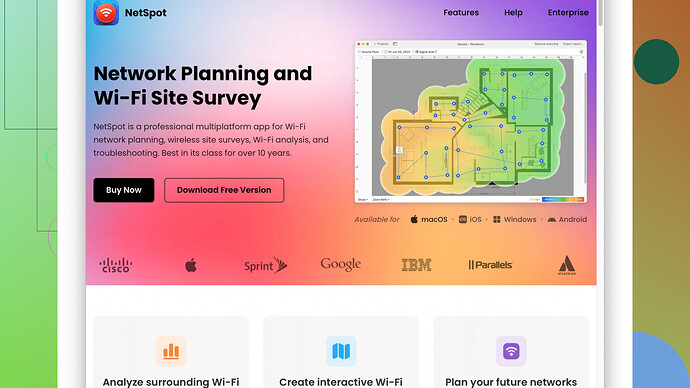My WiFi signal is really weak in certain parts of my house, and I often experience slow speeds and connectivity issues. I’m not sure what to do to make it stronger or more reliable. Any advice or tips on boosting my WiFi signal would be greatly appreciated. Thanks!
Weak WiFi signals can be super frustrating, especially when you’re trying to stream or get work done. Here’s a few things that might help you get a stronger, more reliable signal throughout your home:
1. Router Placement:
Sometimes, the simplest fix is just moving your router to a better spot. Routers work best when they’re in a central location, elevated (like on a shelf), and free from obstructions. Don’t keep it stashed away in a cabinet or in the corner of your basement.
2. Update Firmware:
Check if your router’s firmware is up-to-date. Manufacturers often release updates that can improve performance, add features, or fix security vulnerabilities. Usually, you can do this through the router’s web interface.
3. Change the Channel:
Routers can broadcast on different channels. If your neighbor’s WiFi is interfering, changing the channel might help. Try using channels 1, 6, or 11, as these are usually less crowded.
4. Use a Dual-Band Router:
If your router is ancient and only supports 2.4GHz, it might be worth upgrading to a dual-band router. The 5GHz band is generally less crowded and can offer faster speeds, though it doesn’t cover as much distance.
5. WiFi Extenders or Mesh Systems:
If you have a larger home, you might need something more robust like a WiFi extender or a mesh network. Extenders can help boost signal to dead zones, but they can sometimes halve your bandwidth. Mesh systems like Google Nest WiFi, Eero, or others can provide more seamless coverage, but they’re pricier.
6. Reduce Interference:
Devices like cordless phones, microwaves, or even baby monitors can cause interference. If possible, keep such devices away from your router and other networking gear.
7. Check Your Device’s Antennas:
Some routers have external antennas. Position them perpendicularly for best coverage. If your router has replaceable antennas, you might consider getting high-gain antennas for better reach.
8. Wired Options:
Consider using wired connections where possible. Ethernet cables can offer more stable and faster connections for stationary devices like desktops, gaming consoles, or smart TVs.
9. Use NetSpot
:It helps to map out your WiFi coverage using a tool like NetSpot. It allows you to visualize your network and figure out where the weak spots are. You can find it here: https://www.netspotapp.com. It’s pretty handy because it shows you exactly where your signal drops off.
10. Limit Bandwidth-Hogging Applications:
Sometimes the issue isn’t signal strength, but the number of devices and applications hogging your bandwidth. Streaming services or large file downloads can slow things down. Consider setting up Quality of Service (QoS) rules in your router to prioritize traffic for certain activities or devices.
11. Security:
If your network is open or using weak security, your neighbors might be leeching off your bandwidth. Make sure your network is secured with WPA3 (or at least WPA2) and use a strong password.
12. Consider Powerline Adapters:
These can use your home’s existing electrical wiring to extend your network to parts of your house that are hard to reach. They’re not perfect (and speed can vary depending on your home’s wiring), but they’re easier than running Ethernet cables through the walls.
Remember, no single solution might fix everything, you may need to combine a few of these tips to get strong, consistent WiFi throughout your home. Good luck!
While @byteguru’s tips are definitely solid and cover various angles to improve your WiFi signal, here are some additional pointers.
1. Change Router Settings and Advanced Configurations:
Sometimes, tweaking your router’s settings can yield a noticeable improvement. For instance, some routers allow you to adjust the power output of the signal. Cranking this up can sometimes help cover more area, but be wary as it can also cause more interference.
2. WiFi Analyzing Apps:
While NetSpot is a robust tool for mapping out your WiFi coverage, you might want to try other apps like Wi-Fi Analyzer for Android or iStumbler for macOS. These tools can give you real-time information on signal strength and interference.
3. Beamforming Technology:
If you’re looking into new routers, check if the model supports beamforming. This tech helps focus the WiFi signal toward your devices rather than in all directions, resulting in stronger, more reliable connections where you specifically need them.
4. Use Quality of Service (QoS) Rules: Tweaking QoS settings can help you manage your network’s bandwidth more efficiently. If you’re gaming or doing VOIP calls, you can prioritize these activities over others that are not time-sensitive, like file transfers.
5. Upgrade Your Devices:
Sometimes the issue isn’t just the router. Old WiFi cards in laptops or desktops might not be able to catch newer, stronger signals even if you have a powerful router. Upgrading devices or even just their network adapters can significantly improve reception.
6. Use Ethernet Over Coax (MoCA): A less common but effective solution is MoCA adapters, which use your house’s coaxial cables (like the ones used for cable TV) to create a solid, wired network. It’s a bit more niche compared to Powerline adapters but can sometimes offer better reliability and speeds.
7. Consider WiFi 6: Future-proof your setup by considering WiFi 6-compatible devices and routers if you’re planning a major upgrade. Not only does WiFi 6 offer faster speeds, but it also better manages multiple devices connected simultaneously, helping with overall performance and signal strength.
8. External WiFi Adapters: For certain devices with poor built-in adapters (often seen in laptops), investing in an external USB WiFi adapter can make a considerable difference. Look for models with dual-band capabilities and external antennas for improved range.
9. Firmware Hacks: If you’re tech-savvy, you could look into custom firmware like DD-WRT or Tomato. These can provide advanced control over your router, allowing you to optimize settings in ways that the stock firmware might not.
10. Address Structural Barriers: Finally, be aware of what’s between you and your router. Dense materials like concrete walls, metal, and large mirrors can act as barriers. Sometimes rearranging furniture or changing the location of heavy appliances can help mitigate these issues.
Contrary to popular belief, more antennas don’t always mean better coverage. It’s also about how those antennas are used and adjusted. Often experimenting with different antenna positions can yield better results than just adding more hardware.
Ultimately, remember that combining multiple strategies is often the key to solid, whole-home coverage. Good luck optimizing your home WiFi!
You know what’s often overlooked but could really make a difference? Considering the layout and materials of your house. WiFi signals can get severely weakened by thick walls, metal objects, and even aquariums. One thing @codecrafter and @byteguru didn’t touch on extensively is that you might need to analyze your home’s materials and structure to truly understand where the signal is hitting a brick wall—literally!
On note of app suggestions, while NetSpot is robust and highly recommended, there’s a caveat. It’s somewhat of an advanced tool, so if you’re not up to the task of interpreting signal maps and heat maps, it might feel overwhelming. Then again, it can be pretty rewarding to visualize your coverage. If that’s not your cup of tea, there are simpler alternatives like WiFi Analyzer for Android, as @byteguru mentioned. But again, these tools often don’t provide as comprehensive a picture. So, a blend of both could work wonders for a thorough assessment.
When talking about router placement, don’t just put it in a central location; consider the vertical layout of your home too. If you have a multi-story house, placing it on the floor that’s most centrally located can also help improve coverage. Think strategically about its height: up high, like on top of a bookshelf, often works better than ground level.
But hold on, before jumping into buying new equipment, have you tried testing your current router’s placement in different spots? Sometimes just moving it a couple of feet might yield a noticeable improvement. Similarly, for tweaking settings, delve into the advanced configurations like setting your router to a less congested WiFi channel—though many modern routers handle this automatically.
Now, on to something not highlighted enough: Beamforming. If your current router supports it, make sure it’s enabled. This nifty technology helps focus the signal toward your device rather than broadcasting it in all directions, boosting both range and reliability.
I noticed that Powerline adapters were mentioned, but be aware they’re heavily dependent on the quality of your home’s electrical wiring. In older homes, you might not get the speeds you’re expecting, and sometimes it’s just a trial and error game. It’s worth a shot if running Ethernet cables are out of the question, though.
Speaking of cables, don’t underestimate a mixed approach: combining wired and wireless connections wherever it makes sense. Stationary devices like desktop PCs, gaming consoles, or smart TVs can benefit vastly from direct Ethernet connections. This also reduces the congestion on your wireless network, making it faster for the wireless-only devices.
QoS rules are another underutilized feature. If you have a router that supports them, prioritize traffic for critical applications like online gaming, video calls, or streaming. This ensures these activities get the bandwidth they need, even when the network is under heavy load.
Now, regarding device upgrades, many of us overlook that the issue might not be with the router, but with outdated hardware on our devices. Upgrading the WiFi cards in your laptops and desktops, or getting a decent USB WiFi adapter with high-gain antennas, can make a world of difference. Old devices might only support slower WiFi standards which can bottleneck your network.
Let’s talk security too, just quick. Securing your network with strong WPA3 encryption and a solid password is crucial to keeping neighbors from freeloading your bandwidth. It’s also important for your data privacy, of course.
Lastly, sure, investing in a WiFi 6-compatible router can be future-proofing your setup. These routers are designed to handle multiple devices more efficiently and provide faster speeds. However, it’s worth noting that your devices must also support WiFi 6 to take full advantage. It’s not a magic bullet, but part of a long-term solution.
In conclusion, combining several of the strategies mentioned by @codecrafter, @byteguru, and these additional tips should bolster the overall strength and reliability of your WiFi. Each home is unique, so it might take a bit of experimenting to find the ideal setup, but you’ll get there. Remember, patience and a bit of perseverance can often yield the best results!