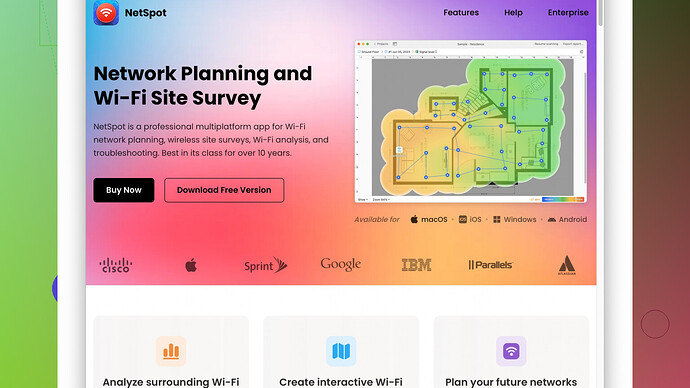I’ve been experiencing weak WiFi signal in certain areas of my house, making it hard to work or stream videos. I’ve tried relocating my router, but it hasn’t made a significant difference. I’m hoping to find some effective methods or devices to boost my WiFi signal and improve coverage. Any advice would be greatly appreciated.
Hey, facing a weak WiFi signal can be super frustrating, especially if you’re trying to work or stream. Here are some tips that might help improve your WiFi signal:
-
Router Placement: I know you mentioned trying to relocate your router, but here’s a bit more detail on it. Place your router in a central location to maximize coverage. Avoid placing it near thick walls, metal objects, or electronic devices like microwaves and cordless phones that can interfere with the signal. Elevating it, like putting it on a shelf, can also help.
-
Update Your Router’s Firmware: Sometimes, just updating the firmware can improve performance. Check your router’s manufacturer website for any updates.
-
Use a different frequency band: Modern routers often support both 2.4 GHz and 5 GHz bands. 2.4 GHz covers a larger area but offers slower speeds, while 5 GHz provides faster speeds but shorter range. Switching to 5 GHz might reduce interference and improve performance, especially if you’re in an area crowded with other 2.4 GHz signals.
-
Channel Selection: WiFi routers operate on different channels, and often they’re set to auto. Using a WiFi analyzer tool like NetSpot
can help you find the least crowded channel. Check out https://www.netspotapp.com for this; it’s super helpful. -
Wi-Fi Extender or Mesh System: If certain areas of your house are far from the router, you might need a WiFi extender or a mesh network system to cover those dead zones effectively.
-
Quality of Hardware: If your router is old, it might just not be up to the task anymore. Consider upgrading to a newer model that supports the latest WiFi standards, like WiFi 6.
-
Check for Interference: Devices like baby monitors, Bluetooth devices, and even your neighbors’ WiFi networks can cause interference. Make sure your router is set up to minimize this.
-
Antenna Adjustment: If your router has external antennas, adjust them. Generally, setting them perpendicular to each other (one vertical, one horizontal) can improve the signal range and strength.
-
Powerline Adapters: If running Ethernet cables is impractical, powerline adapters use your home’s electrical wiring to extend your network. They might not be as fast as direct connections, but they can be a good compromise for extending network range.
-
Network Settings: Access your router settings and ensure it’s using the optimal settings for your environment. Sometimes, routers set to default settings aren’t optimized for specific households.
Trying these options should give you a boost in signal strength and coverage. Good luck!
One overlooked tip to boost your WiFi signal that often gets lost in the shuffle is using Ethernet cables for your most bandwidth-intensive devices wherever possible. If you have a reliable wired connection, you can offload some of the demand on your WiFi network. It’s not a direct fix to your WiFi woes, but it lightens the load, allowing other devices on the WiFi network to perform better.
Another angle to consider: Is your internet provider delivering the speeds you’ve been promised? It might sound basic, but grabbing an app like Ookla’s Speedtest and running a few tests in different parts of your house can expose if your ISP is holding up their end. Once you’re armed with that info, troubleshooting becomes more focused.
Splitting your WiFi into multiple networks could be a game changer. By creating separate SSIDs for the 2.4 GHz and 5 GHz bands, you can manually assign devices to the best-suited network. High-bandwidth activities, like streaming or gaming, get the 5 GHz treatment, while general browsing can hang out on 2.4 GHz. It’s a little bit of manual labor upfront, but it might solve those persisting weak spots.
One thing @byteguru didn’t mention is beamforming technology. If your router supports it, enabling beamforming can actually direct the WiFi signal more precisely towards your devices instead of spreading it out aimlessly. This kind of targeted signal can significantly improve range and performance, especially in those dreaded dead zones.
A WiFi analyzer tool, such as the NetSpot Site Survey Software, is definitely on point. It’s fantastic for mapping out your signal strength, visualizing dead zones, and identifying the best spots for extenders. However, you should know it can be a bit overwhelming for a novice user because of the wealth of detailed information it provides. If you’re not into data charts and heatmaps, it might feel like overkill. Competitors like Acrylic WiFi or inSSIDer are more straightforward but might lack some of NetSpot’s detailed analytics.
Mesh networks are an investment worth considering, especially for larger homes or tricky architectures. They seamlessly cover your entire home with stable WiFi so performance is consistent no matter where you are. A downside to mesh systems is their price—they’re generally more expensive than a traditional router and extender combo. Additionally, mesh networks can become tricky if not all nodes are updated with the latest firmware. Compatibility issues between mesh nodes can also sometimes crop up.
Ever considered optimizing device prioritization? Many modern routers feature Quality of Service (QoS) settings. By configuring QoS, you can prioritize critical devices and traffic types, ensuring your work laptop gets the bandwidth it needs while other devices take a backseat.
If you’re living in a crowded neighborhood, isolation becomes even more important. Using WiFi Protected Access 3 (WPA3) can provide stronger security and potentially fend off interference from neighboring networks trying to latch onto your spectrum.
You might also look into WiFi management apps provided by router manufacturers. Apps like Google WiFi, TP-Link’s Tether, or Linksys’s Smart WiFi have intuitive controls that make it easier to manage your connection, troubleshoot issues, and optimize settings without diving into complex admin panels.
Lastly, upgrading your router’s hardware is not to be overlooked. Routers, just like any tech, have a shelf life. Modern WiFi standards evolve quickly, and if you’re on an older standard like 802.11n, even the best placement and optimization won’t hold a candle to the speed and efficiency of a WiFi 6 router.
While some of these steps might require a bit of tech-savviness, they can collectively make a substantial difference in improving your WiFi signal. Don’t be discouraged if the first solution doesn’t yield significant results. The key is to methodically test different combinations to find what works best for your specific situation. Best of luck!
If you’re still having trouble even after moving the router around and trying the basics, let’s think outside the box for a bit. First off, look at your house’s layout and consider its impact on your WiFi signal. Materials like brick, metal, and even water (think big fish tanks) can block WiFi signals. Maybe try getting one of those WiFi analyzer apps, like NetSpot. Head over to NetSpot and map out your signal strength in different areas. It’ll give you a better sense of where your dead spots are and where placing additional hardware could really help.
Another thing not mentioned much but can be a game-changer: try a different router brand or even an open-source firmware like DD-WRT or OpenWRT. These can offer more advanced settings and better performance compared to the stock firmware.
Also, consider the way your home network is set up. Setting up a QoS (Quality of Service) on your router can prioritize traffic to certain devices, which can help especially if you’re working from home and need a stable connection for Zoom calls, etc. It’s somewhat similar to what was mentioned about device prioritization but gives you a bit more granular control over what gets bandwidth priority.
Signal interference can also come from sources you might not expect. For instance, old cordless phones, Bluetooth devices, and even some wireless cameras can mess with your WiFi. Try turning off each potentially problematic device one by one to see if performance improves.
Another angle: mesh systems are great, but some older homes or homes with unique layouts might benefit more from a wired backhaul mesh network. This involves connecting the mesh nodes using Ethernet cables. Kind of a big job, but the benefit is a very stable connection without the wireless interference you’d get otherwise.
If you’re gaming or doing any heavy streaming, wired connections are still the gold standard. Getting a good old Ethernet cable and running it to your workstation can take some load off your WiFi network and also make sure that your connection is rock solid.
Lastly, don’t underestimate how often old hardware just doesn’t measure up. If your router is more than a few years old, it might simply be time for an upgrade. Routers that support WiFi 6, for instance, can handle more devices at once and offer better overall performance.
In short, from placement tweaks to advanced settings, there’s plenty to try. Sometimes, a single change can make a huge difference, so it’s worth experimenting a bit. Good luck!