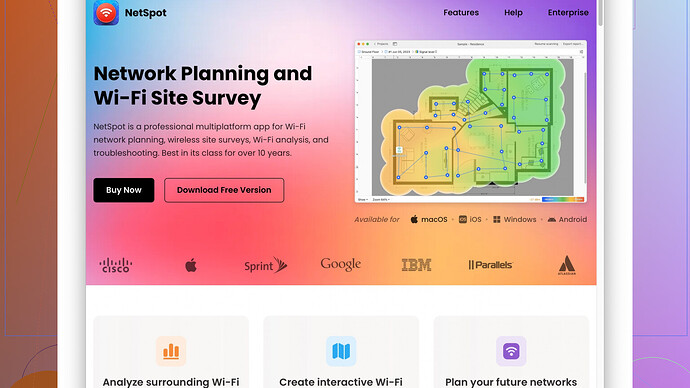My WiFi signal doesn’t reach all areas of my home. It used to work fine, but recently I’ve noticed some dead spots. I’ve tried moving the router but it didn’t help much. I need advice on what I can do to improve the range and get a stronger signal everywhere. Any suggestions?
I’m guessing you’ve got a similar story to mine from a while ago. I had solid WiFi everywhere, then out of the blue, dead zones. Moving the router around only helped so much. Here are a few things that worked for me:
-
Check Your Channels:
Site Survey Software (find it at https://www.netspotapp.com) to identify the least congested channel and switch your router to that.
WiFi interference can be a silent killer of range. Channels get crowded, especially if you’re in an apartment or dense housing area. Use an app like NetSpot -
Update Firmware:
Routers sometimes get buggy with old firmware. Log into your router’s control panel and check for firmware updates. Keeping it up-to-date can solve a lot of issues. -
Invest in a WiFi Extender or Mesh System:
If simple fixes don’t work, you might need to splurge a bit. WiFi extenders are great for larger homes. Even better, mesh systems cover larger areas with multiple nodes that seamlessly hand off the signal as you move around. -
Relocate and Elevate:
You might’ve moved the router already, but have you tried elevating it? High spots are good because WiFi signals spread out and down. Putting your router up high on a shelf or mounting it on a wall can help. -
Check Antennas:
If your router has adjustable antennas, they should be pointed vertically for better horizontal coverage and horizontally if you’ve got multiple floors. -
Reduce Interference:
Microwaves, cordless phones, even baby monitors can mess with your WiFi. Keep such devices away from your router and see if that makes a difference. -
Ethernet Backhaul:
For those who don’t mind a little DIY, consider running ethernet cables to key areas and setting up additional access points. This might be more work but can provide the ultimate performance boost.
Give these tips a shot. Hopefully, one of these can zap those dead spots for good!
I see where you’re coming from, and @byteguru has provided some solid advice there. However, let’s add a few more dimensions to the discussion.
-
Router Placement Strategy: Beyond just elevating the router, consider the centrality within your living space. The more centralized your router is, the less it has to reach all corners. Place it in the middle of your home if possible. Avoid walls and large furniture; these can absorb the signal. So while relocating and elevating are good starts, the positioning within the layout of your entire space is crucial.
-
Use WiFi Analyzers More Effectively: You’ve got apps like NetSpot to identify interference, but let’s dig a bit deeper. Some routers allow you to adjust the bandwidth settings, switching between 20MHz and 40MHz channels. Tight areas with many devices benefit from a narrower bandwidth, freeing congested channels. Check your router settings for these options after using NetSpot from https://www.netspotapp.com.
-
Quality of Service (QoS): Modern routers have a QoS feature which can be optimized to prioritize bandwidth for critical devices. This isn’t directly about range, but it ensures that devices with a strong connection don’t get bogged down by others.
-
Upgrade Antennas: Not talked about enough - upgrading your router’s antennas can make a world of difference. High-gain antennas extend the range substantially by focusing more signal in a given direction. This is particularly useful if you need stronger WiFi at a specific spot, like a home office or entertainment room.
-
Enable Dual-Band: If you’re not already using dual-band features on your router, switch it on. 5GHz provides faster speeds but shorter range than 2.4GHz. Devices closer to the router should be on 5GHz, freeing up 2.4GHz for devices farther away. It’s all about strategic device placement on the respective bands.
-
Powerline Adapters: If WiFi extenders or mesh systems are not quite what you’re looking for, consider powerline adapters. These use your home’s electrical wiring to extend your network. Plug one adapter into the wall outlet near your router, connect it via Ethernet, then plug the second adapter in the room needing better coverage.
-
Optimize Device Settings: Some mobile devices, particularly Android phones and some smart TVs, allow you to adjust WiFi power settings. Set these to high to get stronger signals. On computers, ensure you’ve got the latest drivers for your network adapter.
-
Check for Physical Obstructions: Believe it or not, even things like aquariums or dense bookshelves can absorb the signal strength. Ensure the path between the router and significant devices is as clear as possible. Can’t stress this enough: don’t underestimate the impact of the layout of physical objects around your home.
-
Router Cooling: Overheating can affect performance. Make sure the router has adequate ventilation. Even consider a small fan if you suspect it’s getting warmer than usual; performance dips can happen with overheating.
-
Security Settings: If someone’s piggybacking on your network without permission, it could hog bandwidth and affect your coverage. Make sure your router’s security settings are up to par – WPA3 if available, or at least WPA2 – and use a strong password.
Remember, a mix of these strategies often yields the best results. Try them out selectively, and you’ll begin to notice which interventions pay off significantly.
Man, you’re not alone in that struggle. Dead zones are the bane of modern WiFi.
While @codecrafter and @byteguru have hit some solid points, I’d pivot slightly and explore more unconventional tactics — you know, thinking a bit outside the box.
So, we know router placement, firmware updates, and interference reduction are must-dos. But let’s go beyond that:
-
Directional Antennas – While boosting antennas is great, you could step it up a notch with directional antennas. Omni-directional antennas spread signal everywhere equally, but if your dead zones are consistently in one area, a directional antenna might be the ace up your sleeve by focusing the signal exactly where it’s needed most.
-
Signal Boosters – Consider using a WiFi booster, aka a signal amplifier. Similar to extenders but these guys can amplify existing signals, not just relay them. Doesn’t exactly work miracles in every case, but they can make a stark difference.
-
RF (Radio Frequency) Interference Check – Alright, this might sound slightly techie. Invest in an RF interference checker tool or app. Sometimes unseen electronic devices (like wireless baby monitors, older cordless phones, or even some smart appliances) can clash frequencies. Identify these hidden culprits and rearrange or phase them out.
-
Switching Router Firmware – Some advanced users swear by custom firmware like DD-WRT or Tomato. Okay, this isn’t for the faint-hearted, but these custom firmware options can unlock advanced features like better QoS, increased transmitting power, and enhanced security configurations. Yes, it voids warranties, but it’s a trade-off between performance and peace of mind.
-
Network Map Routinely – Regularly mapping your network environment can show dynamic interference patterns which fluctuate, especially if living in densely populated areas. The tools like NetSpot come handy here, but, as mentioned, it’s not without its limitations – might not cover some newer frequency conflicts thoroughly or need some finesse in interpreting data output.
-
Leverage The Third-Party Router Compatibility – If using an ISP-provided router, switch to a more advanced third-party router. These tend to offer better range, superior hardware, and more optimized software features.
-
Balancing Device Load – Triage your device usage. High-end routers can manage this automatically, but if you’ve got an older router, distribute device bandwidth manually. Ensure important devices (like work laptops) get their fair share without getting bogged down by other bulk data consumers like smart TVs during binge-watching sessions.
-
Look Into WiFi 6 – If you’re still stuck on WiFi 5 (802.11ac) or older, upgrading to WiFi 6 (802.11ax) could be a game-changer. WiFi 6 handles congestion way better, offers higher capacity, and reduces latency. Future-proofing your home network might be pricier upfront but totally worth it.
-
Signal Penetration – Consider materials your signal is penetrating. Things like brick, metal, or even certain types of insulation can drastically reduce WiFi signal strength. Reorganizing fixtures, aligning pathways, or sometimes reluctantly changing walls with less dense materials can improve signal distribution considerably.
Don’t forget to give NetSpot Site Survey Software a whirl – it’s mighty for mapping out interference and optimizing channel strategy. Though, bear in mind its learning curve can be steep and might need a little patience. For the tech-averse, Radar, WiFi Explorer are simpler but less feature-packed alternatives.
Lastly, if practical solutions still don’t resolve the range problems, it might be worth reassessing the size and layout compatibility of your router’s specs. Sometimes, more modern adequate routers or new mesh systems are inevitable investments for larger or intricate homes.
Try these out and see which fits your need better – and remember, sometimes combining multiple methods reaps the best results. Enthusiastically embrace tech and explore those dead zones back into lively connectivity!