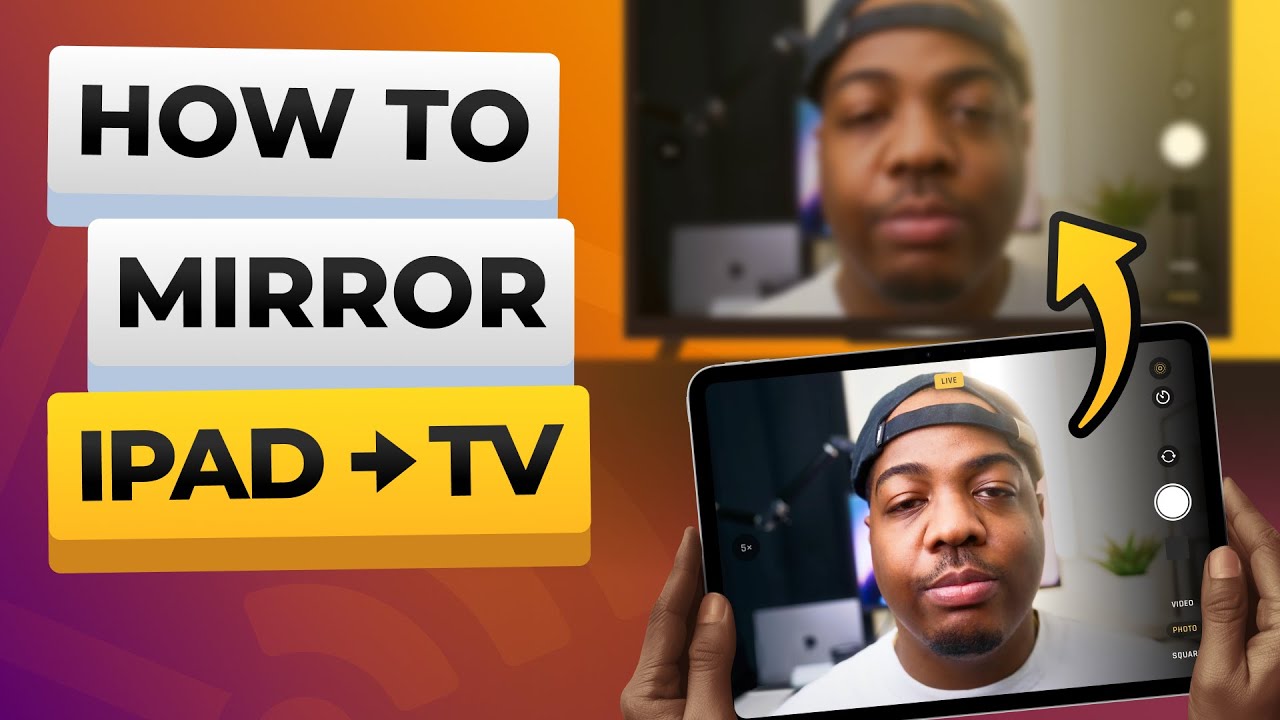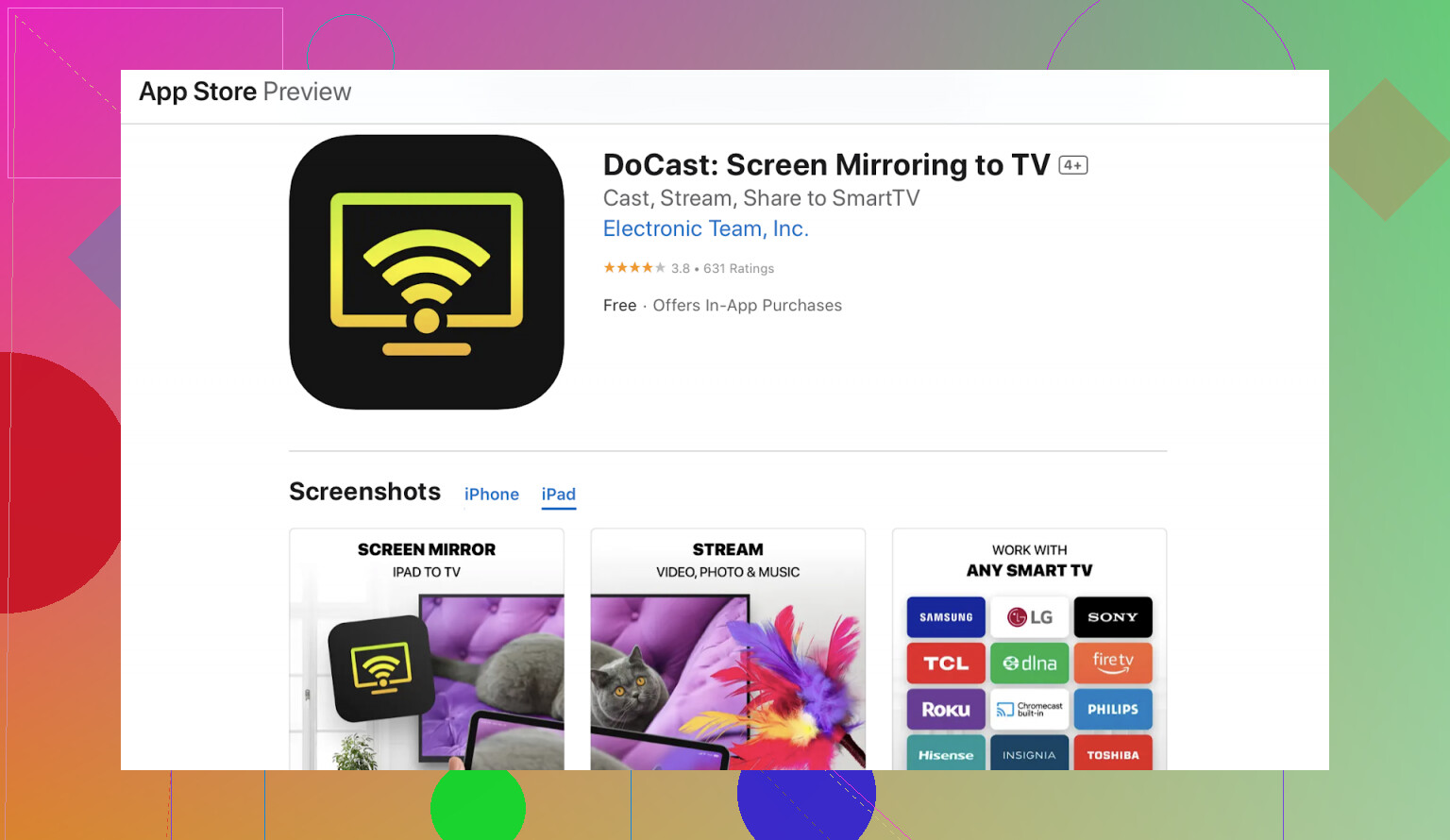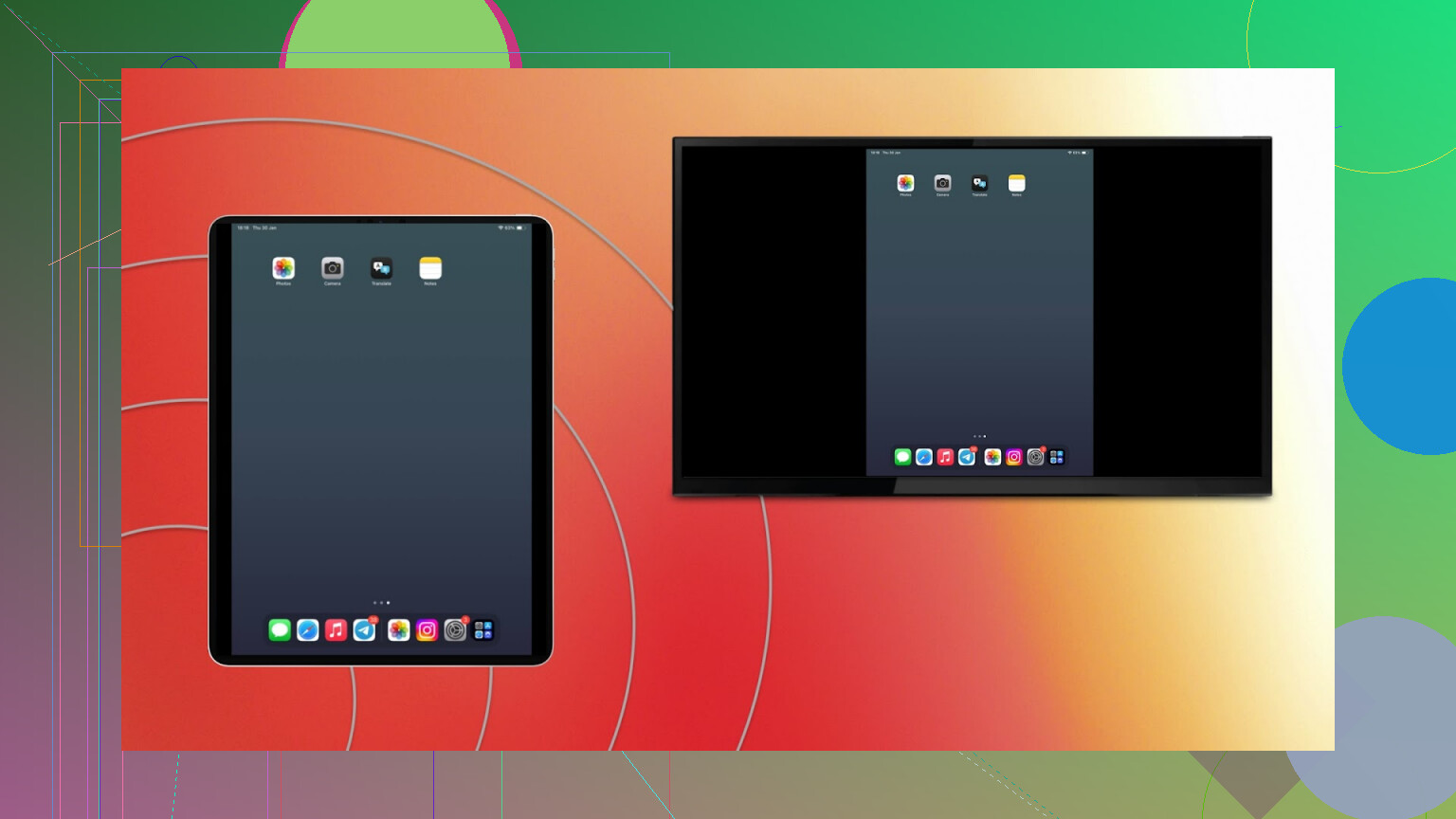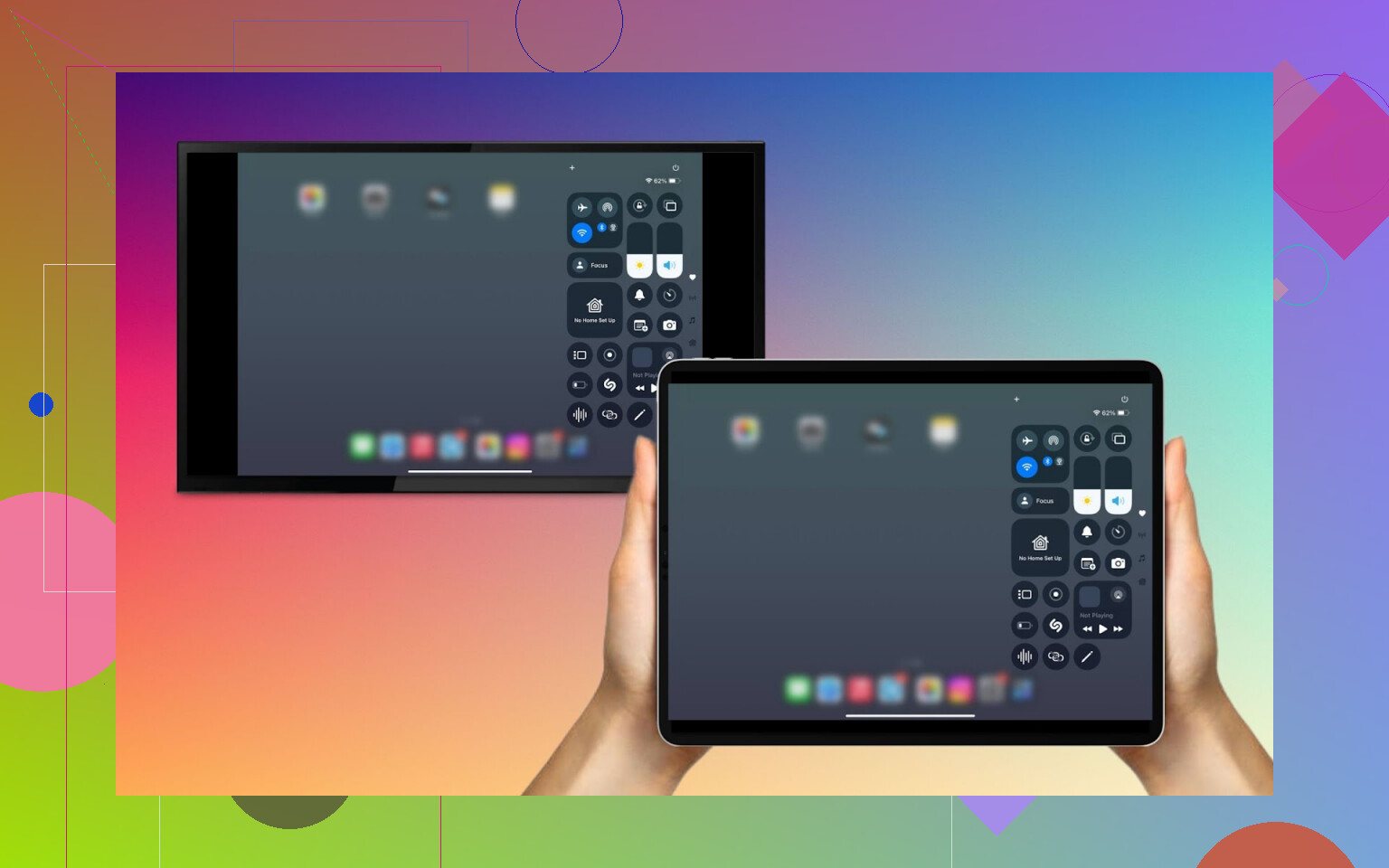I’m trying to mirror my iPad to my TV but can’t get it to work. I want to watch videos from my iPad on a bigger screen but I’m not sure if I need an Apple TV or if there are other ways to do it. Please help with the best and easiest method for screen mirroring from an iPad to a TV.
To screen mirror your iPad to a TV you don’t always need an Apple TV. Whether you use AirPlay, a third-party app like DoCast, or a simple HDMI adapter — there are several easy ways to get your iPad on the big screen.
Wireless Mirroring App
If your TV doesn’t support AirPlay, try using DoCast — a simple app for iPhone and iPad that works with most smart TVs (Samsung, LG, Roku, Fire TV, etc.).
How to Use
- Grab DoCast off the App Store on your iPad.
- Connect your iPad and your TV to the same Wi-Fi.
- Pop open DoCast—the app should sniff out your TV in like five seconds.
- Tap your TV’s name, look for a “Screen Mirroring” button and select it.
And this is what you’ll see after matching devices:
AirPlay (If Your TV Supports It)
Many newer Samsung, LG, Roku, and Fire TVs support AirPlay 2, which makes it super easy to mirror your iPad.
Steps:
- Make sure your TV and iPad are on the same Wi-Fi network.
- On your TV, enable AirPlay in the settings (varies by brand).
- On your iPad, swipe down from the top-right corner to open Control Center.
- Tap Screen Mirroring and select your TV.
Proof:
HDMI Adapter
Alright, sometimes, you just want things to work with all the grace and subtlety of a brick. That’s when the old-school cable method comes in. Zero lag, zero Wi-Fi drama, but you’ll need the Apple adapter (because of course you do).
What You’re Gonna Need
- Official Apple Digital AV Adapter (Lightning or USB-C, depending on your iPad)
- Standard HDMI cable
- Free HDMI port on your TV
Here’s How It Goes Down
- Get an Apple Lightning Digital AV Adapter (for iPads with Lightning ports).
- Connect it to your iPad and plug an HDMI cable into both the adapter and your TV.
- Switch your TV to the correct HDMI input — your iPad screen should appear immediately.
- Only downside is you’re physically tethered, so…no couch surfing unless your cable is obnoxiously long.
 Conclusion:
Conclusion:
There are several easy ways to screen mirror your iPad to a TV, whether you prefer wireless or wired. If your TV supports AirPlay, that’s the most seamless option. Otherwise, apps like DoCast offer simple wireless casting, and HDMI adapters provide a reliable plug-and-play solution. Choose the method that best fits your setup and enjoy your iPad on the big screen!
Not gonna lie, half the “mirroring your iPad to a TV” threads out there sound like they’re written by robot marketers or folks living in an Apple-only universe. Big thanks to @mikeappsreviewer for actually listing out all the usual suspects without sugarcoating it. But I gotta counter a few things here (for real, the HDMI cable shouldn’t be the nuclear option every time).
First: apps like DoCast—yeah, they’re super handy if you’ve got a random assortment of smart TVs, streaming sticks, etc. But here’s the thing: if you have a Roku box, honestly, skip DoCast and just use the “Roku” app from the App Store. Built-in screen mirroring works fine, it’s free, and avoids yet another app sign-up. For Samsung or LG TVs, a lot of them actually have native “cast” or “screen share” features buried in their menus—dig around before jumping to third-party apps.
On AirPlay: Not every “new-ish” Smart TV is equally smooth. LG’s implementation is spotty, and some older Vizio models claim AirPlay support but drop connections more than they keep ‘em. YMMV as always, and sometimes an Apple TV (yes, the box) is the only battle-tested fix—but I get it, nobody wants to drop extra cash for that.
And about the wired route: don’t get me started on Apple’s adapters. If you go that path, skip Amazon knockoffs; they break or lag video. “Official” is boring, but it’s the only way you’ll keep your hair. Still, it feels kinda 2013 to have to cable your $1000 iPad to your $600 TV.
One quirky workaround: If what you really want to do is just stream videos (Netflix, YouTube, etc), some apps actually support casting directly from within their own app, no mirroring needed. It’s not full-screen mirroring, but playback is smoother and you can keep using your iPad while it plays. If you’re just showing off photos/vids, iCloud Photos has a “play on TV” option on AirPlay-enabled screens.
TLDR: Don’t overthink it. DoCast app is solid for multi-brand homes, native casting might already be in your TV, and only bust out the wires if you’re desperate or hate Wi-Fi. If you run into weird lag or the screen refuses to cooperate and you threw your remote across the room, you’re not alone.
Quick Troubleshooter’s Take:
Seeing a ton of love for DoCast app, AirPlay, and the classic HDMI fix from a few folks here. Let’s not beat around the bush—mirroring an iPad is all about what works with your gear and patience level.
Pros for DoCast app? Wildly compatible—if your TV has Chromecast, Roku, Fire TV, or even some weird off-brand smart feature, this thing probably recognizes it. Setup is a breeze: app, same Wi-Fi, tap-tap, you’re mirroring. Great for mixed-device households. Cons? Occasional lag depending on your Wi-Fi strength, plus some advanced features might be paywalled.
Rivals have pointed out native DLNA, built-in casting stuff—yeah, those are nifty for files but tend to fall apart when you want pure mirroring. HDMI—solid but old school, and you’ll need the actual Apple adapter (avoid knockoffs unless you’re cool with weird screen cutoffs).
Real tip: Sometimes your TV comes with its own quirky casting app (think Samsung SmartThings or LG’s ThinQ), and those can occasionally outpace third-party solutions for local files—but almost never work for true screen mirroring apps or games. Plus, no need for extra downloads, if you keep things super simple.
If you’re just binge watching or sharing photos? Casting straight from the supported app beats full mirroring any day. But if you want EVERYTHING from your iPad screen, DoCast app is hard to top in the current market. Never hurts to have the HDMI option in the drawer for crisis mode, but most people will survive on wireless alone. Just watch your Wi-Fi—no one needs their encore interrupted by the microwave.