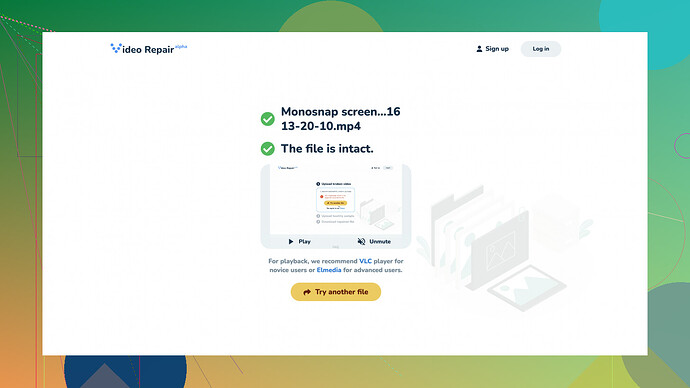I have an MP4 file that won’t play. It was interrupted during recording, and now I can’t open it. Any advice on how to fix or recover it?
Ah, corrupted MP4 files can be frustrating to deal with, especially if it happened during recording. The good news is, there are several ways you can go about fixing it.
First, you might want to try using VLC Media Player. It’s not just a player but also has some basic file repair capabilities. Go to “Media” > “Convert/Save” and try to convert the corrupted MP4 file into a different format like MP4 or AVI. Sometimes, this can fix playback issues.
Another route you could take is using a dedicated file repair tool. One of the more popular ones is “Clever Online Video Repair
”. The pros are that it’s fairly simple to use and works directly from your browser. You just upload the corrupted file, and it tries to fix it. Cons include its reliance on an internet connection and the fact that the free version might have limitations in terms of file size or repair capabilities. Also, make sure you’re comfortable with uploading your video to a third-party server, especially if it’s a private or sensitive recording.Other software like Stellar Phoenix Video Repair and Remo Repair MOV also exist, and although they have free trial versions, you’ll likely need to purchase the full version to repair the file fully.
Just be mindful of the fact that there’s no guarantee of a 100% recovery, especially if the file is heavily corrupted. However, these tools and methods have a reasonable chance of bringing your video back to life.
Good luck!
If your MP4 file’s causing such a headache, things can definitely seem bleak, but don’t throw in the towel just yet.
While @techchizkid’s advice on VLC Media Player and some dedicated repair tools like “Clever Online Video Repair” are spot on, you can also explore some additional avenues. VLC is indeed versatile, and if converting the file didn’t do the trick, you could try another overlooked feature: the “Fix Damaged or Corrupted AVI files” option found under “Preferences” > “Input/Codecs”. Even though your file isn’t an AVI, VLC occasionally attempts some level of fix on MP4 files, too.
Another tool worth mentioning is HandBrake. It’s a handy, open-source tool generally used for video conversion. Surprisingly, it sometimes succeeds where others have failed. Once installed, input your corrupted video and convert it to a different format; it might save the day.
For a more professional approach, FFmpeg is a powerful command-line tool used by industry pros. It’s not very user-friendly if you aren’t comfortable with command lines, but one particular command stands out:
ffmpeg -i corruptedfile.mp4 -c copy outputfile.mp4
This copies the streams directly into a new container, which might just shimmy things back into place.
If these methods seem too cumbersome, there is also another freeware called MP4Fix, specifically designed for cases where recording gets interrupted. It has been pretty reliable in fixing corruption resulted from power cuts or sudden camera shutdowns. Just a heads-up, though: the free version might restrict you to a certain file size, and you may end up wanting to buy the full version.
Another trick up your sleeve could be running Scandisk or CHKDSK (for Windows users). Given that corruption might arise from bad sectors on your hard drive, these utilities can scan and repair file system errors, which occasionally includes fixing videos that have gone haywire during write operations.
Lastly, there’s Clever Online Video Repair which @techchizkid mentioned (credit for sharing the tip). It’s certainly convenient offering free access at ‘https://repair.cleverfiles.com’ but be aware of the limitations of the free version. It’s reliable, but do note you’re uploading your video to their servers—which, if privacy is a concern, might be a dealbreaker for some.
In a nut, there’s no fail-safe, catch-all solution, but one of these methods should have a shot at resurrecting your cherished MP4 file. If all else fails, it might be worth considering professional data recovery services, though that’s typically a costly last resort.
Remember, no single tool provides a guaranteed fix for every corrupted file scenario, but leveraging these varied approaches increases your chances of success. Here’s hoping one of these routes works for you!
Hey there, I totally get how frustrating a corrupted MP4 file can be, especially if it interrupted an important recording. While @byteguru and @techchizkid gave you some solid advice, let me add a few more angles that might just tip the scales in your favor.
One approach that’s often overlooked is the use of QuickTime. If you’re on a Mac, QuickTime’s “Export As” feature might prove unexpectedly useful. By exporting your file to a different format, QuickTime often bypasses corruption issues.
Another solid suggestion would be to use Avidemux, an open-source video editing tool. Go ahead and load your corrupted file and simply save it without making any changes. Avidemux tends to rebuild the file indices, which sometimes can clear up glitches.
When VLC and FFmpeg haven’t quite hit the mark (or if dealing with those tools seems a little too techy), you might want to try utilizing DivFix++ too. It’s mainly for AVI files, but despite its niche, it has had some success with MP4s in rebuilding corrupt indexes. Just be careful, though—the interface is as barebones as it gets.
For a more user-friendly solution, the MP4 Video Repair Tool by Grau GmbH often flies under the radar. This bad boy works miracles on corrupted MP4 files from various cameras by reindexing files. It’s not free, but you can use the demo version to see if it can repair your file before committing to a purchase.
Lastly, while Command-line tools like FFmpeg might seem daunting, let me suggest something slightly different: MPlayer’s Mencoder. Here’s a command you could try:
mencoder corruptedfile.mp4 -ovc copy -oac copy -o fixedfile.mp4
Similar to FFmpeg, but some users have found it more effective for minor corruptions.
As @techchizkid and @byteguru suggested, Clever Online Video Repair (https://repair.cleverfiles.com) indeed provides a hassle-free method for online video repairs. Again, just bear in mind that uploading your file means trusting their servers with your data.
In essence, diversifying your toolkit with software like QuickTime, Avidemux, DivFix++, and Mencoder might just fortify your repair efforts and salvage your MP4 file. There’s always that outside chance, but don’t give up—I’ve seen worst cases turn around!