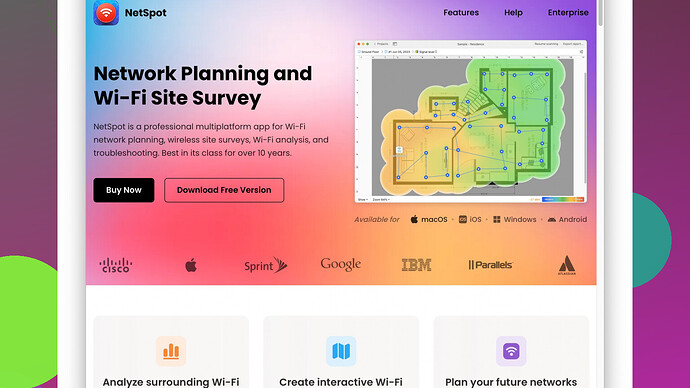Checking your WiFi signal strength is pretty straightforward, and there are several ways to do it using built-in system features or third-party apps. Since you’re experiencing dropped connections, it’s definitely worth checking to pinpoint whether weak signal strength is indeed the culprit.
Built-in Methods:
-
Windows:
- Open Command Prompt (type ‘cmd’ in the search bar and hit Enter).
- Type
netsh wlan show interfacesand press Enter. You’ll see lots of info, but look for the “Signal” line – it’ll give you a percentage of your signal strength.
-
Mac:
- Hold down the Option key and click the Wi-Fi icon in the menu bar.
- You’ll see additional details about your connection, including signal strength (RSSI) and noise levels. RSSI is measured in dBm, and the closer it is to zero, the stronger your signal (so -30 dBm is stronger than -80 dBm).
-
Smartphones/Tablets:
- For iOS: Settings > Wi-Fi, then tap the info (i) button next to your network.
- For Android: Settings > Network & internet > Wi-Fi. Tap on the network you’re connected to; you should see signal strength info there.
Using Third-Party Apps:
Sometimes built-in tools aren’t enough, and that’s where third-party applications can be more helpful, giving you detailed insights into your WiFi performance.
-
NetSpot
: This is one of the best tools to check WiFi signal strength, especially if you’re trying to identify weak spots in your coverage. It offers both a simple analyzer and a more detailed survey mode to map out WiFi signals in your space. You can grab it from https://www.netspotapp.com. -
WiFi Analyzer (for Android): This app shows you a graph of signal strengths from different networks around you. Super useful for finding less crowded channels.
-
Acrylic WiFi Home (for Windows): Like NetSpot, this offers both basic and advanced WiFi analytics. It can be useful for spotting interference and weak spots.
Troubleshooting Weak Signal Strength:
-
Relocate your Router: Sometimes something as simple as moving your router to a more central location can make a big difference.
-
Reduce Interference: Other electronics can interfere with your WiFi signal (like microwaves, cordless phones). Try to keep your router clear of these devices.
-
Upgrade Equipment: If your router is old or your space is large, consider upgrading to a newer, more powerful router or adding range extenders/mesh network points.
-
Optimize Settings: Log into your router settings and see if it automatically chooses the best channel. Sometimes manually picking a less crowded one makes a difference.
Once you check your signal strength and figure out if it’s the issue, you can take more specific steps to improve your connection. Good luck!