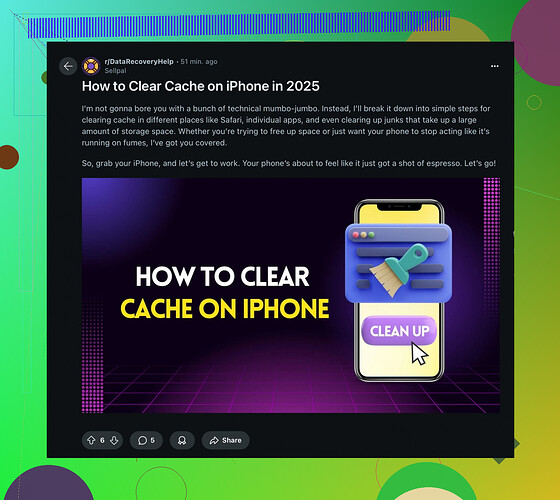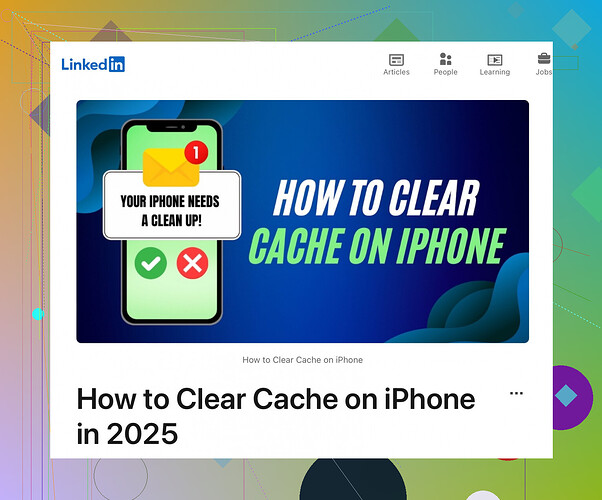My iPhone is running slow, and I think it’s because of some apps with accumulated cache. Can someone guide me on how to clear the app cache to improve performance?
First off, you won’t find a magical ‘Clear Cache’ button on an iPhone. Apple doesn’t provide a straightforward way to clear an app’s cache like Android does. But don’t worry, there are a few tricks we can use to get rid of the clutter and speed things up! ![]()
Step-by-Step Guide:
-
Offload Unused Apps:
- Go to Settings.
- Tap General.
- Select iPhone Storage.
- You’ll see a list of apps with the space they use. Tap on any app you don’t use often and hit Offload App. This keeps your data and documents but clears the app cache.
-
Clear Safari Cache:
- Open Settings.
- Scroll down and tap Safari.
- Tap Clear History and Website Data. This will clear cached data to speed up browsing.
-
Reinstall Apps:
- Long press any app, tap Remove App, and then confirm by tapping Delete App.
- Re-download the app from the App Store. This clears the app cache but does remove any offline saved data like downloaded music or articles.
-
Restart Your iPhone:
- Hold the power button and either volume button (depending on your device) to bring up the slide to power off option.
- Slide to turn it off, then turn it back on. It’s a simple trick that helps clear cached system files.
Useful Apps:
- Apps like Cleaner for iPhone claim to clear out junk files and caches but be wary of granting full access to third-party apps.
By following these steps, you should see a noticeable improvement in your iPhone’s performance. Sometimes, we need to clean up to keep things running smoothly, you know? Happy cleaning!
For those of you looking for a more detailed guide, check out this awesome tutorial How to Clear Cache on iPhone (Reddit Tutorial).
Look, iPhones are notorious for not giving users the easy ‘Clear Cache’ button that Android lovers enjoy. But @sternenwanderer already gave some good tips. Let me add a couple more tricks to the mix, and maybe challenge some advice already given. Here goes:
![]() Try a Force Restart: Sometimes a simple restart isn’t enough. Force restart your iPhone. For newer models (iPhone 8 and up), quickly press and release the Volume Up button, then quickly press and release the Volume Down button, and finally, hold the Side button until you see the Apple logo. It’s a bit more aggressive in clearing out the cobwebs.
Try a Force Restart: Sometimes a simple restart isn’t enough. Force restart your iPhone. For newer models (iPhone 8 and up), quickly press and release the Volume Up button, then quickly press and release the Volume Down button, and finally, hold the Side button until you see the Apple logo. It’s a bit more aggressive in clearing out the cobwebs.
![]() Watch out for Offloading Apps: Offloading apps is great if you really don’t use them often. But if they’re apps you frequently use but want to clear cache for, offloading can be a bit annoying. You’ll find yourself redownloading data time and again. I find it more practical to just delete and reinstall those particular apps once in a while.
Watch out for Offloading Apps: Offloading apps is great if you really don’t use them often. But if they’re apps you frequently use but want to clear cache for, offloading can be a bit annoying. You’ll find yourself redownloading data time and again. I find it more practical to just delete and reinstall those particular apps once in a while.
![]() Explore In-App Options: Some apps, like Facebook or Spotify, have built-in options to clear cache right inside the app settings. Definitely utilize these if you don’t want to reinstall.
Explore In-App Options: Some apps, like Facebook or Spotify, have built-in options to clear cache right inside the app settings. Definitely utilize these if you don’t want to reinstall.
![]() Use Built-in Recommendations: Go back to iPhone Storage in Settings > General. Apple provides recommendations that might include “Review Large Attachments” or “Offload Unused Apps”, sometimes even sorting out Photos that can be offloaded or creating backups. It won’t clear the cache, but getting rid of the big-space-eaters helps performance.
Use Built-in Recommendations: Go back to iPhone Storage in Settings > General. Apple provides recommendations that might include “Review Large Attachments” or “Offload Unused Apps”, sometimes even sorting out Photos that can be offloaded or creating backups. It won’t clear the cache, but getting rid of the big-space-eaters helps performance.
![]() Background App Refresh: Consider turning off Background App Refresh for apps that don’t need it. Go to Settings > General > Background App Refresh and toggle off the ones you seldom use in the background.
Background App Refresh: Consider turning off Background App Refresh for apps that don’t need it. Go to Settings > General > Background App Refresh and toggle off the ones you seldom use in the background.
![]() Battery Settings Check: Sometimes, battery usage can give you a clue about which app has been hogging resources, which often correlates with cache build up. Go to Settings > Battery and inspect which apps are the culprits.
Battery Settings Check: Sometimes, battery usage can give you a clue about which app has been hogging resources, which often correlates with cache build up. Go to Settings > Battery and inspect which apps are the culprits.
For a deeper dive into these methods, check out this detailed tutorial on clearing cache on your iPhone.
Honestly, there’s no one-size-fits-all, but using a combination of these tricks should make your iPhone feel zippier and more responsive. Don’t expect miracles, but every bit helps, right?
By the way, some say a full factory reset is like waving a magic wand. Just make sure you back everything up before jumping off that cliff! ![]()
![]()