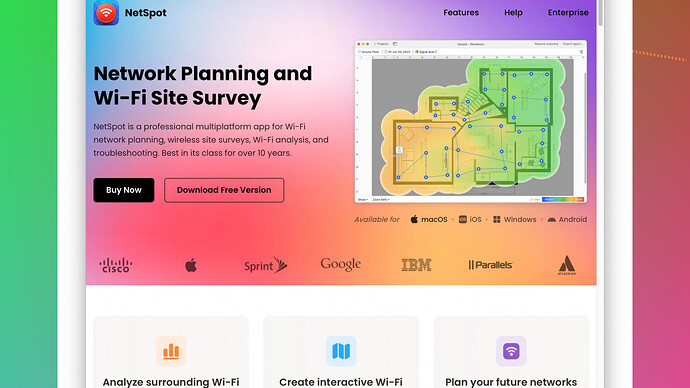Lately, my WiFi connection has been dropping frequently, especially when multiple devices are connected. I suspect there may be some interference, but I’m not sure how to check for it. Can someone guide me through the process of identifying and troubleshooting WiFi interference? Thanks!
Troubleshooting WiFi interference – there’s a topic that’s both fascinating and practical. If you’re experiencing frequent drops and connection issues, especially when several devices are hooked up, you’re probably right about interference being the culprit. Here’s how you can get to the bottom of it:
1. Understand Common Sources of Interference
WiFi interference is often caused by nearby electronic devices. Things like cordless phones, microwave ovens, baby monitors, and even Bluetooth devices can wreak havoc on your signal. If you have any of these around, try moving them or turning them off to see if your connection improves.
2. Use Your Router’s Settings
Most modern routers have built-in diagnostics that can help identify interference. Log into your router’s admin panel and look for any mentions of “Channel Analysis” or “WiFi Diagnostics.” This feature will scan for the least crowded channel and sometimes automatically switch to it. If your router doesn’t have this feature, you may need to manually change the WiFi channel settings. Typically, for the 2.4 GHz band, channels 1, 6, and 11 are recommended as these are non-overlapping.
3. Conduct a Signal Test
You can use your smartphone, tablet, or computer to evaluate the strength of your WiFi signal throughout your home. Here, tools like NetSpot
Site Survey Software come in handy. NetSpot lets you run a detailed analysis of your WiFi coverage, helping you pinpoint weak spots and potential interference sources. The app can visualize your WiFi coverage on a map and highlight problem areas. It’s intuitive and incredibly effective. Check it out at https://www.netspotapp.com.4. Analyze WiFi Channels with Apps
There are a multitude of apps that can help you analyze your WiFi channels. For Android, apps like WiFi Analyzer can show you a visual representation of all the WiFi networks in your vicinity, helping you choose the least crowded channel. For Mac users, built-in Wireless Diagnostics tools can offer similar insights.
5. Physical Barriers
Sometimes, it isn’t just electronic devices but physical obstructions like walls, floors, or even metal furniture that can affect your WiFi signal. Try relocating your router to a central position in your home, ideally elevated and unobstructed by large furniture. This can significantly improve your signal strength.
6. Dual-Band Routers
If you aren’t already, consider using a dual-band router, which supports both 2.4 GHz and 5 GHz frequencies. The 5 GHz band is generally less crowded and offers higher speeds, though its range is shorter compared to 2.4 GHz. If you’re living in an apartment complex or a densely populated area, the 5 GHz band might offer you a clearer, more reliable connection.
7. Update Firmware
Don’t overlook the importance of keeping your router’s firmware up to date. Manufacturers often release updates to improve performance and fix bugs, which can sometimes include improvements to avoid or manage interference better.
8. Expand Your Network
Lastly, if you’ve tried all of the above and still encounter issues, it might be time to consider network expansion options. WiFi extenders, mesh networks, or even powerline adapters can help in distributing a stronger signal throughout your home, mitigating the impact of interference.
Navigating WiFi interference can seem daunting, but it’s a solvable problem with the right tools and strategies. Start with diagnostics and don’t forget to leverage solutions like NetSpot Site Survey Software to get a comprehensive understanding of your WiFi landscape. Good luck!
You know I gotta jump in here because there’s a universe of WiFi issues you could be dealing with, and interference is only one planet in that galaxy. @byteguru covered some great points, but let me add some additional flavors to the mix:
Check for Network Congestion
Alright, let’s get real about WiFi noise. You got neighbors? Yeah, they probably have WiFi too. Dense areas suffer from this “co-channel interference.” In other words, everyone’s WiFi is yelling over each other. Grab an app - something like “WiFi Analyzer” for Android or “WiFi Explorer” for macOS. These will show you how crowded the airwaves are. Once you’ve got the lay of the land, manually switch your router to a channel with less traffic. If you’re on the 2.4 GHz band, switching to channels 1, 6, or 11 is usually a safe bet.
Device Interference Beyond The Usual Suspects
Microwaves and baby monitors are notorious, but don’t sleep on other culprits. Think smart home gadgets (smart lights, heck even your smart fridge) and old school RF remotes. An outlier but worth mentioning—fluorescent lights can also emit interference. Before you go crazy, try turning these devices off one by one to see if there’s a pattern.
Routers and Firmware: An Unsung Hero
Not to hammer the same beat, but dude, please update that firmware like it’s your ticket to WiFi nirvana. Check the manufacturer’s website for firmware updates. Sometimes, your router’s admin panel might even have an easy-peasy “Check for Updates” button. Click that. Trust me.
Antenna Orientation
It blows my mind how overlooked this is. Spend a few moments adjusting your router’s antenna, if it has any. Don’t point them all straight up. Try some at different angles. The WiFi signal radiates perpendicular to the antenna, so you’ll want to think in three dimensions.
Signal Interference from Construction Materials
Walls aren’t created equal. If your signal feels weak in a particular room, it might be due to the construction materials. Concrete, metal, and even thick wood can dampen your WiFi signal. Before you get the sledgehammer out, simply move your router or try to place it in a more central location.
Guest Networks Can Help
If your main network is feeling crowded, consider setting up a guest network. Segmenting devices can alleviate some stress on your primary network. Many routers offer this feature in their settings, usually under “Guest Network” or a similar heading.
Living With Other Wireless Networks
Let’s dive deeper into living with other networks. If your neighbors are stuck on 2.4 GHz, switching to 5 GHz can be a game-changer - fewer devices use this band, and the higher frequencies are less penetrative, leading to fewer overlaps. Some routers even let you steer specific devices to the 5 GHz band while keeping others on 2.4 GHz for better resource allocation.
Mesh Network Systems
Alright, if all else fails, mesh networks can cover you like a dream, but it ain’t cheap. A mesh system replaces your existing router with multiple nodes working in unison to cover your home with consistent WiFi. System setups like Eero, Google Nest Wifi, or the Orbi can handle interference better by spreading the load evenly.
Signal Boosters and Reflectors
Old school hacks still work. Aluminum foil reflectors placed behind your router can help direct the signal in specific directions. It’s DIY, but it’s fun and effective if done right. Also, consider signal boosters or repeaters, especially if you have dead zones in your home.
To expand your network coverage and squash any persistent interference issues, remember sometimes you gotta throw tech at tech. WiFi extenders, mesh networks, and powerline adapters can often provide that extra juice you need.
Final Words
Team strategies with tools like NetSpot Site Survey Software can really help you visualize your WiFi coverage on a heat map, making pinpointing problem areas a breeze. It’s definitely worth checking out. You can grab it here: https://www.netspotapp.com.
Solving WiFi issues isn’t always straightforward, but with the right approach, you can make your connection dependable and strong.
Hold on a sec, interference doesn’t have to be the main villain here. While @codecrafter and @byteguru have presented some solid points, let’s not jump straight to that conclusion without considering other factors. In my experience, WiFi issues aren’t always about interference; sometimes, they’re just about network configuration and device management.
Device Overload and QoS Settings
When you’ve got multiple devices hogging the same network, quality of service (QoS) settings can seriously help manage the load. Newer routers allow you to prioritize traffic for specific devices. If your WiFi connection drops frequently when multiple devices are connected, it might be the router struggling to manage bandwidth allocation. Dig into your router settings and set up QoS rules to ensure important devices (like your work PC or streaming device) get the bandwidth they need.
Router Placement
I know, @byteguru mentioned the importance of central location, but let’s get precise. Look beyond just high and central. Evaluate the layout of your home and think in terms of line-of-sight. Imagine if you could draw a straight line from your router to your device—what obstacles will the signal hit? Aim for minimal obstructions and avoid enclosed cabinets or thick walls. Sometimes, moving your router just a couple of feet can make a world of difference.
Router’s Internal Interference
Many people overlook that routers themselves can have internal interference from overlapping signals in dual-band routers (2.4 GHz and 5 GHz). Some cheap routers handle this poorly and end up causing self-interference. If you suspect this, temporarily disable one of the bands and see if it stabilizes your connection.
ISP Issues
It might not even be your WiFi. It could be problems with your ISP. Run some diagnostics to see if your issues correlate with peak usage times or specific weather conditions. If your ISP infrastructure is aging, even the best WiFi setup won’t save you from a flaky connection.
Heat and Age
Routers can get hot, and heat can cause performance issues. Ensure your router has proper ventilation and isn’t overheating. Also, routers age. If yours is more than a few years old, it might be time for an upgrade. An older router might not manage the traffic demands of modern, multiple-device households.
Expanders and Mesh - Proceed with Caution
Everyone loves talking about WiFi extenders and mesh networks like they’re a panacea. But they come with their own set of issues. Extenders often introduce latency, and Mesh systems can get pricey quickly. A proper evaluation is critical before diving into these solutions.
Software Tools
Absolutely agree with checking out NetSpot for a detailed WiFi analysis. Just a word of caution - its detailed analysis can be overwhelming for a newbie. If you’re more about quick fixes and less about data diving, simpler tools like Wifi Analyzer (for Android) or the built-in diagnostics for Mac could be more user-friendly.
NetSpot:
Pros:
- In-depth analysis and heatmaps.
- User-friendly interface for detailed reports.
- Free version available for basic diagnostics.
Cons:
- Can be overwhelming with too much data.
- Paid version can be a bit pricey for casual users.
Alternatives like WiFi Explorer (Mac) and inSSIDer (Windows) offer different levels of detailed insight without requiring a professional understanding of network metrics.
Firmware - And Beyond Just Updates
Updating the firmware is critical, but so is correctly configuring it post-update. Many routers reset some settings post-update, potentially reverting to defaults that might not work for your setup. Always double-check settings like channel selection, security protocols, and QoS after a firmware update.
Lasting Thoughts
Don’t neglect the firmware, router positioning, or even simple settings like antenna adjustments. The interference might be one issue, but modern WiFi ecosystems are complex. It’s rarely just one thing; usually, it’s a combination. Tackle this methodically, and you’ll isolate the main culprit soon enough. And while fancy software tools like NetSpot are great, sometimes simple trial and error can guide you much quicker—don’t underestimate the basic steps!
Explore your options, try changing one thing at a time, and remember - patience is key.