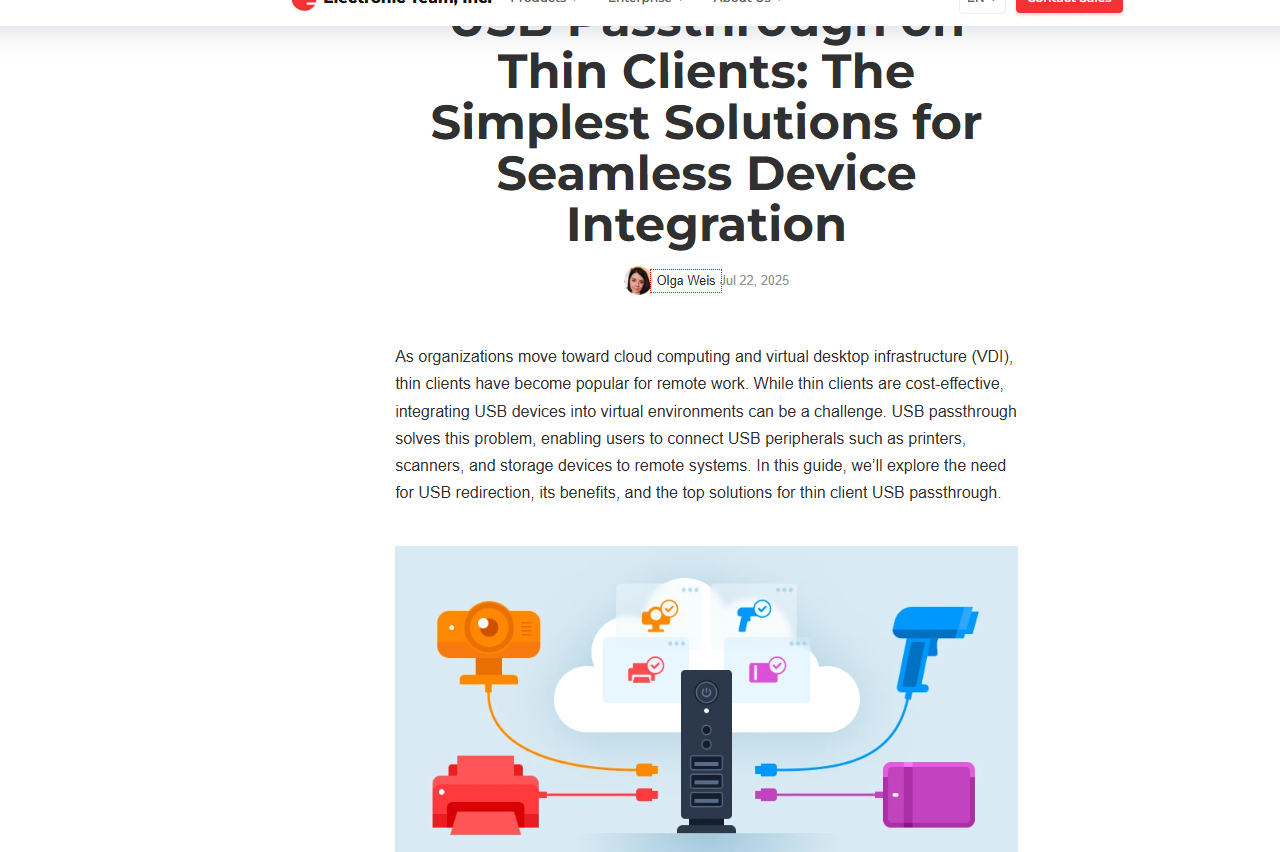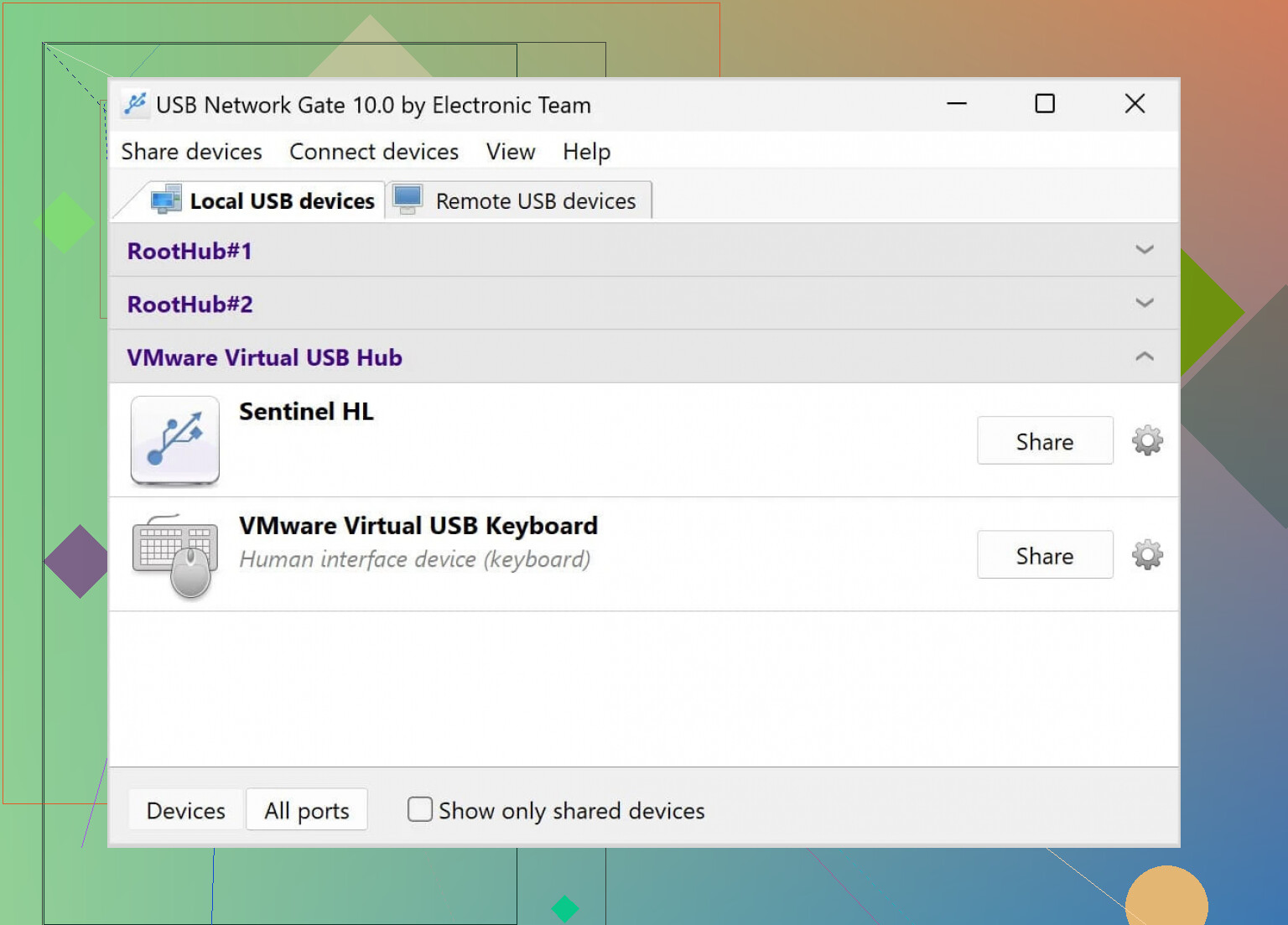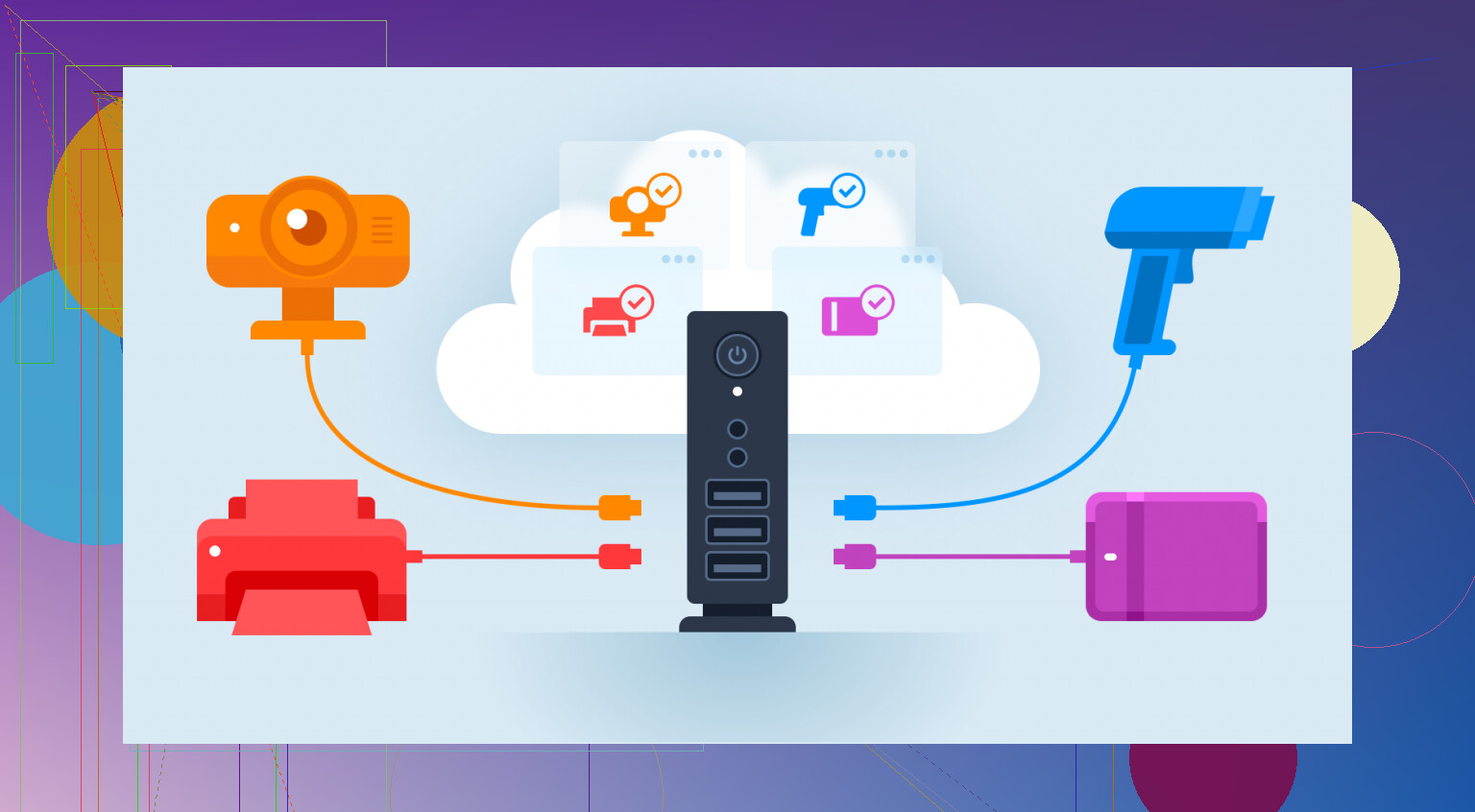I’m having trouble getting my USB devices to work with my thin client setup. The peripherals aren’t being recognized by the virtual machine, and I need to access them for daily tasks. Can anyone explain how to enable USB passthrough on thin clients or what configuration steps might be missing?
My Experience with USB Network Gate: Does It Actually Deliver?
Look, I’ve spent my fair share of hours troubleshooting remote USB connections, and sometimes it all feels like wizardry gone wrong. At this point, USB Network Gate has been that rare, functional island in a sea of flaky software—no over-complicated setups, no unnecessary fluff, just plain functionality.
Don’t get me wrong, as much as I’ll reach for USB Network Gate out of habit, there’s a universe of options. If you dig through this thin client USB passthrough guide, you’ll bump into software description with quirks, perks, or hidden fees. I’d strongly suggest poking through the rest before locking yourself in. There’s no “one-size-fits-all” with USB over network, trust me.
USB Network Gate does the job without drama.
Been there, smashed my forehead on the desk a few times too. So, enabling USB passthrough on a thin client isn’t always as magical as folks claim—especially when your VM just flat-out refuses to see your precious mouse, webcam, or whatever else you plug in. Honestly, some of the guides floating around make it seem like any old USB should show up with zero drama. Reality check: a bunch of older thin clients either block direct passthrough in firmware (joy), or the server/VM config needs a few extra hoops.
Quick checklist I usually run through (and trust me, after @mikeappsreviewer’s rec, I did give USB Network Gate a whirl—but that’s not always the only answer):
1. Thin Client BIOS/Settings: Some models (looking at you, Dell Wyse) need a poke in the BIOS or their config tool so USB redirection is even allowed. Sometimes it’s buried under “Advanced USB Settings” or similar and is disabled by default.
2. Remote Protocol Support: What’re you using? RDP, Citrix ICA, VMware PCoIP/Blast? Each has its own flavor of USB redirection settings. For instance, with RDP you might have to explicitly check “Drives & devices” in the client options (and some exotic stuff just won’t work). Citrix and VMware Horizon have dedicated USB redirection policies at the server/end-point side that an admin might’ve locked down.
3. VM OS USB Drivers: If it’s a crusty VM image, make sure the guest OS isn’t missing the base USB drivers. I know, sounds obvious, but a surprising number of older VMs just don’t play nicely with new hardware without a nudge or manual driver install.
4. Security Policies: Sometimes your company’s group policy or UEM blocks USB enumeration for “security.” You’ll need admin to say yes—otherwise, the VM will keep ignoring anything you shove in.
Like @mikeappsreviewer pointed out, USB Network Gate is super straightforward (props for that), and it’s saved me on more than one occasion when native passthrough just refused to cooperate. You install it on both host and client, and it “tunnels” the USB device over the network, so the VM sees it like it was local hardware—not a bad workaround, especially if you’re frustrated with policy locks.
Anyway, not always necessary to throw more software at the wall. Sometimes it’s just a case of a hidden setting or “feature” you forgot existed, especially if IT has their own secret sauce. If you’re willing to experiment, I’d recommend uninstalling, reinstalling, and then checking your thin client docs for specifics, but if you want to cut the nonsense? Yeah, this in-depth USB passthrough breakdown actually covers a bunch of alternatives (plus the quirks for each remote desktop platform).
For folks searching for a quick guide to enabling USB passthrough on thin clients: Check your device BIOS/config, review your remote desktop protocol’s USB redirection support, ensure VM drivers are solid, and consider a tool like USB Network Gate if you’re hitting walls—especially for tricky remote devices like smart card readers or printers.
Long story short—don’t expect miracles, but don’t assume it’s impossible either. Tech is always 50% settings you missed and 50% “did you try plugging it in again.”
Not gonna lie, thin clients and USB passthrough can be a total headache, especially when you expect “plug and play” and all you get is “plug and pray.” I get where @mikeappsreviewer and @vrijheidsvogel are coming from—those deep dives into remote USB redirection tools and protocol tweaks are helpful for sure, but honestly, sometimes the issue is way dumber than that.
I’ve run into this a ton with HP and IGEL thin clients in particular: unless you double-check the LOCAL OS privileges, sometimes user accounts (even yours!) literally don’t have access to hardware ports by default. Thin clients don’t treat USB like a regular desktop—some firmware is ultra-paranoid, so step one is: log in as local admin (yeah, ask IT if you aren’t). Make sure those USB ports aren’t listed as “blocked” or “restricted” at the hardware level. Some clients have those settings hidden behind “Peripherals” or “Security” tabs that don’t quite mean what you think.
Also: keep in mind, not every peripheral is created equal. Keyboards and mice are usually redirected automatically, but stuff like scanners, specialty dongles, or encrypted USB sticks? Good luck unless you tweak those USB class filters or add vendor/product IDs to your allowlists on both server AND client. It’s not just about drivers needing an update—sometimes you gotta add the right policy or registry entry to let your RDP or VMware farm know, “Yeah, actually, I do want to use this obscure fingerprint reader, thanks.”
If you want a plug-and-play, less wizardy solution, sure, USB Network Gate works magic by tunneling your device traffic right past most policy lockouts. But, heads up: for some enterprise setups (ahem, Citrix, looking at you), you might still need admin-level installs and protocol plugins, so maybe budge your schedule in case IT locks you out.
Another thing: If you’re on a Linux-based thin client, half those graphical config tools don’t cover legacy USB modes or composite devices. Break out a terminal, check lsusb, and confirm the hardware’s actually showing up before you start blaming the VM itself.
If you’re still battling, and nothing’s working—don’t overlook power issues either. Thin clients with puny PSUs barely power a USB webcam, let alone an external hard drive. I’ve solved problems with nothing more than a powered USB hub, so maybe don’t go uninstalling your whole setup before giving that a shot.
For those who might want a step-by-step guide that covers all the gotchas for every major remote desktop platform, trust me, checking out solutions like get seamless USB access on your virtual machine can sometimes be a bigger timesaver than endless forum scrolling.
Bottom line: it’s rarely just one thing. Check local client restrictions, confirm hardware compatibility, double-check your remote protocol policies, and if all else fails, yeah, tunnel it over the network and outsmart the blockades. The price of “thin” is a lot of troubleshooting, but hey, at least you’re not the only one stuck in USB limbo!
Quick hits for USB passthrough headaches on thin clients, because everyone seems to go full wizard mode when sometimes brute force works:
- First off, never assume permissions are cool just because you did the IT voodoo once. Thin client images get reloaded, group policies reset, you know the drill. Triple check “Device Access” under your session policy after every firmware update.
- For those who love fiddly solutions, sure, USB Network Gate is solid—it’s not magic, but it dodges most local policy barricades. It just eats some serious RAM if you’ve got lots of redirects, and, hot take, the licensing is not budget-friendly for small offices. Still easier than mucking in registry keys or writing custom device rules, which, let’s be honest, most “experts” recommend without ever doing themselves.
- Biggest gripe? Sometimes latency crops up, especially for stuff like gamepads and audio capture. Fast for printers and scanners though.
- Don’t sleep on power delivery. I lost an afternoon on a client whose webcam just needed a powered hub. Whoops.
- I’ve also played with a couple options like Fabulatech and KernelPro. They each have their quirks: more control panels, more fine-tuning, often less idiot-proof than USB Network Gate, but with extra options for crazy edge-case devices. If you’re engineering a hospital device wall, might be worth a peek.
Point being, tools help, but don’t rule out plain-old hardware quirks and permission screw-ups first. If you want “it just works,” try USB Network Gate, but keep a backup route and powered hub on hand. No silver bullets in Thin Client Land—just lots of rubber bands and coffee.