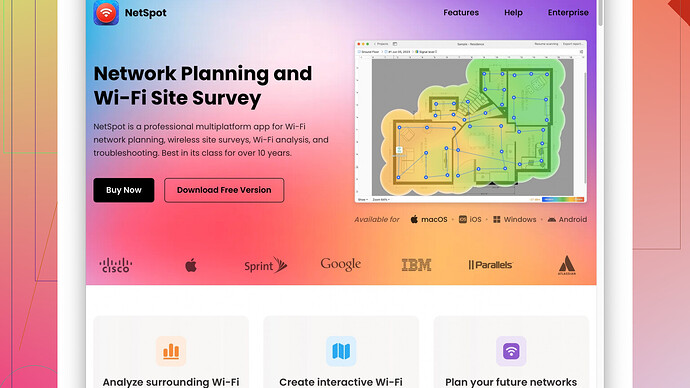Testing your WiFi speed is a good first step to figure out if your slow internet is due to the WiFi. Here’s how you can do it:
First off, you need to differentiate between your internet speed and your WiFi speed. Internet speed is the actual speed you get from your ISP (internet service provider), while WiFi speed is the speed between your device and your router.
-
Internet Speed Test
To just check the internet speed you’re getting from your ISP, you can use sites like Speedtest.net or Fast.com. Just open one of these websites on a device that is connected to your WiFi, and hit the “Go” button. It’ll measure your download and upload speeds. Do this near the router first, then repeat it from the farthest point in your home. -
WiFi Speed Test Using Apps
Site Survey Software. You get a complete visual representation of your WiFi coverage and performance. Just download and install NetSpot from NetSpot.
For a more detailed analysis, especially if you think the issue is the WiFi itself, consider using applications that specifically test WiFi performance. One good option is the NetSpot -
How to Use NetSpot
After installation, launch NetSpot and select “Discover” mode. It’ll scan available WiFi networks around you, showing detailed information about signal strength, channel width, and more. Then switch to the “Survey” mode for a more comprehensive analysis. You’ll need to upload a floor plan, or use the built-in floor plan creator, then walk around different parts of your house with your laptop. NetSpot will create heat maps showing where your WiFi signal is strong or weak. -
Analyze Your Results
Compare the results from the different rooms. If you see a significant drop in speed as you move away from the router, it could mean you need a better location for your router or maybe an extender/repeater. If the speed is consistently low even near the router, it could be an issue with your router or your ISP. -
Troubleshooting Tips
- Router Placement: Make sure your router is placed centrally in your home. Avoid placing it behind large objects or in corners.
- Update Firmware: Sometimes updating your router’s firmware can resolve speed issues.
- Channel Interference: Use tools to check for channel interference. NetSpot can also help identify the best channel for your router.
- Reboot your Router: Sounds cliche, but sometimes a simple reboot can resolve speed issues.
Testing both your internet speed and WiFi speed will give you a comprehensive idea of what’s causing your slow internet: whether it’s the signal from your ISP or something going on with your local WiFi network. If it’s an ISP issue, you might need to reach out to them. If it’s a WiFi issue, follow the troubleshooting steps mentioned above.
Remember, WiFi performance can also be impacted by the number of devices connected, types of devices, the WiFi standard used (e.g., Wi-Fi 5 vs Wi-Fi 6), and physical obstructions. Make sure you’re optimizing all these factors for the best performance.
Happy troubleshooting!