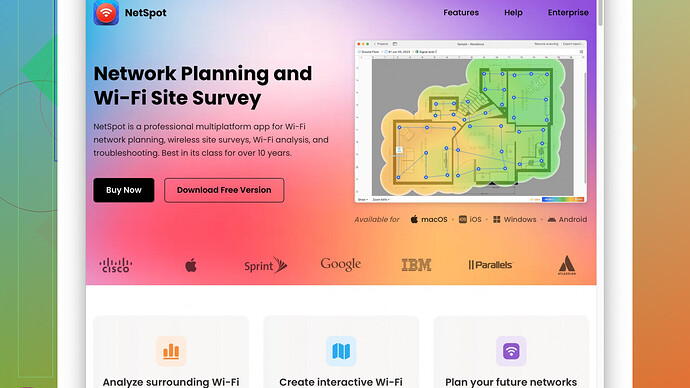I’ve been having issues with my home WiFi and need to troubleshoot. The signal seems weak in some areas. How can I accurately measure the WiFi signal strength to pinpoint the problem? Any tools or methods you recommend would be appreciated!
To measure your WiFi signal strength accurately, you can use a few different methods. One of the easiest ways is to use your smartphone or laptop’s built-in tools. For instance, on most devices running Windows, you can check the WiFi signal strength by opening the Network & Internet settings and looking at the WiFi signal bars. Similarly, on a Mac, you can hold the “Option” key and click the WiFi symbol on the top bar to get more detailed information about your connection, including signal strength measured in dBm (decibels milliwatts).
However, these built-in tools might not give you the most precise data or help you visualize how the signal strength varies throughout your home. For a more thorough analysis, you can use specialized software like NetSpot
. NetSpot offers a FREE version that provides robust features for measuring and mapping WiFi signal strength across your home. It’s pretty straightforward: fire up the app, conduct a site survey, and you’ll get a heatmap showing the signal strength in different areas. This can help you see where the weak spots in your coverage are. You can download it from https://www.netspotapp.com.Another low-tech way to gauge signal strength is to use the WiFi settings on your phone or laptop as you move through different rooms. If you notice a significant drop in the number of bars or the connection quality in certain areas, you know those are the weak spots.
Beyond measuring signal strength, consider other troubleshooting steps like repositioning your router. Sometimes, simply elevating it or moving it to a more central location can massively improve your WiFi performance. Make sure your router’s firmware is up to date too. If you’re still having trouble, you might need to look at WiFi extenders or mesh networks to boost coverage.
Also, keep in mind that your WiFi signal can be affected by various factors like building materials, electronic interference, and even other WiFi networks. Using a tool like NetSpot can help you see not only the signal strength but also sources of interference, which can be incredibly useful for troubleshooting.
Lastly, don’t forget about the WiFi channels. Congestion on certain channels can drastically affect performance. If your router supports it, try switching to a less crowded channel, which you can also determine using tools like NetSpot.
In addition to what @byteguru mentioned, another effective way to measure your WiFi signal strength is by using a WiFi analyzer app on your smartphone. These apps offer a more comprehensive look at your network’s performance than the built-in tools on most devices. Apps like WiFi Analyzer (available for both Android and iOS) let you visualize the signal strength in real-time as you walk around your house. This can be incredibly useful for identifying dead zones and areas with weak reception.
I’d also suggest considering the placement of your router. While moving your router to a more central location and elevating it as @byteguru mentioned is crucial, don’t forget about the orientation of the antennas. If your router has adjustable antennas, play around with their positions. Sometimes even small adjustments can result in significant improvements in signal strength.
If you’re interested in diving deeper, you might want to look into tools like Wireshark. While primarily used for network analysis and troubleshooting, Wireshark also provides detailed information about your WiFi network, allowing you to identify any packet loss or latency issues that might be affecting your experience.
For those who prefer a more hands-on approach, you can even create a DIY signal strength meter. Using a Raspberry Pi and a WiFi adapter, you can run scripts that continuously log signal strength in different areas of your house. This way, you gain a historical view of your network’s performance, which can be helpful for diagnosing intermittent issues.
Another often overlooked aspect is interference from other wireless devices. Microwave ovens, cordless phones, and baby monitors can all cause substantial interference with your WiFi network, particularly if they operate on the 2.4 GHz band. Ensure that your router is positioned away from such devices.
You might also consider upgrading to a router that supports the latest WiFi standards, such as WiFi 6. This can significantly enhance your network’s performance and range, especially in areas with a lot of connected devices.
Lastly, when you’re analyzing your network using these tools, make sure to pay attention to the channel your WiFi is using. Overlapping channels can cause interference, so switching to a less congested channel can sometimes resolve weak signal issues. The mentioned NetSpot offers a feature to recommend the least congested channel based on your local WiFi environment, so it’s worth giving that a shot too.
For a more structured troubleshooting process, NetSpot is an excellent tool for mapping out your WiFi signal strength room by room and creating a heatmap. The visual representation makes it easy to pinpoint exactly where your weak spots are. You can find more about it and even download a free trial at https://www.netspotapp.com.
In sum, mix and match these methods to get a comprehensive understanding of your WiFi signal strength and to mitigate weak spots effectively. Each home is a unique environment, so different solutions may work better in different contexts.
I’ve noticed that folks often overlook a crucial, albeit simple, trick which can sometimes diagnose persistent WiFi issues better than fancy tools: testing different types of foliage. Yes, you read that right. Plants can significantly dampen WiFi signals—they literally absorb it. So, if you’ve got a home jungle near your router, try relocating a few plants temporarily to see if it makes a difference.
Now, in addition to what @codecrafter and @byteguru have laid out (all excellent points, by the way), let’s talk hardware tweaks and spectrum management briefly. One often overlooked tool is a USB WiFi adapter with a high-gain antenna. For laptops, this can be a game-changer. They can be a bit bulky but are indisputably useful for getting accurate signal measurements and improving connectivity compared to built-in adapters.
When it comes to tools like NetSpot, it’s a comprehensive solution; however, for those of you curious about alternatives, tools like InSSIDer or Ekahau HeatMapper provide robust WiFi analysis and are worth mentioning. They differ in user interface and some features, so it can be a matter of personal preference.
Also, a quick note on using NetSpot: The ‘free’ version is decent, but it does have limited features compared to the paid ones. You’ll get basic signal strength mapping, but if you need advanced diagnostics like interference detection or client device data, you might find it somewhat limiting. The plus side is, it’s user-friendly and visually intuitive, which is great if you don’t want to spend a ton of time learning how to use the tool.
One more thing on the software side: ever look into WiFi channel visualization and optimization? Beyond checking what frequency band (2.4 GHz or 5 GHz) your devices use, software can also show you which channels are the most crowded in your vicinity. Tools like Acrylic Wi-Fi and NetSpot’s advanced functionalities allow you to see this and can suggest better channels to switch your router to. By the way, if you switch channels manually, remember old devices have a habit of “sticking” to their preferred, albeit crowded, channels so you might have to reconnect them.
Speaking of simple measures, why not start with a WiFi signal booster? These gadgets can often be a quick fix for dead zones. They are usually quite plug-and-play, although they don’t always solve the problem if the root cause is interference or suboptimal router location.
And let’s not forget good old firmware updates. Often, router manufacturers release firmware updates that include performance improvements, especially in how they handle WiFi strength and connectivity. Logging into your router admin panel can sometimes reveal an update waiting to be installed, which might do the trick.
In contrast to some views here, I’ve found mesh networks can be overkill unless you’ve got a larger property or multiple floors. Setting up additional access points (APs) linked via Ethernet backhaul can be more cost-effective and performant for regular-sized homes. Mesh systems like those from Google Nest or Eero are fantastic but considerably pricier. Plus, their dependence on 2.4 GHz for “mesh communication” can sometimes introduce the very interference they’re supposed to eliminate.
Finally, exploring signal strength doesn’t merely end with identifying weak spots. Understanding environmental factors, from thick walls to competing electronics, is crucial. A less tech-heavy but equally vital approach is adopting practical fixes around your existing setup before splashing out on more hardware. Your WiFi anthem could just be a more organized home layout and clever channel switching.
Happy troubleshooting!