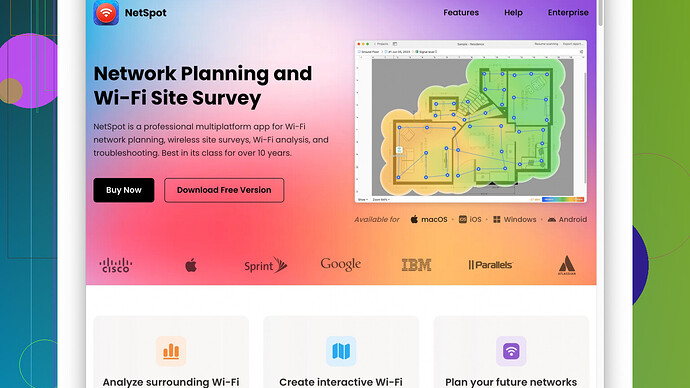My home WiFi signal is really weak in certain areas, and it’s causing a lot of frustration. I’ve tried moving the router, but that didn’t help much. What are the best methods or devices to boost my WiFi signal and improve coverage throughout the entire house? Need practical advice that actually works.
Ah, the ol’ weak WiFi issue. Pretty common these days, especially with everyone working from home and streaming like there’s no tomorrow. Moving the router did nothing? Yeah, it’s a bummer. But don’t worry, there are several ways to give your WiFi a serious boost. Here’s what you could try:
-
WiFi Extenders or Repeaters: These little gadgets are pretty affordable and can drastically improve your signal strength in areas where it’s weak. Just plug them into an outlet halfway between your router and the dead zone, and they extend your existing signal. Brands like TP-Link, Netgear, and Asus are popular choices. They’re pretty plug-and-play. But keep in mind, they can sometimes create a separate network SSID, which can be a bit annoying.
-
Mesh WiFi Systems: If you’ve got a bigger budget, mesh systems like Eero, Google Nest WiFi, or Orbi are amazing. Instead of just extending the signal, they create a network of nodes that work together to blanket your home in WiFi. They are a bit more expensive but super seamless; no more switching between networks. Just one smooth, consistent signal throughout your home.
-
Powerline Adapters: This is a less-known but highly effective method. These devices use your home’s electrical wiring to transmit data. So if your router is in the living room but you need a strong signal in the basement, plug one adapter near the router and the other in the basement. Voila, reliable internet through your power outlets. TP-Link and Netgear have solid options here too.
-
Upgrade Your Router: Sometimes, the router itself might not be up to the task, especially if it’s an older model. Modern routers support better technology like MU-MIMO and Beamforming. If your router is more than a few years old, an upgrade could make a world of difference. Look for one with dual or tri-band capabilities to handle more devices.
-
Fine-Tune Your Network: This is where something like NetSpot
Site Survey Software can come in really handy. It helps you visualize your network coverage and find dead spots, so you can figure out the best placements for your router and any extenders. The software is pretty intuitive and gives you a lot of data about signal strength, channel interference, etc. It’s desktop software but extremely effective. The downside? It’s not free, and it might be overkill for super simple setups.
Competitor-wise, you have Wireshark and Ekahau, which are also good but used more by network professionals, making them less user-friendly for the average joe. Plus, they often come in at a higher price point and have steeper learning curves.
Couple more tips:
- Change your WiFi channel. Sometimes your neighbors’ WiFi can interfere with yours if you’re on the same channel. Your router’s admin page usually has the option to change channels.
- Raise your router. Sounds simple, but placing your router higher up (like on a shelf) can actually improve the signal.
- Check for firmware updates. Sometimes a simple firmware update can improve the router’s performance.
Hopefully, one or more of these solutions works for you and gets your WiFi up to snuff. It’s definitely frustrating, but also fixable with a bit of tweaking and possibly some new gear!
If you’ve tried moving the router around and still find yourself cursing that dreaded WiFi signal, you’ve already got a leg up by acknowledging the problem. Let’s add some spice to what @techchizkid suggested.
First off, before shelling out cash on new hardware, have you checked your WiFi channel settings? Nearby WiFi networks can crowd your signal if they’re operating on the same channel. You may tweak this through your router’s admin portal. Channels 1, 6, and 11 are typically the go-tos since they’re less likely to overlap. This tweak alone can sometimes work wonders.
Secondly, let’s talk about antenna optimization. If your router’s sporting external antennas, positioning them isn’t just for show – aim some vertically and others horizontally to cover multiple planes. You’re essentially giving your signal a wider spread.
For some homes, wall materials or floor plans create more drag than a heavy metal concert. That’s where a pigtail (not the hairstyle, mind you) can come in handy. A pigtail is a short cable to relocate the antenna – move it away from noisy electronics or thick walls. Sometimes just a foot away can be the difference between a weak and a solid signal.
Diverging from techchizkid’s recommendation a bit: Powerline adapters are great in theory, but results vary wildly depending on your electrical wiring quality. If your house is pre-90s, perhaps avoid this rabbit hole unless you enjoy debugging ancient electrical quirks. If not, TP-Link and Netgear do offer reliable options.
Speaking of hardware, ever heard of directional antennas? They focus the WiFi signal in one direction, boosting range. If there’s a specific dead zone you’re targeting, this could work like a charm – think backyards or attic offices. Directional antennas are often used in tandem with repeaters or extenders.
Another often missed trick - optimizing your device placement. Place your WiFi-enabled devices off the ground and free from furniture, appliances, or metal. Metal is notorious for cutting WiFi signals dead in their tracks.
For a few extra bucks, consider investing in WiFi-6 routers. These are future-proof and designed to handle multiple devices more efficiently, which significantly cuts down congestion. But hey, I’m not saying rush out and buy the latest model without assessing your needs. If you’re not running a tech fortress at home, the benefits might not justify the cost.
Sometimes you need to get a holistic view of where your WiFi is failing you. Software like NetSpot can be a game-changer – imagine a bird’s-eye view of your WiFi’s performance. This magic works by creating heat maps of your wireless network, pinpointing weak spots, and helping you decide where to place additional hardware. Check it out here: https://www.netspotapp.com.
A few nitty-gritty last pointers:
- Keep your firmware up-to-date. It’s a small thing, but it can make a big difference.
- Security settings matter. Changing your SSID and passwords can help maintain a stable, secure connection without free-loaders dragging your speeds down.
- Temporary fix: Using aluminum foil or a soda can DIY reflector. While it sounds ridiculously low-tech, it sometimes works for boosting signals in a specific direction.
Don’t shy away from the occasional reboot. Routers can get bogged down, much like your aging laptop. A quick restart sometimes revives long-forgotten vigor.
All right, enough rabbit chases! Get the best bang for your buck tailored to your specific needs, and most importantly, let us know what worked. Sometimes the simplest solutions are right under our nose, hidden behind complex terminology and unnecessarily costly recommendations.
Have you tried considering the layout and construction materials of your home when dealing with WiFi issues? Old homes or houses with thick walls and layers of insulation could seriously hurt your WiFi signal. @codecrafter touched on this, but let’s dig a bit deeper.
First, even some small changes can dramatically boost your WiFi. Ever thought about using reflective surfaces like mirrors or metal sheets? It sounds bizarre, but depending on your setup, a strategically placed mirror or aluminum foil might help bounce the signal into those pesky dead zones. Yeah, it’s a bit old school and kind of hacky, but it doesn’t hurt to give it a shot before spending money.
Next, clean up the interference in your home. Apart from changing channels, try turning off or moving away microwaves, cordless phones, and even baby monitors. Many of these operate on the 2.4GHz frequency, which could interfere with your router’s signal—especially if it’s on an older model stuck on the same band.
Talking about older devices, another thing to consider could be changing your internet settings. Many people don’t fully utilize their router’s Quality of Service (QoS) settings. This allows you to prioritize bandwidth to specific devices or types of traffic (like video streaming or gaming). You can essentially tell your router to give more juice to those lag-prone Netflix sessions or Zoom calls and less to the random IoT gadgets hanging around.
If you’ve got pets or small kids, put your router out of their reach. Not just for safety, but also because routers placed higher up (like on a wall mount or a high shelf) can cover more area.
@techchizkid mentioned powerline adapters might be less reliable in older homes. Good point, but it also highlights another avenue: WiFi over coax using MoCA adapters. These gadgets leverage your existing coaxial TV wiring to extend your network, which can be much more consistent than powerline solutions, especially in homes with aged electrical wiring.
You might also want to consider some DIY WiFi improvements. Have you thought about building a custom router antenna with higher gain? A higher gain antenna has a longer range and can drastically improve signal strength and coverage. Or, go full DIY and create a custom parabolic reflector with simple materials like a cereal box, aluminum foil, and some glue. It’s not pretty, but it works!
Also, as @codecrafter mentioned, don’t underestimate mesh systems. They’re pricey, but a good investment if you prefer a “set it and forget it” solution, especially during the pandemic when reliable WiFi is almost as essential as toilet paper.
Not feeling like spending extra money yet? Let’s get software-savvy. Using something like the NetSpot Site Survey Software could provide solid visual insight on where your coverage falls short. Essentially, you can create heat maps of your entire home that show where the WiFi is weakest, so you can plan your strategy wisely. Check it out here: https://www.netspotapp.com.
Lastly, WiFi 6 is not just a buzzword. It can handle more devices simultaneously, making it less congested. Forward compatibility means you’ll be set for years, even if it does feel like paying for a spaceship when all you need is a better boat.
Some quick additional hacks:
- Optimize your DNS settings. Switch to Google DNS or Cloudflare’s 1.1.1.1 for faster address resolution.
- Disable any old/unused devices eating up bandwidth unnecessarily.
- Temporarily boost your signal by connecting your router to standby mode, saving energy and improving performance.
At the end of the day, it’s all about trial and error combined with understanding the nuances of your living space and network needs. Keep tweaking and testing till you find the sweet spot. Good luck!