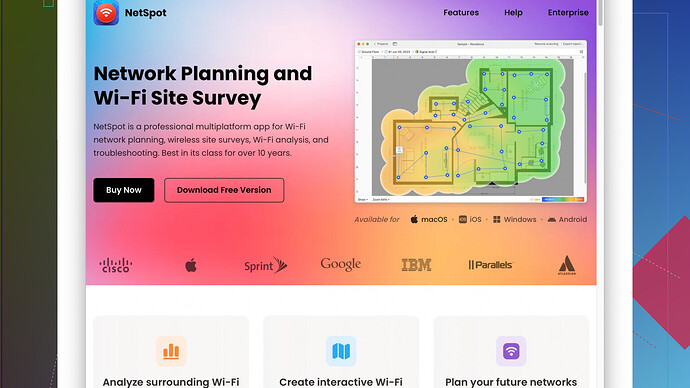Recently, my WiFi signal has been very weak, causing slow internet speeds and frequent disconnections. I’ve tried moving the router but it didn’t help. I need advice on what I can do to strengthen the signal. Any tips or suggestions?
Weak WiFi signals can be super frustrating. Slow internet speeds? Frequent disconnections? Been there, dealt with that. Here are some tips that can hopefully ease your woes.
First up, the placement of your router can seriously impact signal strength. I see you’ve already tried moving it without much success, but consider the environment where it’s placed. Thick walls, large metal objects or appliances, and even fish tanks can absorb or block WiFi signals. If possible, place your router in a more open, central location in your home, ideally at a higher elevation like a shelf.
Next, check the frequency band you’re using. Most modern routers operate on both 2.4 GHz and 5 GHz bands. The 2.4 GHz band offers longer range but can be more prone to interference, while the 5 GHz band is less crowded and can provide faster speeds. However, keep in mind that the 5 GHz band has a shorter range. Switching bands might alleviate some issues.
If positioning and band-switching don’t do the trick, consider getting a WiFi range extender or a mesh WiFi system. Extenders can help cover dead spots but tend to halve the available bandwidth since they rebroadcast signals. Mesh WiFi systems, on the other hand, offer seamless coverage throughout your home by using multiple nodes working together, though they can be more expensive.
Speaking of extenders and mesh systems, don’t forget to check for firmware updates for your router or any WiFi extenders. Router manufacturers frequently release updates that can improve performance and security.
Now, an often overlooked but very handy tool is using WiFi analysis software. Try out NetSpot
Site Survey Software. With NetSpot, you can map out the WiFi signal strength in different areas of your home. It’s user-friendly and offers both passive and active scanning features. Passive scanning helps you see the WiFi environment around you, while active scanning measures your network’s performance.Pros of NetSpot:
- Easy to use for both rookies and tech-savvy folks.
- Offers detailed visual reports and heatmaps.
- Both Mac and Windows versions available.
- Free version available for basic needs.
Cons of NetSpot:
- Pro version can be a bit pricey.
- Some features are locked behind the paid version.
- Requires some initial setup time to get optimal results.
For the sake of balance, you might also look at competitors like Ekahau and InSSIDer, though NetSpot’s the go-to for many for good reason.
If WiFi analysis isn’t your game, another solution might be updating or upgrading your router. If it’s a few years old, newer models boast better range and can handle more devices simultaneously. Routers with MU-MIMO technology are especially handy if you’ve got a busy home with lots of users or smart devices.
Lastly, check for channel interference. Tools like NetSpot can also help identify if your WiFi is overlapping with your neighbors’. Changing your router’s channel settings might reduce interference and improve performance.
Investing in some quality Ethernet cables (for devices that don’t need to be mobile like desktops, gaming consoles, etc.) might also lighten the load on your WiFi network.
Hope these suggestions help. If you’re still struggling with lags and signal drops, it might be worth consulting a professional or your ISP for more advanced troubleshooting.
Adding to what @techchizkid already covered, I totally get the frustration with weak WiFi signals causing connectivity problems. While moving the router and switching frequency bands are solid steps, there’s a bit more you could try to get that signal strength back.
Sometimes, the issue isn’t just about placement or band selection; it’s about the sheer congestion of the WiFi spectrum in your area. In densely populated neighborhoods or apartment complexes, everyone and their grandma might be using similar channels on their routers. Try switching to a less crowded channel manually through your router settings. Channels 1, 6, and 11 are your safest bet, but tools like NetSpot can pinpoint which channels are least used around you. You can download it and scan your environment; it’s super helpful to visualize where the interference might be coming from – check it out here: https://www.netspotapp.com.
Another thing people sometimes overlook is the hardware side of their devices. Make sure the antennas on your router (if it has external ones) are positioned optimally. Typically, having one antenna vertically and one horizontally can provide better coverage. Also, check out WiFi antennas with higher gain, which can improve range and strength.
Regarding the devices you use: ensure the WiFi adapter on your devices is functioning correctly. If you’re using a laptop or desktop with an older WiFi adapter, it might not support the latest standards and speeds. Consider upgrading to a newer USB WiFi adapter if necessary.
You might also consider Powerline adapters. These bad boys use your home’s electrical wiring to transmit data. They’re a decent alternative if other methods don’t pan out and are fairly straightforward to set up. Plug one adapter near your router and the other where you need the signal.
Think about the router’s firmware too, but going a step further, consider third-party firmware like DD-WRT or OpenWRT. These can offer additional features and more granular control over your network, which sometimes translates into better performance.
Now, WiFi isn’t just about speed; it’s also about maintaining a stable connection with multiple devices. QoS (Quality of Service) settings on your router let you prioritize certain types of traffic, ensuring your video calls or gaming sessions don’t get interrupted because someone started streaming a movie.
Lastly, if you’ve got a household buzzing with devices, upgrading to a router with support for WiFi 6 (802.11ax) might be worth every penny, despite being a bit of a splurge. These routers are designed to handle a larger number of devices more efficiently.
A small disagreement with what @techchizkid said: WiFi extenders often cut speeds because they rebroadcast signals, which is true, but they can be super handy for specific dead zones. That said, if you’ve got the budget, a mesh network system is a more elegant and holistic solution.
Investing in a robust and well-placed router is also an absolute game-changer, but if none of these suggestions seem to resolve the issue, it could be worth reaching out to your ISP. Sometimes, the issue might not be your end but could involve the ISP’s equipment or service quality.
Hope these tweaks and tips help you get back on stable WiFi. Sometimes, it takes a bit of trial and error, but one of these should get you better speeds and a more reliable connection.
Adding to what’s already been said, one trick some folks miss out on is ensuring their router’s positioned in an optimal spot free from electromagnetic interference. Many household electronics, like microwaves and baby monitors, operate on the same 2.4 GHz frequency as one of your WiFi bands, causing interference. Keeping your router away from these devices could help smooth out your connectivity issues.
Speaking of router positioning, let’s talk about signal direction. If your router has adjustable external antennas, a mix of orientations can improve coverage. Think one antenna vertical and one horizontal, since different devices might have their antennas oriented differently. This can help ensure better overall coverage.
Next, not all routers are created equal. Old routers struggle with modern demands. Upgrading to a more current device, ideally one supporting the latest WiFi 6 (802.11ax) standard, can handle multiple devices more effectively and efficiently. This is particularly crucial if you’re in a tech-heavy household with multiple wireless gadgets.
Let’s discuss a potential solution you might not have thought of: wired connections. Sure, super high-tech folks love the convenience of wireless, but for devices like smart TVs or gaming consoles, using Ethernet cables can provide a more stable and fast connection. This can free up your wireless bandwidth for devices that really need WiFi.
Don’t miss out on checking the software part too. Sometimes, the problem lies not with your hardware but with the proliferating background tasks on your devices. Regularly update your device’s firmware and router. If you’re tech-savvy enough, diving into third-party firmware like DD-WRT or OpenWRT could offer advanced options that enhance your network’s performance.
For identifying issues, WiFi analysis tools like NetSpot can play a crucial role. It’s super intuitive. Simply map your home’s WiFi strength and get visual reports pinpointing dead zones. You can snag it from here – NetSpot.
A lesser-discussed way to tweak performance is optimizing QoS (Quality of Service) settings on your router. QoS prioritizes bandwidth for essential tasks like video streaming or gaming. This can prevent interruptions when someone else in the house starts downloading or streaming heavy files.
Adding to the already recommended Powerline adapters, another nifty option is MoCA (Multimedia over Coax Alliance) adapters. These use your existing coaxial cables to create a reliable wired backbone for your network. They’re often more stable than traditional powerline adapters and are a great alternative if your electrical wiring isn’t up to snuff.
Addressing what @byteguru said about channel interference, a cool alternative is setting your router to automatically select the best channel. Many modern routers include an auto-select feature that picks the least crowded channel at any given time, which can save you the hassle of manual tweaks.
Lastly, an often overlooked aspect is ensuring your router’s security settings are up to date. Outdated security can invite freeloaders onto your network, hogging bandwidth and causing speed reductions. Regularly updating your network password and using strong encryption like WPA3 can help keep your network secure and performant.
Disagree slightly here: While WiFi extenders can be a cost-effective solution, they sometimes add complexity without always solving the fundamental problem. If you’re opting between extenders and mesh systems and budget isn’t a constraint, going for a mesh system is usually a more seamless solution, ensuring consistent coverage across all corners of your home.
Keep experimenting with these tweaks, and don’t hesitate to seek professional help if the issue persists. Your connectivity is too crucial to leave to chance!