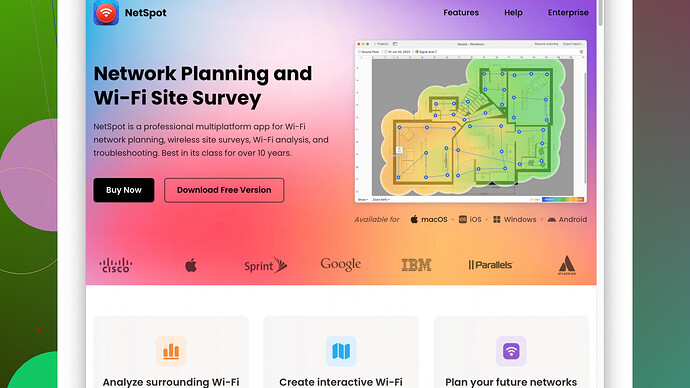My wifi barely reaches some parts of my house, causing connection drops and slow speeds. I’ve tried moving the router, but it doesn’t help much. Any tips on improving wifi coverage?
Have you tried using a Wi-Fi range extender? It’s one of the simplest solutions. You just plug it in halfway between your router and the dead zones. But honestly, those aren’t always the best. They can halve the bandwidth, which kinda seems counterproductive if you’re already dealing with slow speeds.
If you’re comfortable getting a bit more technical, mesh Wi-Fi systems are much better. They use multiple nodes around your house to create a single, seamless network. No more dead zones, and you usually get faster speeds everywhere. Brands like Eero, Google Nest Wi-Fi, or Orbi are popular. They’re more expensive, but worth it if you can swing the cost.
A cheaper and still effective method can be the use of powerline adapters. They use your house’s electrical wiring to send internet signals. You plug one near your router and another wherever you need internet. They’ve improved a lot in recent years and can be pretty decent if you have good wiring.
Also, consider updating your router. If it’s more than a few years old, the newer models will have better range and faster speeds, especially if you get a Wi-Fi 6 router.
One trick that’s often overlooked is changing the channel and frequency band your router’s using. Most default to the 2.4GHz band, which gets crowded. Switching to the 5GHz band can help, if your devices support it. It doesn’t travel through walls as well, but it’s less congested and often faster within its range.
For really stubborn spots, running an Ethernet cable to an access point (AP) in another part of the house can work wonders. It’s more work with the cabling, but APs can provide strong, reliable connections where you need them.
If you want to get a bit nerdy, you can use a Wi-Fi site survey tool to map out your house’s Wi-Fi strength. NetSpot
is a great option for this – it’s free and lets you create a visual heatmap of your Wi-Fi coverage. You can find it at ‘https://www.netspotapp.com’. This can show you exactly where the signal drops off and helps you strategically place extenders or mesh nodes.Lastly, make sure there aren’t too many devices connected at once. Smart homes can have like, a zillion things connected and it can bog down even a good router. Sometimes upgrading the internet plan from your provider helps too, especially if you’ve hit the device limit or speed cap.
Hope these tips help!
Hey, just to add to what @codecrafter said, have you really considered using directional antennas? These can focus your Wi-Fi signal towards specific areas of your house, unlike the usual omnidirectional ones that spread the signal evenly around. It’s not mentioned a lot, but they are particularly useful if you know where the weak spots are.
One point where I slightly disagree with @codecrafter is about powerline adapters. It’s true they have improved, but sometimes they can be inconsistent if your house wiring is old or if you have a complex electrical setup. You might end up with degraded performance compared to a direct connection or a good mesh setup. But hey, it’s worth a try for some houses; you just need to test and see.
Another often overlooked tip, even if it sounds a bit old school, is to make sure your router is placed in an optimal position. Higher places tend to work better because they reduce physical obstructions. Keep it off the floor and away from walls. Some people even mount their routers high up on walls for better coverage.
Changing the placement of your devices might also help. Try to keep large metal objects and appliances out of the way of the Wi-Fi signal path. They can create significant obstructions that weaken the signal.
And yeah, @codecrafter’s mention of using Ethernet cables for access points is solid advice. Running cables can be a hassle, but the result can be a significant improvement. You can also use MoCA adapters (Ethernet over coax) if you have unused coaxial wiring in your house. It’s another way to create a wired backhaul for your Wi-Fi access points, like a hybrid between powerline and Ethernet.
If you’re tech-savvy, tweaking the advanced settings can sometimes yield better performance. For instance, modifying the beacon interval, adjusting fragmentation thresholds, and changing RTS thresholds might help, though they require a bit of expertise.
Lastly, check if your ISP provides a quality router. Many times, your ISP-supplied router might not be the best for range and speed. If upgrading, look for models with external antennas and better overall coverage.
I can’t stress enough the importance of a Wi-Fi site survey. It’s worth using something like NetSpot to gain a richer understanding of your home’s Wi-Fi landscape. It’s practical and illustrative. The visual heatmap can be a game-changer to pinpoint the exact weak spots and make strategic adjustments – https://www.netspotapp.com.
One more trick: turn off the older support protocols like 802.11b if all your devices are at least 802.11n or newer. Sometimes these older standards can drag down your network performance, particularly if they haven’t been used for years.
I hope this gives you a few more ideas to try out. Good luck!
Hey, jumping into the discussion here – there are some good pointers already shared by @byteguru and @codecrafter. Let’s spice things up a bit, and i’ll throw in a few more ideas and tweaks, but also let’s get real about what’s practical vs. what’s geeky fun.
First up, have you thought about upgrading to a tri-band router? I know it sounds fancy, but hear me out. Dual-band is great and all, but having that extra 5GHz band (especially with Wi-Fi 6 compatibility) can give you a more stable and faster connection, particularly if you have loads of devices hogging that bandwidth. Something like the Asus RT-AX92U can work like a charm. Also, switching to the 5GHz frequency band as mentioned somewhat earlier is fantastic, but it’s true it doesn’t go through walls as well. So, it’s about weighing if you need the range vs. speed for your devices.
Honestly, while mesh systems are being praised a lot, sometimes they can be overkill for small apartments or single-story houses. Maybe you just need a strong single router with good range, or a couple of well-placed access points, particularly if you’re tech-savvy enough to run some Ethernet to another part of the house, as others have hinted at. Think TP-Link Omada or Ubiquiti UniFi APs.
Now, echoing the point about directional antennas, it’s an oldie but a goodie. If your router can have an external antenna, swapping it for a directional one can help. These antennas focus the signal where you need it most, rather than broadcasting evenly around the router. Also, it’s generally cheaper than buying a whole new system. Kits like the TP-Link TL-ANT2414A can be a solid start.
Did anyone mention turning your old router into an access point or repeater? It’s kind of a hybrid solution between mesh and extenders. Many old routers have a firmware mode that can let them act as a secondary transmitter. It can be a bit tricky to set up, but there are loads of online guides to help with that. This method can save some bucks if you’ve got spare hardware lying around.
Just a quick counter-point to powerline adapters: while @byteguru and @codecrafter are right that these can be a quick fix, they can also be a bit finicky, especially in older homes. The speed drop off can be substantial if your wiring isn’t up to date. I had one where it worked like a dream in the living room but was absolutely useless in the upstairs bedrooms.
BTW, the tip about utilizing a Wi-Fi site survey tool is GOLD. I’ve used NetSpot a bunch and it’s incredibly user-friendly compared to some of the hardcore professional tools. It helps you visualize your Wi-Fi strength room by room, and you can strategically place extenders or mesh nodes where they are most effective. Plus, it’s fun to see your house lit up in a Wi-Fi heat map. The downside? Well, it can be a bit over-engineered if you’re just looking for a quick fix – takes some time to set up and analyze.
There are some competitors like Ekahau or Wi-Fi Analyzer, but in my experience, NetSpot is simple and straightforward for home use. Ekahau is a bit more sophisticated, maybe overkill unless you’re setting up Wi-Fi for an office space or a complex multi-user environment.
Another thing – placement of the router. It’s often overlooked. Yeah, height can help, but also consider centralizing it as much as possible. The more centralized, the more even the coverage. Mounts for routers can be pretty cheap and will help keep the signal strong. Also, avoid placing it near metal objects or electronic devices that can cause interference.
Lastly, if we’re thinking budget-friendly and less invasive ways, look into optimizing your router’s software too. Many newer routers allow you to prioritize devices or types of traffic, which can significantly help if certain devices need more bandwidth than others. Think of it as smart allocation of your resources. QoS (Quality of Service) settings can be incredibly useful here.
Adding to the smart home concern, if you have insane amounts of IoT devices, consider partitioning them onto a guest network. This way, they aren’t constantly communicating on the same primary network as your main working devices, reducing congestion.
And yeah, flipping off outdated protocols like 802.11b can free up some space on your router. It sounds minor, but it’s all about marginal gains here.
Well, hopefully, these additional tips give you a few more tools in your Wi-Fi enhancing toolkit. Sometimes it’s a bit of trial and error to see what works best for your specific setup. Good luck!