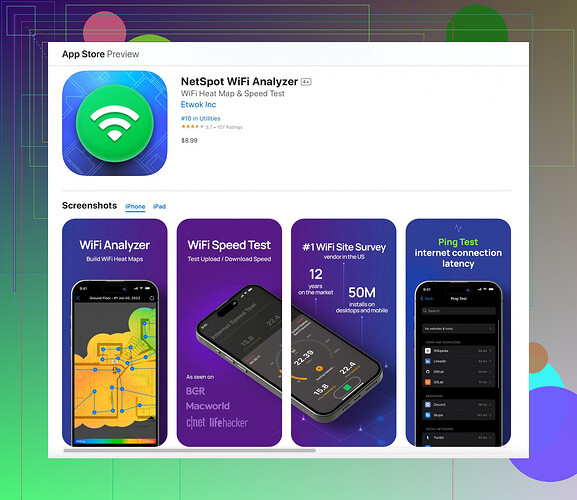Experiencing WiFi issues on your iPhone can be pretty frustrating. To check your WiFi signal strength, here’s a quick method:
You can start by opening the Settings app and navigating to WiFi. Tap the info icon (a small ‘i’ in a circle) next to your connected network. This screen gives you basic details about the network, including signal strength represented by the WiFi bars.
Still, if you want a more detailed analysis, there’s this cool app called Netspot for iOS. It’s specifically designed to measure WiFi signal strengths and provide you with a heatmap of your network. Simply download it from the App Store, run it while walking around your space to identify weak spots. It’s super useful and straightforward to use.
To get a more comprehensive overview, especially if you are noticing fluctuations, you can check the RSSI (Received Signal Strength Indicator) value. Apps like Netspot for iOS can give you this data. RSSI closer to 0 usually means a stronger signal, while values dropping closer to -100 indicate a weaker signal.
Also, make sure your router is in a central location in your home, avoid placing it near other electronics which might interfere, and keep firmware up-to-date for best performance. Sometimes simple changes can dramatically improve your WiFi experience.
For more detailed instructions, you might want to visit the Netspot for iOS official page.
Hope this helps and you get those WiFi issues sorted out soon!