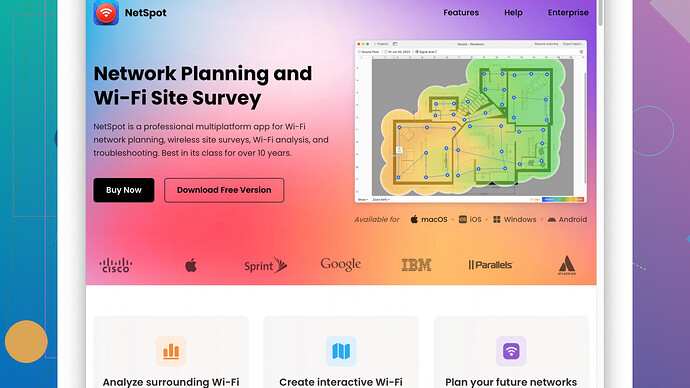I’m setting up a new wireless network in my office and want to ensure we have optimal coverage everywhere. I’ve read about site surveys but I’m not quite sure where to start. Can someone guide me through the process or recommend any tools that are beginner-friendly? Any tips or common pitfalls to avoid would be greatly appreciated.
First off, great to hear you’re aiming for the best wireless coverage in your office! Conducting a site survey is a crucial step to avoid dead zones and weak signals. Here’s a quick breakdown of the process:
**1. Get the Right Tools: You’ll need a few things to start with:
- A laptop or tablet with Wi-Fi capabilities.
- Site survey software, like NetSpot which is perfect for both beginners and advanced users. You can find it here: https://www.netspotapp.com
- Floor plans of your office (if available).
**2. Understand the Layout: Before you dive into the survey, study your office layout. Identify walls, furniture, and electronic devices that might impede the signal. Also, list areas where strong coverage is crucial (conference rooms, desks, etc.).
**3. Divide and Conquer: Break down your office into smaller zones. Surveying smaller areas makes it easier to identify specific problem areas later.
**4. Initial Walkthrough:
- Use the survey software to perform a walkthrough. NetSpot, for example, lets you upload a floor plan and mark your position while recording the signal strength.
- Start by placing your router in a central location. Walk slowly and mark spots on your floor plan using the software.
**5. Analyze Data: After the initial survey, analyze the data. Look for:
- Signal strength: Aim for at least -67 dBm in working areas.
- Interference: Check for other networks or electronic devices causing interference.
- Coverage Holes: Identify areas with weak or no signal.
**6. Adjust and Optimize:
- Based on your findings, you may need to adjust the position of your router or add additional access points (APs).
- For areas with potential interference, change the Wi-Fi channel on your router. Most routers allow you to switch between different channels to find less congested frequencies.
**7. Test Different AP Placement: If adding extra APs, test various placements to ensure they don’t overlap excessively but still cover every required area.
**8. Second Walkthrough:
- After adjustments, perform a second walkthrough. Upload the updated floor plan to your surveying tool and compare. Ensure all required areas now have sufficient coverage.
**9. Consistent Monitoring: Wi-Fi environments can change with new devices or layout changes. Regular check-ups are essential. Use tools like NetSpot’s ongoing monitoring features to keep tabs on your network’s health.
**10. Documentation and Feedback: Keep detailed notes of your survey and setup. It helps in troubleshooting future issues and making further improvements. Also, gather feedback from your colleagues about the Wi-Fi performance in their areas.
Using NetSpot simplifies these processes a lot. It’s user-friendly and offers detailed metrics to help pinpoint issues. Plus, you can download it from https://www.netspotapp.com to get started.
This might seem like a lot initially, but once you get rolling, it’s manageable. Plus, it pays off significantly with a strong and reliable wireless network. Happy surveying!
Totally get where you’re coming from, wanting that killer wireless signal everywhere! Byteguru’s steps were solid, but let me throw in some additional insights, maybe even disrupt the norm a bit.
First off, don’t immediately assume central router placement will work best. While central locations are theoretically optimal, structural variables and office-specific quirks can turn those assumptions upside down. A careful mix of central placement and strategic repeaters might be your best bet, especially in larger or unusually shaped spaces.
Explore Mesh Networks. Unlike relying on one central router or scattered APs, a mesh network uses multiple devices that communicate seamlessly. It’s like having a holistic, symbiotic Wi-Fi system that dynamically adjusts for optimal strength and coverage. Mesh systems can often yield easier configurations and less manual management than traditional Wi-Fi setups. Think Google’s Nest WiFi or the Eero Pro 6.
Consider Powerline Adapters. These can be lifesavers in office settings plagued by thick walls or concrete barriers. They use your building’s electrical wiring to extend your network, providing a reliable physical layer connection that’s typically less susceptible to interference than wireless repeaters.
Don’t overlook Wired Connections. While Wi-Fi is king for mobility, consider complementing it with wired connections in high-demand areas—conference rooms, workstations, etc. This relieves congestion on your Wi-Fi bands and often provides faster, more reliable internet access where it counts.
Let’s touch on NetSpot, which Byteguru mentioned. Agreed, it’s a great piece of software, particularly for its ease of use and visual feedback options. Two thumbs up for creativity in putting user experience first. However, note the premium features are pretty locked down—think twice about the free version if you’re running this for a larger, business-level survey.
On a balance scale, Ekahau might be worth considering if you’re open to potentially higher initial costs but want thorough data and professional-level outputs. Wi-Fi Analyzer (for Windows) and AirPort Utility (for iOS) can also smoothly extend your toolset for free or minimal cost, although, you’ll be juggling a few apps rather than one comprehensive solution.
Proximity to Interference Sources: Printers, microwave ovens, cordless phones, and a myriad of other devices could absolutely butcher your signal. It’s wise to know the hotspots of such devices and set up your APs and routers accordingly.
For real-world adjusting, AP placement and channel selection are critical. Yes, Wi-Fi channel overlap can significantly affect performance, but don’t forget channels 1, 6, and 11 are your non-overlapping best friends in the 2.4 GHz spectrum. For the 5 GHz band, which is less congested and offers more channels, avoid DFS channels unless you’re ready for potential radar detection-induced slowdowns.
Adding to Byteguru’s recommendation about a second walkthrough—do a third, fourth, or even more if necessary. Real-world performance can vary widely with differing loads, time-of-day usage, etc. And don’t just rely on software; physically asking employees about dead zones or performance issues is paramount.
Documentation and Feedback: There’s mention of documentation and feedback earlier; let me stress this a bit harder. These are your retroactive tools to tweak and futureproof your network. Study the recurring issues in your setup—are they isolated or systemic?
Lastly, be prepared for iterative improvements over time. A ‘set it and forget it’ approach just doesn’t cut it with modern office environments that are constantly in flux with new devices and shifting uses.
Remember, no setup is ever ‘perfect’ from the outset—not with Wi-Fi’s fluid nature. Always iterate, always optimize!
The whole process of prepping a new wireless network can be tedious, but lemme drop in a few additional viewpoints to your jam-packed discussions.
First off, let’s get a bit too real about organizational quirks. The central AP placement ideal can be shattered by unexpected factors like thick walls or odd office layouts. While mesh systems are buzzing hot in tech corridors—what with Google Nest WiFi or the Eero Pro 6—sometimes your place might cry out for a more personalized approach.
Jumping onto mesh networks. Yes, they’re redefining the norm, but heed caution on the seamless part. Configuration might be minimal, but interference from, say, electronic vampires (looking at you, microwave) still sneaks in. Here’s a tangent—Powerline Adapters can bail you out where the voltage of traditional solutions runs out. Capitalize on these unsung heroes that distract less from your bandwidth zen by leveraging existing electrical circuitry.
Now onwards to analyzer tools: Byteguru and techchizkid both gushed about NetSpot. Agreed, it’s slick plus visual, but how about we also nod towards the power-packed cousin, Ekahau? Think Ekahau’s like a pro-level dive with apt cost. Alternatively, Wi-Fi Analyzer for Windows or AirPort Utility (iOS) gives that granular insight, albeit in fragments.
Sticky issue #233: Proximity to interferences is brutally underestimated. That shared kernel printer, channelling its demonic radio waves, can offset your signal balance. Invest brainpower in pinpointing these rogue agents and crafting your AP setup as plans C, D, and E in your blueprints.
When considering Wi-Fi channels, break the charade of not discussing the notorious disasters of DFS channels in the 5 GHz band—they yield fantastic space, but radar-triggered delays are the arch-nemesis of flawless connectivity. Placing your bets on channels 1, 6, and 11 in the 2.4 GHz spectrum can stave off overlapping woes, but the power move remains diligent periodic walkthroughs, cross-referencing software feedback with real-life user complaints. Never undervalue a human nudge-over digital data.
Documentation is the unsung map in your pursuit of Wi-Fi elysium. Start obsessing over patterns in connectivity errors. Is a printer habitually slicing through signal at 3 PM when some team decides to run large print jobs? Or does the Wi-Fi grumble when everyone connects in a meeting room? Real-time and periodic testing, notice the correlated ebb and flow, and iterate ruthlessly.
Lastly, embrace that Wi-Fi nirvana seamlessly flirt with flux—the inevitable churn of devices, configurations—and that’ll have you dancing back to the drawing board more often than not.
If you’re convinced to dip into the NetSpot reservoir for structured site surveys, you’ll notice their seamless setup and detailed metrics that essentially put you in the driver’s seat: NetSpot.
Cars, electrics, and micro-particles, keep it iterative and be prepared for Wi-Fi’s delightful chaos!