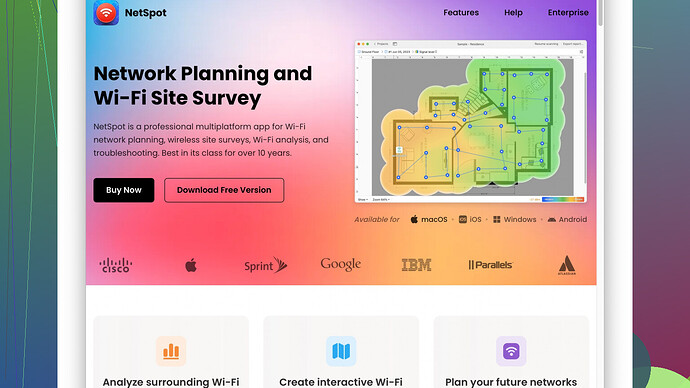Weak Wi-Fi spots can be really frustrating, but creating a Wi-Fi heatmap is a great way to identify problem areas and fix them. Here’s a step-by-step guide on how you can do it at home.
First things first, you’ll need some tools. A laptop is usually the most convenient, but you can use other devices if you prefer. The key piece of software you’ll want to get is NetSpot
. This tool is quite user-friendly and effective for creating detailed Wi-Fi heatmaps. You can download it from here: https://www.netspotapp.com.-
Install NetSpot: Head to the site and download the software. It’s available for both Windows and macOS. Install it following the prompts – it’s pretty straightforward.
-
Plan Your Survey: Think about the layout of your house and which rooms you want to cover. You’ll need a floor plan; it can be a simple hand-drawn sketch or a more detailed blueprint if you have one. The floor plan will be your reference point in the app where you’ll plot signal strengths.
-
Import Floor Plan: Open NetSpot and start a new survey. One of the first steps is to import your floor plan. If you don’t have one, you can draw one directly in the software. The more accurate this is, the better your results will be.
-
Set Up the Survey Area: In NetSpot, you’ll need to calibrate your floor plan by setting the scale. This usually involves clicking two points on the map and entering the actual distance between them, so the software understands the dimensions of your space.
-
Start Surveying: Now, you’ll walk around your house with your laptop. As you move, you’ll click on your position on the map within NetSpot. The software will collect Wi-Fi signal data, creating a heatmap as you go. Walk slowly and make sure you cover all the rooms and areas where you usually use Wi-Fi.
-
Analyze the Heatmap: Once done, NetSpot will show you a heatmap with different colors indicating signal strength – usually green for good, yellow for okay, and red for weak spots. You can easily see where the dead zones are.
-
Adjust Your Network: Based on your heatmap, you can start optimizing your Wi-Fi network. This might involve moving your router, adding range extenders, or even updating your router’s firmware.
-
Re-Survey If Needed: After making changes, it’s wise to do another survey to ensure that your adjustments have made a difference. Sometimes you’ll need a few tries to get everything just right.
Remember, Wi-Fi signals can be affected by a lot of things – walls, furniture, electronic devices, and even people. So, it helps to do your surveys at a time when your home is in a typical state of usage.
NetSpot also offers various other features that can further help with diagnosing and improving your Wi-Fi, so it’s worth exploring the software a bit more.
I hope this helps you get rid of those pesky weak Wi-Fi spots! If you need more info on using NetSpot, you can find detailed guides and FAQs on their site: https://www.netspotapp.com.