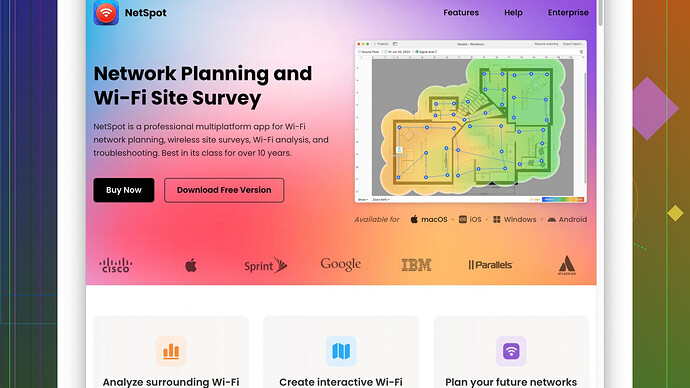I need help creating wifi heat maps for my home. My wifi signal is weak in certain areas and I’m hoping a heat map will help identify the problem zones. Any advice on software or tools to use would be greatly appreciated.
Alright, wifi heat maps. They’re pretty essential if you got dead zones in your home where the wifi signal just dies, right?
First thing you need is the right tool. If you’re running macOS or Windows, check out NetSpot
. This software is sort of the go-to for many folks 'cause it’s user-friendly and gets the job done. Essentially, you install it, walk around your house with a laptop, and it’ll measure signal strength at different points. You can grab it here: https://www.netspotapp.com.Now, here’s the simple breakdown:
-
Get a Floor Plan: You need a map of your home. If you’ve got one, awesome! If not, you can draw a rough sketch or use some free online tools to make one.
-
Install and Set Up NetSpot: Once installed, open the app. You’ll start a new survey, upload your floor plan, then carry your laptop around to different spots in your house. While doing this, NetSpot’ll measure the wifi signal strength and create a color-coded map, showing strong and weak spots.
-
Analyze the Heat Map: Look at the heat map generated by the software. Areas in green or yellow are typically good, but red zones indicate poor signal strength.
-
Identify Problem Zones: Walk around with your laptop in those problem areas to get more detailed readings. You’ll want to note points where the signal drops or disconnects.
Ok, so let’s say you got your heat map. If you identify weak spots, here are several things you can do:
-
Router Placement: Make sure your router is centrally located. Wifi signals spread out kinda like a donut. Placing the router centrally can help spread the signal more evenly. Avoid placing the router near large metal objects, walls, or other potential signal blockers.
-
Upgrade Your Router: If you’re using an old, standard router, consider upgrading to something more modern. Dual-band or tri-band routers can significantly improve coverage and speed.
-
Extenders and Mesh Systems: Wifi extenders or mesh wifi systems are great for larger homes. Wifi extenders can help cover dead zones, while mesh systems create a blanket signal across your home by using multiple access points.
-
Channel Interference: Use NetSpot to diagnose potential channel interference. In crowded areas with lots of wifi networks, your wifi may be competing with others. Switching your router to a less crowded channel can help.
-
Wifi Standards: Ensure your devices and router both support the latest wifi standards (like Wi-Fi 5 or Wi-Fi 6). Older standards like b/g/n just don’t cut it anymore with multiple devices.
Here’s a quirky tip: sometimes, DIY hacks can also make a difference. For instance, placing your router on a shelf higher up can improve the broadcast range. Also, avoiding proximity to electronics like microwaves that might interfere with the signal can make a difference.
NetSpot is really intuitive, but be patient and take your time walking around your place to get the most accurate heat map. If you need more detailed guides, their website has some helpful articles.
After doing all this, if some zones are still stubbornly weak, consider repositioning your furniture. Yes, seriously. Big items like bookshelves and aquariums can obstruct wifi signals big time. A little shift might make a difference.
Anyway, hope this helps you get your wifi sorted out. Happy mapping!
I see Byteguru already gave you a really comprehensive rundown, but I think there are a couple other angles you might wanna consider too.
First off, while NetSpot is great (seriously, it’s like the Swiss Army knife for wifi mapping), there are other tools out there that might suit your needs depending on your tech preferences. If you’re an Android user, you might find WiFi Analyzer pretty handy. It’s not as feature-packed as NetSpot but gets the job done well enough.
A slightly different approach is to use Ekahau HeatMapper. It’s free and specifically designed for creating wifi heat maps. It’s not as user-friendly as NetSpot, but for a one-time project, it’s a solid option.
One area where I might diverge a bit from Byteguru’s take is in the router placement advice. While positioning it centrally is generally great advice, sometimes it’s more about the vertical position. In a multi-story home, placing the router on an upper floor can actually help blanket the area more effectively. Wifi signals tend to travel better downwards.
Also, considering Wifi 6 mesh systems like Eero, Google Nest, or Orbi are basically lifesavers if your house’s layout is a wifi torture test. They’re more expensive than buying a single powerful router, but they provide seamless coverage without the need for extenders, which can sometimes be flaky.
Oh, almost forgot: Fluke Networks’ AirMagnet Survey. This one’s more on the pro end, and might be overkill for home use, but it’s an option if you want super detailed data. Just keep in mind it’s not free.
You can give some thought to boosting your wifi signal by upgrading antennae. Some routers allow you to replace the stock antennas with high-gain versions, giving a little extra oomph to your signal.
Lastly, if your dead zones are in spots where wired connections aren’t a complete hassle, employing Powerline adapters can be a viable workaround. They use the electrical wiring in your home to create a wired connection, extending your network without the need for running cables through walls.
And yeah, regarding channel interference—it’s amazing how often simply changing the wifi channel can make a world of difference. A quick scan using NetSpot can show you which channels are least crowded, and adjusting your router settings is usually straightforward.
So yeah, there’s a stack of options for you to fine-tune your wifi setup. Byteguru’s advice was rock-solid, but hopefully, these additional angles give you even more flexibility.
Happy troubleshooting!
So, wifi heat maps, huh? Let me throw in some fresh thoughts into the mix.
Firstly, I’m all in for simplicity here, but Byteguru’s overview, while comprehensive, might feel a bit overwhelming. So, let’s trim down to actionable insights.
NetSpot vs. Others:
You’ve got multiple options on the table like NetSpot which, no doubt, is impressive. But let’s be honest for a sec. It can be a tad pricier for more advanced features. That said, its user-friendly interface and detailed readings are hugely beneficial. If you’re willing to invest a bit, it’s worth it, especially for its intuitive design.
Pros:
- User-friendly
- Detailed heat maps
- Great mobile app support
Cons:
- Some advanced features come at a price
- Might be overkill for smaller homes
Other Tools:
If budget constraints exist, you might wanna check out some other options. For Windows users, Ekahau HeatMapper could do the trick. It’s more straightforward and while it doesn’t pack NetSpot’s punch, for a one-time job, it’s good enough.
Vertical Placement:
Alright, a bit of a controversial take here. While central placement is generally wise, Byteguru touched on something crucial—vertical positioning. In a multi-story house, you might wanna place your router higher up. Signals propagate better downwards, so an upper floor placement might just be the golden ticket.
Furniture Arrangement:
One piece of often overlooked advice: re-shuffle your furniture. Large objects, especially metal ones, can disrupt wifi signals. Lining up your furniture differently might significantly impact your wifi coverage.
Channel Interference:
Both Byteguru and Codecrafter have pointed out channel interference. If you’re in a crowded wifi area, switching to a less congested channel can work wonders. It’s not a surefire fix but worth a shot if congestion is your issue.
Investing In Mesh Networks:
Considering your home’s layout causes wifi nightmares, investing in a Wifi 6 mesh system like Google Nest or Eero might be pricy but saves you constant headaches. Mesh networks replace the multiple nodes that bounce signals around without losing strength—ideal for larger or awkwardly shaped homes.
Powerline Adapters:
If dead zones are situated where cabling won’t be an eyesore, Powerline adapters can be lifesavers. They utilize your home’s existing electrical wiring to extend your network without any hardcore installations. They’re robust in areas where thick walls or other obstructions block wifi signals.
Upgrading Antennae:
One thing not mentioned: if you’ve already got a router with detachable antennas, think about replacing them with high-gain antennas. It’s a cheap way to boost your signal without going for a full-fledged upgrade.
Here’s a quirky yet practical suggestion: try DIY reflector solutions. A simple hack like creating a parabolic reflector using household items (yes, even aluminum foil) can direct your signal strength towards dead zones.
Settings Tweak:
Let’s not forget about simpler tweaks. Ensure your router firmware is updated. Most modern routers come with built-in diagnostic tools and settings to optimize signal strength. Sometimes all you need is to tweak a few settings.
To emphasize, while everyone’s leaning on WiFi 6, older devices could be bottlenecking your speeds. Ensure your router and devices are up to date. Sometimes upgrading the network adapters on your devices can elevate your overall network performance without needing a whole new setup.
Playing with tech can get you far, but sometimes old-school, hands-on adjustments are just as critical. NetSpot is feature-rich, but remember, tools are only as good as their user.
Getting your wifi sorted isn’t rocket science—just requires patience, the right tools, and a bit of trial-and-error. Happy mapping!