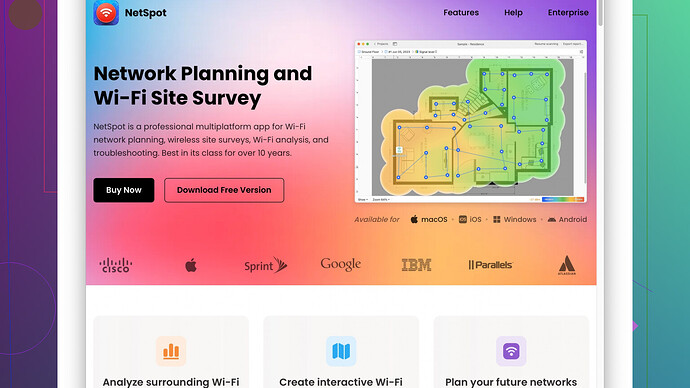Hey, I’ve dealt with this issue before and can totally relate. Figuring out WiFi signal strength can be a bit tricky, but there are pretty solid ways to do it accurately.
One of the fastest methods is to use your device to check the signal strength. On a Windows computer, you can open Command Prompt and type netsh wlan show interface. It gives you a reading in dBm (decibels relative to one milliwatt), where values close to 0 are stronger. Typically, -30 dBm is perfect, -50 dBm is excellent, -60 dBm is good, and around -75 dBm you’re starting to get into weak territory.
If you’re on a Mac, hold down the Option key and click the WiFi icon in the menu bar. You’ll see the signal strength listed as “RSSI” (Received Signal Strength Indicator). Again, similar dBm values apply here.
Want to get more detailed? You should absolutely consider using a WiFi analyzer app. There’s an app called NetSpot
that’s pretty top-notch for both Windows and Mac. NetSpot allows for a detailed site survey which will highlight weak spots in your home. It’s super intuitive and provides visual heatmaps of WiFi coverage. You can grab it here: https://www.netspotapp.comFor smartphones, there are also a handful of apps like Wi-Fi Analyzer (available on Android). iOS used to have some good options but, thanks to recent updates, it’s a bit more challenging now. Sometimes network diagnostic tools are buried in app store restrictions, so check periodically.
Here’s a step-by-step if you go with NetSpot:
- Download and install the app from the link above.
- Open NetSpot and switch to “Survey” mode.
- Load or create a new map of your home. If you don’t have a floor plan, you can quickly create one within the app.
- Move around to different areas of your house, stopping to take measurements in each significant spot. NetSpot will use these data points to create a heatmap.
By the end of this survey, you’ll have a colorful representation of your WiFi strength across different rooms. Areas in green have strong signal, while red or yellow indicates weak or problematic zones.
Doing this helps you identify where you need to place additional routers or extenders to boost your coverage. Sometimes just relocating your existing router can make a big difference. A clear line of sight or fewer obstructions such as walls and large metal objects can optimize signal strength.
Lastly, make sure your router’s firmware is up-to-date. Manufacturers frequently release updates that can improve connectivity and performance. Also, if your router is more than a few years old, it might be worth considering an upgrade.
Good luck tracking down those weak spots!