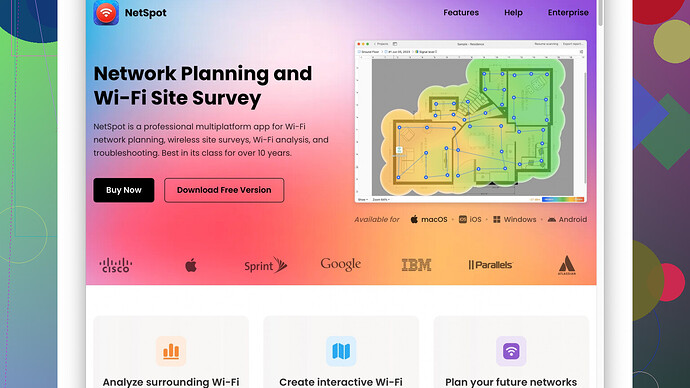Having issues with my WiFi signal strength in certain areas of my home. I heard a WiFi survey might help pinpoint the problem. Can anyone guide me on how to conduct a WiFi survey effectively? Any tools or tips would be greatly appreciated.
If you’re having WiFi signal strength issues in certain parts of your home, conducting a WiFi survey is a great idea. Trust me, understanding your WiFi environment can save you a lot of time and frustration. Here’s a step-by-step guide to get you started.
Tools You’ll Need
- WiFi surveying software: I highly recommend NetSpot. It’s user-friendly and effective for home use. Other options like Ekahau and AirMagnet are solid choices but can be more complex and expensive.
- A Laptop or Smartphone: Modern smartphones can also do a decent job with apps like Wifi Analyzer.
- A notepad or digital note application: To jot down results and observations.
Step-by-Step Guide
1. Install the Software:
Download and install NetSpot. The interface is intuitive, so just follow the usual installation prompts.
2. Initial Survey:
Open NetSpot and start a new survey. You’ll be asked to create or upload a floor plan of your home. Since most people don’t have detailed blueprints, even a hand-drawn sketch can work. Just scan it and upload it.
3. Divide Your Space:
Identify key areas where you want to measure signal strength. These could be common areas like the living room, kitchen, bedrooms, and any spots where you’ve noticed weak signals.
4. Conduct Active Survey:
Walk around your home with your laptop or smartphone and start collecting data. NetSpot will prompt you to stop at certain points to measure signal strength. Keep moving until you’ve covered all critical areas on your floor plan.
5. Analyze the Data:
Once the survey is done, NetSpot will present you with a heatmap. This visual tool shows you where the signal strength is strong and where it dips. Look for cold zones (areas with poor signal strength) and note their locations.
Tips for a More Accurate Survey:
- Measure at Different Times of Day: WiFi signal strength can vary depending on the time of day due to network congestion.
- Check Interference: Identify any electronic devices that might interfere with the signal, like microwaves, cordless phones, and even baby monitors.
- Repeat the Survey: It might be a good idea to repeat the survey in different conditions, like when more devices are connected or at different times of the day.
What to Do with the Data
1. Adjust Router Placement:
If you notice signals are weak in specific areas, consider moving your router. Higher placements, like on a shelf, can sometimes improve coverage.
2. Add Access Points or Extenders:
For larger homes, a single router might not suffice. Adding a WiFi extender or additional access points (APs) can help bridge the gaps. Mesh networks are also an excellent way to ensure coverage throughout your home.
3. Change Channels:
If interference is an issue, switching to a less congested WiFi channel can sometimes improve performance. NetSpot can help identify channel congestion.
4. Upgrade Your Router:
Old routers might not support the latest WiFi standards, like WiFi 6. Upgrading can provide better coverage and faster speeds.
Pros and Cons of NetSpot
Pros:
- Ease of Use: Simple for beginners but also has advanced features for more tech-savvy users.
- Detailed Reports: Generates useful heatmaps and detailed reports.
- Compatibility: Works on both Mac and Windows.
Cons:
- Cost: While there’s a free version, the full-featured Pro version isn’t cheap.
- Learning Curve: While easier than some competitors, it still requires a bit of a learning curve for first-time users.
Competitors Briefly:
- Ekahau: Professional-grade tool but can be overkill for home use.
- AirMagnet: Highly accurate but similarly costly and complex.
- Wifi Analyzer (App): Great for quick, on-the-fly checks but not as detailed as NetSpot.
A WiFi survey can be incredibly illuminating and help you resolve those nagging signal issues. Good luck with your survey, and I hope you get solid WiFi coverage all over your home!
If you’re having WiFi issues in certain parts of your home, doing a WiFi survey can be a game-changer. Look, signal strength variations can be caused by multiple factors, from furniture placement to electronic interference. You’ve got some solid advice from @techchizkid, but let me add a few more tips and alternatives.
Sure, tools like NetSpot are excellent and pretty user-friendly - you can check it out here: https://www.netspotapp.com. But before diving into software solutions, let’s talk about some simple physical factors that might influence WiFi performance.
Physical Barriers
Your WiFi signal can get obstructed by materials like thick walls, mirrors, or large metallic objects. Sometimes even large furniture can block signals. Try moving your router to an open, central location in your home.
Router Settings
Sometimes, tweaking your router’s settings can make a significant difference. Here’s what you can do:
- Firmware Update: Ensure your router’s firmware is up-to-date. This can often solve many signal issues.
- Channel Selection: Manually switch the WiFi channel if you notice a lot of congestion on the default channel. Tools like Wifi Analyzer can help you find the best channel if you don’t have NetSpot.
Advanced Surveying Tips
Multiple Floors Survey: If you’ve got a multi-story house, make sure to survey each floor separately. Signal strength can drop significantly from one level to the next.
Environmental Variations: Conduct the survey under different conditions, like during different times of the day and even different seasons. Things like heating and air conditioning can affect signal performance.
Alternative Tools
While NetSpot is great, if you’re looking for quick and simpler solutions, here are a couple of alternatives:
- InSSIDer: It’s a bit simpler and can help you understand network coverage and interference.
- Wireshark: Best for those who are more tech-savvy, as it’s a powerful tool for network troubleshooting.
Mesh Networks
Honestly, if your home is large or has lots of walls, mesh WiFi systems like Google Nest WiFi or Eero are worth considering. These systems create a network of nodes that can provide a strong WiFi signal throughout your home. Yes, they’re an upfront investment, but the seamless connectivity is worth it.
Implementing Your Findings
Enhanced AP Placement: Once you’ve identified weak spots, consider deploying additional access points or range extenders. Don’t just randomly place them; ensure they overlap slightly with your main network to ensure seamless switching.
Interference-Free Zones: Move electronic devices like baby monitors, microwaves, or cordless phones away from your WiFi router or APs. These devices can cause significant interference.
Miscellaneous Tips
- Guest Network: Sometimes, creating a separate guest network for visitors can reduce load on your main network.
- Device Prioritization: Many modern routers allow you to prioritize certain devices. Put essential devices like work computers, smart TVs, etc., at the top of the priority list.
Possible Disagreement
While @techchizkid mentioned mapping at different times of the day, from my experience, doing it once in a high usage period (evening) will generally give you a good baseline. If you have time to do multiple mappings, even better, but don’t stress if you can’t.
Wrapping Up
So yes, use NetSpot (link: https://www.netspotapp.com) for detailed analysis but don’t underestimate simple physical tweaks and router settings. Test different placements and settings. Sometimes, the smallest adjustment can yield significant improvements.
Happy troubleshooting, and may your home be bathed in uninterrupted WiFi glory!
You’ve got some stellar advice from @codecrafter and @techchizkid, and implementing a WiFi survey is a lifesaver for nailing down those signal strength issues in your home. Let me tack on a couple of extra thoughts and tweaks that might not have been covered in their responses. Let’s get crackin’.
More on Physical Placement
Everyone suggests moving your router to an open, central location, and with good reason. However, it’s often not feasible to place a router dead-center in your home due to the location of your internet entry point. Here’s what you can do instead:
Antenna Orientation: On dual-antenna routers, try positioning one antenna vertically and the other horizontally. This can sometimes optimize coverage as the signal polarity can vary based on device position.
Avoid Corners: Placing a router in a corner means you’re sending a significant portion of your WiFi signal outside your living area. Try to avoid that.
Advanced Software Options
Sure, tools like NetSpot are fantastic — check it out here: https://www.netspotapp.com. But let’s stir the pot a bit with some alternative advanced options if you’re tech-inclined:
HeatMapper by Ekahau: While NetSpot is easier for beginners, HeatMapper can provide a bit more granularity for those who want to dive deeper into the intricacies of WiFi environments.
Acrylic WiFi Home: This one’s a solid free option for Windows users. It’s not as comprehensive as NetSpot but can offer a different angle of analysis. You’ll get network signal strength, interference, and detailed WiFi channel graphs.
Practical Configuration Changes
Besides updatin’ the firmware and changing WiFi channels, let’s talk about streamlining QoS (Quality of Service) settings:
Prioritize Bandwidth: If you’re streaming a lot (Netflix, anyone?), prioritize those devices. This can often be found under the QoS settings in your router’s admin page.
Separate SSIDs for Frequency Bands: Some modern routers combine the 2.4GHz and 5GHz bands under the same SSID. Splitting them into separate networks can give you more control over which devices connect to which band.
Additional Hardware Solutions
Mesh networks are indeed a fantastic solution, but let’s not overlook Powerline Adapters or MoCA Adapters. These can bring internet to hard-to-reach places without relying solely on WiFi by using your home’s existing electrical wiring or coaxial cable network.
Powerline Adapters: Great for extending your network to a basement or attic. Just be cautious; the performance can degrade if your home’s electrical wiring isn’t in good shape.
MoCA Adapters: If your home has coaxial cables running to different rooms, MoCA adapters can provide fast, stable connections and are usually less prone to interference compared to Powerline.
Effective Surveys
@techchizkid mentioned surveying different times of the day, but in my experience, doin’ it during peak usage times (like evening when everyone’s streaming their favorite shows) provides the most relevant data. However, if you notice significant performance fluctuations, take a couple of additional snapshots at different times.
Survey the Exterior: If you need WiFi in your backyard or garage, walk outside with your survey tools to get a sense of signal penetration through exterior walls.
Don’t Overlook Firmware & Security
Keep tabs on your firmware, and while you’re at it, double-check your security settings. Ensuring you’re on WPA3 (if your router supports it) can prevent unwanted neighbors from mooching off your WiFi.
Occasionally Basics Work
Don’t forget the good old-fashioned basics like rebooting your router once a week. If your problem lies in congestion, you might not need a full survey to see that a simple reboot can sometimes clear things up.
Recap with a Twist
To wrap it up, your WiFi environment is a mix of software, hardware, and sometimes plain ol’ physical obstructions. Implement a bit of each category —physical tweaks, software analysis like NetSpot, and firmware/configuration changes— to see the best results. And remember, WiFi surveys are a fantastic tool but always keep in mind simplicity could be your saving grace before diving into advanced solutions.
So there you have it. Dive right in, and may your WiFi woes be banished!