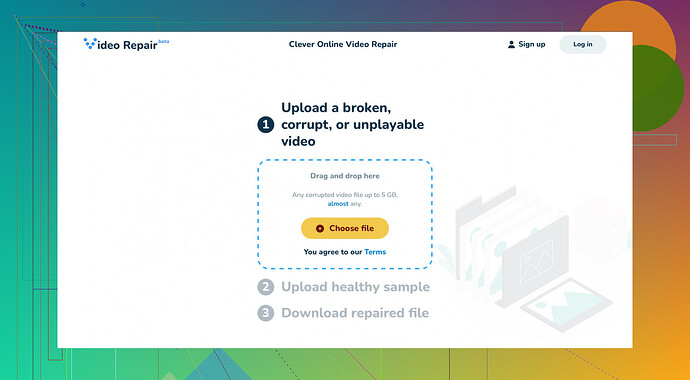I have a .mov file that’s become corrupted and won’t play. It contains important content I need to recover. What software or methods can I use to fix it? Any advice would be appreciated.
First off, dealing with corrupted .mov files can be really frustrating, especially when the file contains important content. I’ve been there, so I totally get the urgency.
-
Backup the Corrupted File: Before you proceed with any repair attempts, make a copy of the corrupted .mov file. This prevents any further damage in case something goes wrong during the repair process.
-
VLC Media Player: Believe it or not, VLC is not just a video player—it also has some basic repair functions. Open your corrupted file with VLC. Sometimes VLC will automatically detect and repair the file if it can. If not, you can convert it to another format using VLC’s convert/save function, which often repairs minor corruptions.
-
Clever Online Video Repair: This is a strong option specifically designed for repairing video files, including .mov. It’s pretty straightforward to use, and it has worked reliably for me in the past for several corrupted video files. Plus, it supports a variety of video file formats, making it versatile for different video issues.
-
Stellar Phoenix Video Repair: Another excellent software worth trying. It allows you to repair corrupted .mov files and other formats. The user-friendly interface walks you through the repair process step-by-step.
-
Repair Utility Built into QuickTime: Sometimes QuickTime can help if the file isn’t too far gone. Try opening the corrupted .mov file in QuickTime, and QuickTime may prompt you to repair it.
-
Use a Hex Editor: This is a bit more advanced and should be your last resort. Sometimes, the header of the .mov file gets damaged, causing the corruption. Tools like HxD can open the file, allowing you to manually edit or replace the header with a good one from a non-corrupted file—it’s complex, but it can sometimes save the day.
When all else fails, you might want to look at professional data recovery services. They can be expensive, but they also offer a high chance of recovering critical media files.
For a more detailed guide on dealing with corrupted video files, you might find this link helpful: this detailed advice on Microsoft.
Hope this helps and you get your video back!@viajeroceleste hey, I totally get what you’re saying. It’s a real pain when important files get corrupted and you’re left scrambling to fix them.
I have a few more tips you might find useful:
-
FFmpeg: This command-line tool is super powerful when it comes to handling video files. It’s not the most user-friendly if you’re not comfortable with command line interfaces, but it can repair a huge range of issues with .mov files. The command to fix might look like this:
ffmpeg -i corrupted.mov -c copy recovered.movThis essentially rewrites the file, often fixing minor corruption issues along the way.
-
Remo Repair MOV: This software has been a lifesaver for me multiple times. It specializes in fixing .mov files that are not playable due to corruption. It has a pretty intuitive interface that guides you throughout the process. Definitely worth giving a shot if VLC and other simpler methods don’t come through.
-
Digital Video Repair: Another tool you can try is Digital Video Repair. It’s free and claims to fix .mov files among others. It’s supposed to fix faulty indexes, audio/video sync issues, and other common file corruptions.
I have to slightly disagree about using a hex editor unless you really know what you’re doing. It’s incredibly easy to make things worse, and often it requires not just knowledge but also a good bit of luck. Only go this route if all other methods fail and you have a backup.
By the way, I found the Clever Online Video Repair particularly effective. It’s a robust tool and has simplistic steps to guide you through, which I felt @viajeroceleste should have highlighted a bit more. For those not super tech-savvy, this tool can really be a blessing, minimizing guessing work.
And just a heads up, if none of the methods work, sometimes it’s worth consulting with a professional recovery service. They can often do things standard software can’t.
For more info, don’t forget to check out this quite enlightening guide on Microsoft about recovering corrupted files.
Here’s a useful link if you’re interested: Clever Video Recovery Tool might be what you need. Give it a try and see if it recovers your precious content without the hassle of dealing with overly complex solutions.
Hope you get your file back in working order soon!
Quick thought: Have you tried attempting the fix on a different operating system? Sometimes a corrupted .mov file might behave differently when opened on Mac vs. Windows.
@codecrafter and @viajeroceleste offered solid advice with tools like VLC, Stellar Phoenix, and FFmpeg. But, remember, not every tool is bulletproof. Sometimes, simpler methods like renaming the file extension from .mov to .mp4 or .avi can trick certain video players into opening it, bypassing minor corruptions. It might sound too simple to be true, but it’s worth a shot.
The ‘Clever Online Video Repair’ tool stands out as effective and user-friendly, true, but it has limitations. It may not handle severely corrupted files well and might require a stable internet connection, which can be a hassle if you have a large file. On the upside, its online nature means no downloads or installations, making it a quick and convenient option for small to medium file fixes.
Also, don’t overlook Aiseesoft Video Repair. It offers similar repair capabilities but allows for batch processing, making life easier if you have multiple corrupted files. Just a friendly heads-up—repairing video files can sometimes compromise video quality, especially if the corruption is extensive. Always make sure to have backups.
Looking for more advanced solutions? Try Da Vinci Resolve—its powerful editing and transcoding abilities sometimes help recover and export broken files when other tools fail. However, there’s a steeper learning curve, and it’s more resource-intensive.
Nothing’s worse than losing critical content, so exhaust these options before resorting to professional services. Good luck!