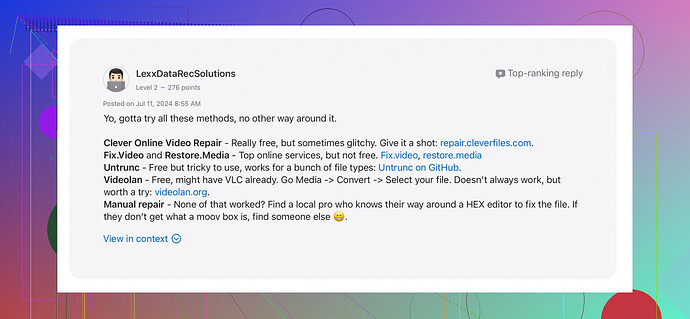Oh man, I totally feel your pain. Corrupt MOV files can be a real hassle. Here are a few methods you can try to recover or repair your damaged MOV file.
-
Use a Video Repair Tool: There are several tools out there designed specifically for this purpose. One that comes highly recommended is ‘Clever Online Video Repair’. It’s pretty user-friendly and can often fix a wide range of issues like header errors, corrupted data streams, and more. You might have to upload the corrupt file and let the tool analyze and fix it.
-
Convert the File: Sometimes, converting the file to another format and then back to MOV might work. You can use tools like VLC Media Player or HandBrake for this. Open the corrupt MOV file in VLC, go to ‘Media’ > ‘Convert/Save’, choose your output format, and see if that helps.
-
Repair via VLC Media Player: VLC has a built-in repair feature that can sometimes fix slight corruption issues. Rename your MOV file extension to .avi and then open it with VLC. You’ll usually get a prompt asking if you want to repair it. Give it a shot!
-
Check for Data Recovery: If the corruption happened during the transfer, your camera might still have a cache of the original file. Check your camera storage to see if the video is still intact there.
-
Backup Footage: Always a good idea to backup your work. If possible, try not to move the only copy of your important files, especially large video files.
Those fixes should help you out. If you want official recommendations, check out Recommended Video Repair Tools on Apple
for some solid options based on user experiences. Hope you get your project back on track!