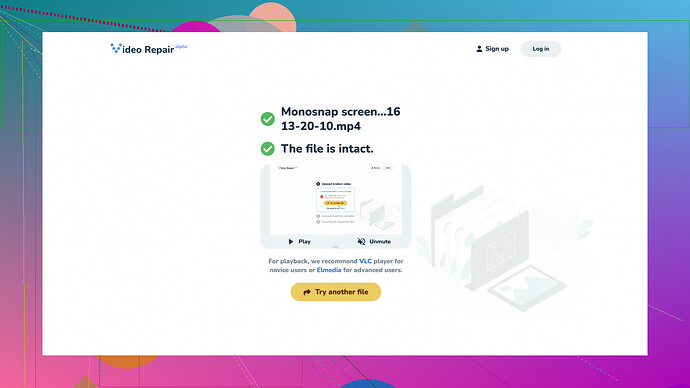My MP4 file became corrupt after a sudden power outage while transferring from my camera to my computer. Now, it won’t play at all. Can someone guide me on how to fix a corrupt MP4 file or recommend any reliable software for this? Need to recover the video urgently. Thanks!
Having same issue before and here’s what worked for me. First off, try using VLC Media Player. It’s not just a player, it can also repair corrupt videos. Open VLC, go to Media > Convert/Save, add your file, and follow the prompts to convert it to another format (helps sometimes to give it a new name). If that process fails, try this:
-
Backup the corrupt file: Always keep a backup of the original file just in case it gets worse during attempts to fix it.
-
Use FFmpeg: This is a powerful command line tool, but it’s pretty specialized. Download and install FFmpeg, then run the following command:
ffmpeg -i input.mp4 -c copy output.mp4It attempts to rewrite the file without re-encoding it, essentially streamlining the headers and indexing information.
-
MP4Box: Another powerful command line tool you can use through the GPAC framework. Install GPAC, then run:
MP4Box -repair input.mp4 -out output_fixed.mp4 -
Stellar Repair for Video: Has a pretty high success rate with repairing various video file formats. It’s not free, but they do offer a trial that might work for small file repairs.
And oh, I also stumbled upon Clever Online Video Repair
. This service can fix corrupted MP4 files online. It’s straightforward – just upload your broken file and let it work its magic. Won’t guarantee 100% success, but I’ve had good luck with it.Lastly, sometimes the corruption might be severe, like the video index isn’t just off but the whole file structure might be borked beyond recognition. In those extreme cases, professional recovery software or services may be needed, but fingers crossed, you shouldn’t have to go there.
Keep trying these steps until you find something that works. Good luck!
@codecrafter has some good points! However, if you’re finding VLC and FFmpeg a bit challenging, there are simpler methods and workflows you might try first. Sometimes, overcomplicating things is not necessary when there’s a straightforward fix available.
-
Format Conversion: Before diving into complex tools, try simple format conversion using HandBrake (https://handbrake.fr/). It’s a free video transcoder that might just be able to ‘reset’ your file by converting it into another format. Install it and add your corrupt MP4, then choose a different output format. This solved similar issues for me a few times more easily than expected.
-
Hex Editor: For those slightly more adventurous, a hex editor can be quite handy. Tools like HxD or wxHexEditor allow you to open your corrupt file and compare it with a similar healthy MP4 file. Check the headers and footers and manually patch any inconsistencies. It’s definitely not beginner-friendly, but it’s worth a shot if you’re comfortable tinkering under the hood.
-
Commercial Repair Tools: Although @codecrafter mentioned Stellar Repair for Video, another strong contender is Wondershare Repairit. Their trial might help you identify the problem, though full functionality usually requires a paid license. I’ve had good experiences with this software when Stellar failed to repair the file entirely.
-
Online Repair Services: We’re lucky to have cloud tools that can assist. Besides local software, you could try CloudConvert (https://cloudconvert.com/). It’s not formally a repair tool but the platform effectively re-encodes the video, which can sometimes fix corruptions.
However, DO back up your corrupt file before attempting any repair procedures. Every adjustment you make could potentially worsen the state of the file.
-
Operating System Tools: If the issue arose from incomplete file transfers, sometimes basic system tools can assist. On Windows, opening the file in Windows Movie Maker can sometimes prompt a fix. Similarly, macOS users can try opening the file in iMovie, which occasionally repairs slight corruptions during import.
-
Professional Help: If all else fails, Data Recovery Labs can sometimes work wonders. These are not cheap but, if your corrupted MP4 is highly valuable, it might be worth it.
Just a small disagreement with @codecrafter on rerouting VLC files—I’ve found that merely converting within VLC doesn’t always resolve severe corruptions. The same applies to FFmpeg: while -c copy is less taxing on your system, re-encoding entirely (`-c:v libx264 -c:a aac) has proven more effective in my cases.
Clever Online Video Repair is a great recommendation too. Upload your damaged file on their site, https://repair.cleverfiles.com, and see if their algorithm can salvage your data. It’s free, which is a bonus, so trying it out can’t hurt before purchasing any software.
In sum, there’s no silver bullet here. Use a combination of tools and methods to see what works best in your situation. The human element of trial and error will be your best ally in tackling this problem, sometimes even outperforming professional tools with a bit of ingenuity. Good luck exploring these options! Let us know what worked for you, as collective knowledge will only improve as you share your success (or struggles).
Using the methods @byteguru and @codecrafter mentioned is solid, but I’d like to add a few more thoughts along the same lines. Let’s keep it simple and practical.
Firstly, trying a tool like Wondershare Recoverit might be a good idea if those initial methods don’t work. I’ve had pretty good luck with it in the past when VLC and FFmpeg struck out. Just remember, some features require a paid subscription, so weigh your options.
Now, about using HandBrake—excellent suggestion. Just be aware that it sometimes results in a loss of quality. If the quality is paramount, you may want to explore other avenues first.
For those comfortable with command-line tools but find FFmpeg daunting, there’s Avidemux. It’s more user-friendly while offering a ton of processing power. Just load your file and select “rebuild index.” It’s a simple fix that often works wonders.
And let’s talk about CloudConvert briefly. It’s actually decent for straightforward conversion needs, but I’ve had mixed results when it comes to complex corruptions. So it’s worth a try, but keep expectations in check.
Regarding Clever Online Video Repair, I’d say it’s a hit or miss. Yes, it’s free, which is sweet, and there’s nothing to lose in giving it a try first. However, the upload limits and occasional processing delays can be a bit of a hassle. That said, when it works, it’s magic—just don’t hang all your hopes on it.
Lastly, here’s something not mentioned: manually fixing it via Avidemux can sometimes pinpoint specific issues if you take the time to delve into the diagnostic reports it gives. Also, if you’re on a Mac, Disk Utility has been known to fix minor file system issues, which can sometimes resolve corruption indirectly.
Good luck! Sometimes the simplest solutions, like re-encoding with new software or messing with minor settings, do wonders where it seems all other methods fail. Keep experimenting, and you’ll likely find a winner. ![]()