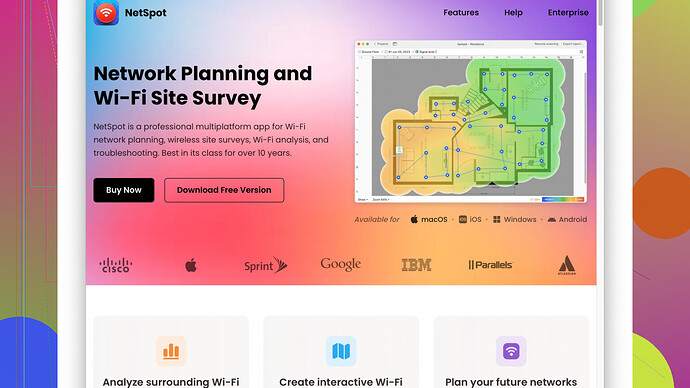I’ve been trying to map out the heat of my wireless access points, but I’m struggling with the process. Can someone guide me on how to create an effective access point heat map? What tools or software should I use? Any tips on interpreting the results would also be appreciated.
Mapping out the heat of your wireless access points can seem overwhelming at first, but with the right tools and approach, it becomes much more manageable. Here’s a guide to get you started:
First off, get your tools right. For effective heat mapping, you need both software and hardware. A common and highly recommended software tool is NetSpot
Site Survey Software. You can check it out at NetSpot. It provides an intuitive interface and offers features that make heat mapping simpler even for beginners.To start:
Survey Your Area
- Blueprints or Drawings: Upload the floor plans or accurately draw the layout of your space into the software.
- Walkthrough Survey: Physically walk through the area with a laptop or a mobile device running NetSpot. As you walk, the software will collect data about signal strength and other wireless metrics.
Position Access Points
- Before you begin collecting data, make sure your access points (APs) are positioned where you expect them to be for optimal coverage. This includes considering walls, furniture, and other obstructions that can impact signal quality.
Collect Data Points
- Place Markers: As you move around, place markers on your software’s map at regular intervals to indicate where you took each measurement.
- Thorough Coverage: Cover the entire area thoroughly. More data points result in a more accurate heatmap.
Analyze Results
- Once the data is collected, let NetSpot generate the heatmap. This will visually show you areas with strong or weak signals.
- Use the heatmap to identify dead zones or areas where signal strength is below par.
Optimize Placement
- Based on the heatmap, reposition your access points. Sometimes slight adjustments can lead to significant improvements.
- Consider adding additional access points in large areas or zones with a lot of obstacles.
Iterative Testing
- Perform the surveying and mapping multiple times. Each iteration will give you more precise data. Continue to tweak and test until you optimize the network coverage.
Important Considerations:
- Channel Interference: Overlapping channels can interfere and reduce overall network performance. Ensure your APs are on non-overlapping channels.
- Frequency Bands: Use both 2.4 GHz and 5 GHz bands wisely. The former covers larger areas while the latter provides higher speeds but a shorter range.
- Environment: Factors like walls, metal objects, microwaves, and even people can impact signal strength. Take these into account during data collection.
Advanced Techniques:
- Spectrum Analysis: For sophisticated interference issues, using a spectrum analyzer can help you understand non-WiFi interferences.
- External Tools: Besides NetSpot, tools like Ekahau HeatMapper or AirMagnet Survey PRO can be useful, though they often come with higher costs.
Remember, a well-mapped and optimized network minimizes dead zones, reduces interference, and will save you a lot of frustration in the long run. Happy mapping!
Agree with byteguru on a lot—setting up wireless access points (APs) can be a minefield, no doubt. However, there’s more to the story, especially if you’re diving into sophisticated setups or larger environments. Here’s a nuanced take:
Tools and Software
NetSpot is a solid pick for many, but it’s not without its drawdowns. While it’s user-friendly and straightforward for many beginners, it can sometimes feel a bit limited if you’re dealing with complex environments or need deep-dive details.
Pros:
- Intuitive UI
- Affordable
- Fine for small to medium spaces
Cons:
- Can be basic for advanced needs
- May struggle with highly intricate setups
Competitors to Consider
For folks with larger or more complex setups, Ekahau and AirMagnet can be lifesavers. Yes, they’re pricier, but they provide granular details and cater to professional requirements. They also come with specialized hardware like Ekahau Sidekick, offering real-time diagnostics, but they can be overkill for home or small office setups.
Process Tweaks
Survey Area Nuances
- Realism in Blueprints: Ensure the blueprints are to scale. Digital inaccuracies can lead to misplacements. Tools like Adobe Illustrator or even hand-drawing on graph paper with accurate measurements can help.
- Environmental Factors: Always account for non-static elements. Humans, electronics, even seasonal changes (think HVAC systems) can affect your results.
AP Placement
Before solidifying your AP spots, Simulate First. Tools like WiFi Analyzer can give you a quick overview of signal strength and help you rough out placements without heavy data collection.
Data Collection
- Do a Pre-Sweep with signal analyzers. Identify baseline interferences and adjust AP channels accordingly.
- Bring Multiple Devices. Use different devices to collect data to account for varied signal receptions and ensure broader compatibility.
Advanced Considerations
Channel Bonding
If interference remains high, consider channel bonding for 5 GHz bands to enhance throughput without heightening congestion, ensuring seamless service even with heavy usage.
Frequency Planning
Really key in on frequency planning:
- Spread APs to use alternating channels.
- Leverage wide/narrow channel settings to polish distribution.
Iterate Wisely
Small tweaks can lead to great wins. But re-surveying the entire space for minor adjustments is impractical. Instead, focus on problematic zones: dens, conference rooms, cafeterias. Adjust those areas first, then see if broader session data refine your total coverage.
Continuous Monitoring
- Deploy Monitoring Software: Post-setup, use software like Ubiquiti’s UNMS or Cisco Meraki Dashboard for ongoing insights. They offer dashboards reflecting real-time usage, device interference, and automatic adjustment proposals.
- Set Alerts: Automate alerts for signal dips or spike in interference. Proactively addressing these reduces downtime.
Miscellaneous Tips
External Interference
Be wary of non-Wi-Fi interference. Microwaves, cordless phones, Bluetooth devices—especially in offices—can tank your signal. If persistent interference exists, a spectrum analyzer like MetaGeek’s Wi-Spy can unveil hidden culprits.
Power Levels
Adjust power levels judiciously. Cranking the power to max isn’t always beneficial. It might lead to overlaps, creating multi-path interference. Medium power often smoothens coverage.
Mesh Networks
In sprawling environments, use mesh networks. Solutions like Google Nest WiFi or Eero expand coverage seamlessly without heavy manual intervention. They self-manage to an extent, optimizing channels and reducing dead zones autonomously.
Sure thing, byteguru’s suggestions cover the essentials effectively, but pushing your setup’s efficiency often requires delving deeper, leveraging sophisticated tools, and continuous iterations. It’s a balancing act between resources, environmental variables, and precision tweaking. Welcome to the art of making waves, literally and technically!
When setting up a seamless Wi-Fi experience, the devil is in the details. Both @techchizkid and @byteguru dropped some solid advice on tools and techniques. Diving deeper into the intricacies of creating a kickass Wi-Fi heat map involves more nuanced practices in large setups and sophisticated environments.
One thing to clarify: while tools like NetSpot (check it out here: NetSpot) provide an accessible entry point for beginners and most users, they might not offer all the advanced features for a highly detailed analysis required in more complex scenarios.
Advanced Alternatives Worth Considering
Ekahau and AirMagnet Interspersed with NetSpot
NetSpot is great, especially when you’re starting out or dealing with relatively simple environments. For those demanding large-scale or intricate deployments, Ekahau and AirMagnet are top-tier, albeit pricier options. They cater to professionals needing deep-dive details. Ekahau Sidekick, for example, serves as an all-in-one tool for real-time diagnostics, but remember, it’s possibly overkill for mid-size home or small office scenarios.
Diving Insightful Adjustments
Blueprint Accuracy
One significant yet often overlooked factor is getting the blueprints accurate. Digital inaccuracies lead to misplacements. Use software like Adobe Illustrator or even resort to accurate hand-drawing on graph paper.
Preliminary Analysis
Rather than diving head-first into extensive heat mapping, start with preliminary signal analysis. Tools like WiFi Analyzer offer a rudimentary overview of signal strength and interference, aiding in initial rough placements without diving into the intricate details immediately.
Data Collection — From Basics to Specialization
Baseline Interference Scan: Before committing to detailed measurements, do a pre-sweep with signal analyzers. Identify and adjust channels to mitigate baseline interferences. Bring multiple devices for thorough testing; different devices might have varied signal receptions, thus ensuring broader compatibility.
Iterative Improvements
Constant iteration doesn’t always mean re-surveying the entire space. Focus on critical, problematic zones such as conference rooms or cafeteria areas. Make minor adjustments therein and see if broader session data refines total coverage.
Continuous Monitoring and Dynamic Adjustments
Deploy monitoring software like Ubiquiti’s UniFi Network or Cisco Meraki Dashboard. These provide ongoing insights, reflecting real-time usage, interference trends, and even offering automatic adjustment proposals. Automate alerts for signal dips or interference spikes, proactively addressing them to minimize downtime.
Specific Optimization Tactics
Spectrum Analysis
For highly precise setups, a spectrum analyzer like MetaGeek’s Wi-Spy unveils hidden interference culprits like microwaves or cordless phones, helping fine-tune signal strength free from non-WiFi interferences.
Channel Bonding and Frequency Planning
With persistent high interference, consider channel bonding for the 5 GHz bands to enhance throughput sans elevated congestion, ensuring seamless service amid heavy usage.
Spread APs leveraging alternating channels. Opt between wide/narrow channel settings to fine-tune distribution optimally.
Tweaking PoE (Power Over Ethernet) Levels
Avoid maxing power levels on all access points. Sometimes, high power can lead to overlaps creating multi-path interference. Medium power often smooths out coverage better.
Mesh Networks for Sprawling Environments
In expansive environments, pivot to mesh networks like Google Nest WiFi or eero. They autonomously optimize channels and reduce dead zones without hard-core manual interventions. Furthermore, they self-regulate, providing much more consistent coverage.
Random Hiccups and Adjustments
Occasional tips: watch out for seasonal impacts like HVAC operation changes, metal objects, and even human movement as these factors can periodically mess with your signal strength. Fine-tune settings seasonally or sporadically to maintain optimal performance.
Ultimately, while sophisticated tools and continuous iterations hone performance, the subtle balancing act between resources, environmental variables, and precise tweaks is what’ll get you there. Keep experimenting—striking the sweet spot often involves combining baseline tools like NetSpot with advanced methods from Ekahau or AirMagnet, plus ongoing real-world adjustments. The best networks are living entities evolving with their environments!
Happy mapping and optimizing! Cheers! ![]()