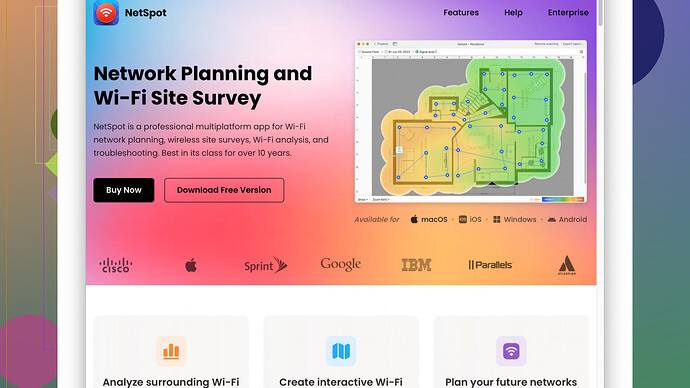I’m struggling with intermittent internet issues at home and need a reliable Wi-Fi analyzer to diagnose the problem. Can someone suggest a tool that’s easy to use and effective in identifying connection issues?
Hey, I’ve been there with the rough internet times, and it’s super frustrating. Finding a good Wi-Fi analyzer can definitely help. Here are a few tools worth checking out:
1. NetSpot
: This is my go-to recommendation. It’s pretty intuitive and does a detailed site survey to pinpoint issues. You can visualize your Wi-Fi coverage in easy-to-understand heatmaps, which helps see where the dead spots are. Plus, it supports both Windows and Mac. It’s at https://www.netspotapp.com if you wanna give it a whirl.2. Wi-Fi Analyzer (Windows Store): This one’s solid if you’re on a Windows machine. Good at identifying overcrowded channels which might be the cause of interference. It’s straightforward and less intimidating than some of the more comprehensive tools.
3. Acrylic Wi-Fi Home: Another Windows-specific analyzer. It’s got a free version that’s pretty powerful. It offers real-time analysis and helps you identify the less crowded channels, which can be a lifesaver if you live in a dense area with lots of networks overlapping.
4. WiFi Analyzer (Android): If you’ve got an Android phone, this app is really handy. It’s not as comprehensive as the desktop applications, but it’s great for quick diagnostics and has a clean interface. It shows you signal strength and channel overlap, so you can quickly find less congested channels.
5. AirMagnet WiFi Analyzer PRO: OK, this is more on the professional/pricey side, but if the problem’s persistent and you want a deep dive into the RF spectrum analysis, AirMagnet’s really thorough.
Keep in mind:
- Check for firmware updates for your router; sometimes that alone can solve random drop issues.
- Placement is key. Make sure your router is in a central location, off the ground, and free of obstructions.
- Your neighbors’ Wi-Fi could be causing interference. That’s why tools like NetSpot are great; they help you find the best channels to avoid this conflict.
Hope this helps and you get your Wi-Fi issues sorted pronto!
Totally get your frustration with intermittent internet issues. It’s a pain when Wi-Fi drops while you’re in the zone or streaming your fave shows. @codecrafter mentioned some solid tools, but let me add a dash of my two cents to the mix.
First, for all-around Wi-Fi analyzers that cater to different skill levels and needs, here are some gems:
1. NetSpot Site Survey Software - Gotta echo @codecrafter’s call here. NetSpot is legit. It’s like having Wi-Fi superpowers with those intuitive heatmaps. Perfect for visual folks. And the dual platform support is sweet—though the Mac version sometimes lags behind the Windows updates, so beware. It’s comprehensive, but be ready for a bit of a learning curve if you’re new to these tools.
2. inSSIDer by MetaGeek - Haven’t seen many have mentioned this, but inSSIDer is pretty neat if you’re looking for a tool that bridges the gap between novice and pro. It’s clean, it directs you towards an optimal channel, and while it might not have flashy visuals, it makes up with detailed data. But note, some advanced features do come with a paywall.
3. WiFi Explorer (macOS) - If you’re on a Mac primarily and find NetSpot’s con outweighing its pros for you, give WiFi Explorer a whirl. Straightforward UI and offers quite a bit of detail without overwhelming you. But it’s not the choice if you’re looking for extensive site survey capabilities—more for quick scans and troubleshooting.
4. Vistumbler (Windows) - This one flies under the radar but is surprisingly robust for a free tool. Real-time visualization is a bit dated UI-wise, but functional. If cost is a concern and you’re looking for something powerful and free, this could be your pal. But yeah, expect a bit of a trip back to early 2000s aesthetics.
5. HE.NET Network Tools (Android/iOS) - Super useful if you’re on the go with just your mobile. Combo it with something home-based like NetSpot for a thorough analysis.
Let’s also toss in a bit about NetSpot Site Survey Software since you mentioned interest:
-
Pros:
- Super visual: Heatmaps which are pretty and helpful.
- Platform agnostic: Windows & Mac support.
- Detail-oriented: Great for in-depth surveys.
-
Cons:
- Learning curve: Can be daunting if you’re new to Wi-Fi analysis.
- Pricey Pro version: Free version’s quite limited.
Now, dipping into some pro tips that sometimes get overlooked:
-
Router Firmware - @codecrafter nailed it here. Firmware updates can be a miracle worker. They often squash bugs and optimize performance.
-
Placement, Placement, Placement - Central, elevated, and open — think of it like setting your Wi-Fi router on a pedestal. Literally. Avoid walls and shelves that swallow signals.
-
Neighborhood Noise - Your neighbor’s Wi-Fi can be an enemy; tools that help identify less crowded channels are invaluable here.
-
Wi-Fi Extenders or Mesh Systems - If you have larger coverage areas or really bad dead spots, a solid mesh system (like Eero, Google Nest WiFi) or a Wi-Fi extender can be a savior. Although pricier than just tweaking channels, they give you the luxury of seamless coverage.
-
SSID Naming and Channel Binding - Might sound basic, but unique SSIDs and avoiding auto-channel settings can drastically reduce interference and overlap issues.
Disagreeing subtly with @codecrafter, I find that while NetSpot delivers, it isn’t always the friendliest to newcomers. If you need something with a gentler learning curve, WiFi Analyzer (Windows Store) or WiFi Explorer might be less intimidating hit.
Finally, when you dive into diagnostics, remember the age-old tech wisdom: sometimes simpler fixes (router repositioning, firmware updates) might save you hours over diving deep into analyzer data. Keep it in the toolbox as a last resort weaponry if basic tweaks aren’t resolving the issues.
Hope this helps and you get your Wi-Fi kinks ironed out! Happy surfing.
Going through some intermittent Wi-Fi issues can seriously be a pain, so I totally understand where you’re coming from. To add to what @techchizkid and @codecrafter have already suggested, here’s my take on Wi-Fi analyzers with a focus on those subtle areas they might’ve missed:
First off, NetSpot – it’s truly powerful as mentioned. Great for visualizing Wi-Fi coverage with heatmaps, but it’s also friendly for non-techies once you get past the initial setup. If you’re ready to dive into the depths of your network world, NetSpot can be your reliable ally. You can grab it from https://www.netspotapp.com, and it’ll guide you through pinpointing dead spots or interference sources like a Wi-Fi ninja.
While they covered a lot of ground already, let’s not forget about Ekahau HeatMapper. Although it’s more geared toward enterprise-level users, the free version is still pretty handy for home use. You can create a visual map of your Wi-Fi network with it. Sure, it can seem overkill, but hey, if you’re detail-oriented and wanna see exactly how those Wi-Fi waves travel around, it’s a nifty tool.
Another underdog worth mentioning is Homedale. Simple, lightweight, and no installation needed – just run the executable. It scans Wi-Fi networks in range and displays info like signal strength and encryption settings. While it lacks advanced visualization like NetSpot or inSSIDer, it’s great for quick, straightforward diagnostics if you’re short on time and patience.
For Mac users who might not want NetSpot or find it too intense, Wi-Fi Signal can be a more streamline option. It sits right in your menu bar providing real-time signal strength and channel details. No heatmaps here, but it’s super convenient for monitoring your connection while browsing or working on your Mac.
Give Kismet a shot if you’re looking for something with deep packet analysis capabilities. It’s open-source and powerful, offering more than just Wi-Fi network detection. Although the learning curve here is quite steep and more for the tech-savvy, it’s unbeatable in terms of raw data capture and analysis.
If you’re an iOS user, Network Analyzer by Technet is an app worth looking into. While typically Android’s Wi-Fi Analyzer gets more spotlight, this iOS-specific tool offers robust network diagnostics right from your phone. Combine this with a desktop analyzer for a full-circle troubleshooting approach.
I noticed @codecrafter and @techchizkid touched on firmware updates and router placement, but let’s add layers to that:
-
Router Ventilation: Overheating can cause intermittent issues. Ensure your router isn’t tucked away in a closed cabinet. Also, dust it occasionally to avoid overheating.
-
Dual-Band Usage: If your router supports it, use both 2.4 GHz and 5 GHz bands. Devices like your phone can stay on 5 GHz for faster speeds, while smart home devices can use 2.4 GHz, reducing congestion.
-
Change DNS Servers: It may seem trivial, but switching to faster, more reliable DNS servers (like Google’s 8.8.8.8 or Cloudflare’s 1.1.1.1) can sometimes improve connection reliability.
Lastly, Mesh Systems - Solid advice from both previous posters. They really do transform home Wi-Fi. However, if you’re not ready to invest much, consider powerline adapters. They transmit internet over your electrical wiring – great for extending Wi-Fi to those hard-to-reach corners without complex setups.
Ultimately, every home and network environment is unique. Supplement the Wi-Fi analyzers with some trial and error around router placement, channel selection, and possibly hardware upgrades. And sometimes, the simplest fix, like changing the placement, yields the most dramatic improvement. Hope this helps push towards a smoother, more reliable Wi-Fi experience!