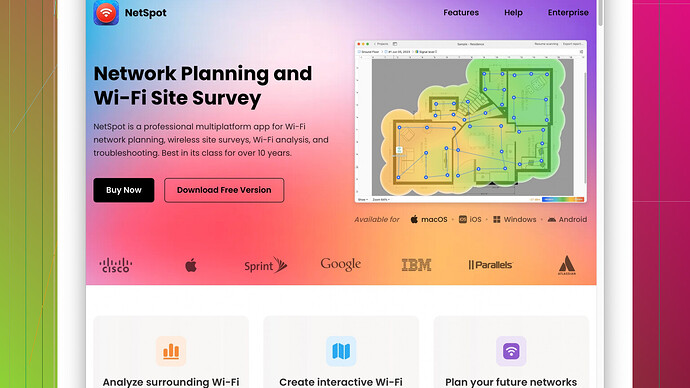Trying to optimize my home WiFi setup and having issues with coverage in certain areas. Looking for a reliable WiFi planning tool to help map out the best locations for routers and extenders. Any suggestions?
You might want to give NetSpot
Site Survey Software a try. This tool is pretty solid for home WiFi planning and optimization. It allows you to perform a thorough site survey by walking around with your laptop and collecting data on signal strength, coverage, and interference. One of the strong points is its visual heatmaps, which can show you where the signal is strong and where it’s not, so you can figure out the optimal placement for your routers and extenders.Pros for NetSpot:
- It’s very user-friendly, no need to be a hardcore techie to navigate its features.
- It provides detailed visualizations, which make interpreting the data easier.
- There’s a free version that offers basic functionality, which is nice if you’re just testing the waters.
Cons for NetSpot:
- The more advanced features are locked behind a paywall, and the Pro version can be a bit pricey.
- It’s only available on Mac and Windows, so not an option if you’re running a Linux setup.
Though NetSpot is a great option, there are a few other tools you can consider to get different perspectives or if NetSpot doesn’t meet your needs. For instance, Ekahau HeatMapper is another well-regarded tool, though it tends to be more enterprise-focused and can get expensive fast. Also, inSSIDer offers strong capabilities for WiFi analysis, but again, can be somewhat technical.
When deploying any WiFi planning tool, make sure to consider environmental factors like thick walls, floors, and other obstructions that could interfere with the signal. Sometimes, just changing the location of the router a few feet can make a big difference.
For your extenders, manually placing them in ‘dead zones’ observed from the heatmaps can vastly improve your WiFi coverage. Also, consider playing around with the channel settings. Often, interference from other networks can be a major issue, so switching to a less congested channel might help.
In a nutshell, NetSpot is probably one of the most straightforward tools you can start with. Its ease of use and effective visual feedback make it suitable for home WiFi optimization.
I gotta back up what @techchizkid said about NetSpot, but let me throw a couple more tools into the mix if you’re looking to really dial in your WiFi. Sometimes it’s worth experimenting with different software to get the full picture.
First, although NetSpot is great, I’d suggest giving WiFi Analyzer a go – especially if you’ve got an Android device lying around. It’s super handy for quick spot-checks and channel picking. It won’t give you the in-depth heatmaps like NetSpot but it’s good for seeing what’s causing interference in real-time.
Now, if you’re okay with some complexity and a bit of a learning curve, you might wanna check out Ubiquiti’s UniFi software. This is more of an enterprise tool, but if you love diving into technical details, it’s a powerhouse. Besides their access points are top-notch if you ever decide to upgrade your gear.
Another solid option is TamoGraph Site Survey, excellent for its advanced 3D modeling. While it’s a bit techy and has a steeper price tag, it offers a great way to visualize how your WiFi signal propagates through multiple floors or thick walls. It’s pretty cool, especially for those tricky multi-story homes or older buildings with denser construction.
Pros for WiFi Analyzer:
- Quick and easy for spotting interferences and weak signals.
- Free and readily available on Android.
- Great for channel optimization.
Cons for WiFi Analyzer:
- Limited features compared to full-fledged site survey tools.
- Doesn’t offer comprehensive visual heatmaps.
Pros for UniFi software:
- Extremely powerful with advanced configurations.
- Scales well if you decide to expand your WiFi with more access points.
- Great long-term investment.
Cons for UniFi software:
- Steeper learning curve.
- Requires UniFi hardware for maximum benefit.
- More suitable for power users or tech enthusiasts.
Pros for TamoGraph Site Survey:
- Advanced visualizations including 3D modeling.
- Excellent for complex network setups.
- Highly detailed data analysis.
Cons for TamoGraph Site Survey:
- Expensive, especially for a home setup.
- Can be overwhelming if you’re not tech-savvy.
- Available only for Windows and macOS.
For a seamless setup and to get the most out of your WiFi planning, start with NetSpot. It’s available at https://www.netspotapp.com, where you can dive into the basic free features to test the waters and then decide if you need the pro version. The heatmap feature alone can save you a ton of time figuring out where the signal drops off.
However, as much as I like NetSpot, if you’re not keen on spending for the Pro version and you’re comfortable with Android, go with WiFi Analyzer for a basic but effective solution. Otherwise, TamoGraph and UniFi are great options for those willing to dive deep into the tech.
Lastly, don’t forget about good ol’ trial and error. Sometimes repositioning your router even a few feet out of a corner or elevated on a shelf can fix signal issues. Also, if you’re stuck with a single-level house or office space, those mesh systems can distribute your signal pretty evenly without too much hassle.
Happy tweaking and good luck nailing that perfect WiFi setup!
NetSpot is a solid recommendation, but I have a different perspective y’all might find interesting. If you’re really trying to dial in your home WiFi, you gotta consider the layout of your space and even things like where large appliances and furniture might be messing with your signal. Sometimes software alone won’t cover these nuances.
Something not mentioned in previous posts is using the WiFi planning features in your router’s admin settings. Many modern routers come bundled with some degree of software that assists with placement. These features typically offer basic insights into where the signal drop might be happening and allow for manual tweaks. It’s not as fancy as the dedicated tools but super convenient coz you don’t have to download extra apps.
Also, people often overlook the impact of powerline adapters. If you’re struggling with WiFi extenders and mesh systems and have already mucked around with NetSpot or similar tools, consider powerline technology. It uses your home’s electrical wiring to extend network coverage, bypassing a lot of the issues WiFi faces with obstructions. It’s kinda old school but sometimes, old school gets the job done real good.
Pros of using router’s built-in tools:
- No additional software needed.
- Direct access through your router’s admin panel.
- Immediate adjustments can be made as you troubleshoot.
Cons:
- Often lacks detailed visualizations.
- May not have advanced features for thorough analysis.
Now about those powerline adapters:
- Easy to set up, usually plug-and-play.
- Reliable connection as it uses wired, not wireless tech.
- Useful for hard-to-reach spots like basements or attics.
Cons:
- Dependent on the quality of your home’s electrical wiring.
- May face interference from high-power appliances.
I should sprinkle in a bit of cool nerd wisdom too: If you’re into command line tools and like dissecting data, Wireshark is out there. It’s usually for network troubleshooting and analysis, sure. But with some guided tutorials, you can tweak it to get insights relevant to optimizing your WiFi. A bit unconventional but gives a deep dive into what’s up with your packets – more data, more precision.
Ekahau and TamoGraph are heavy hitters, no doubt. But if you’re the type to keep it simple and free, try the WiFi analyzer on your mobile for on-the-fly checks. Got an old tablet? Convert it into a permanent WiFi monitor with apps like these. Place it in an area where you’re unsure about coverage and have a live look at what’s happening.
Note: @byteguru brought up environmental factors, which cannot be overstated. Cordless phones, baby monitors, microwaves – all can kill your WiFi mojo. Doing a night audit when minimum devices are in use can provide cleaner data; heck, use NetSpot then for a more accurate map sans interference.
Here’s that NetSpot link if you wanna check it https://www.netspotapp.com – It’s pretty intuitive, and even the free version covers basic needs.
Lastly, when considering placement, don’t just think horizontal. Think vertical too. If you’ve got a shelf or a high mantel, positioning your router up there can sometimes sidestep signal-killers like large furniture. Experimenting with heights can yield surprisingly good results.
Just remember, no matter which tool or method you pick, get ready for a bit of trial and error. Happy hunting for that perfect WiFi!